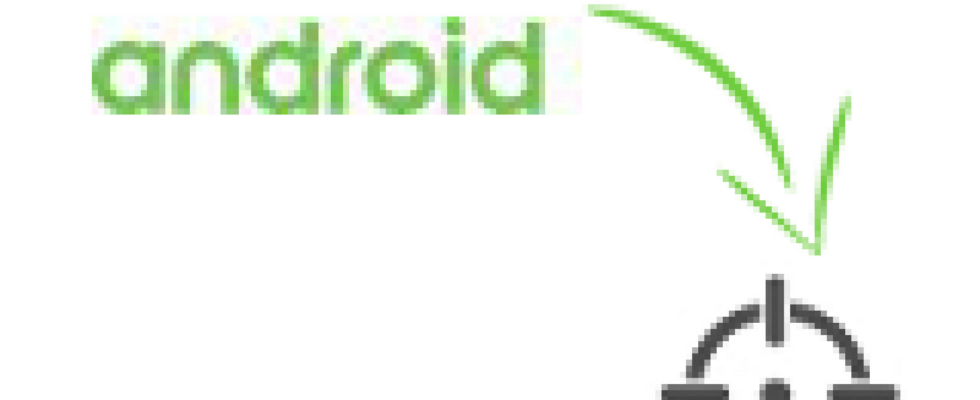Has your Android device been stolen or lost? With an in-house application you can locate your smartphone or tablet, lock it and delete personal data.
This is how you locate your device using the Android device manager
- Allow location and other remote functions
- Enable location service
- Locate your smartphone or tablet
- Let the device ring
- Lock device
- Delete all data
Similar to Apple’s “Find My iPhone” service, Google also offers a service that allows you to search, lock and even delete your Android device. The Android device manager is a web-based application and can therefore be used from anywhere with an internet browser.
In order for you to be able to use all the functions of the Android device manager, you must first make some settings on your Android cell phone or tablet. We will explain to you in this step-by-step guide what settings these are and how you can then locate your device.
In other tips, tricks and tutorials about cleaning, optimizing and protecting your Android device, we also explain how you can detect malware on your smartphone or tablet or extend the battery life.
Depending on the smartphone, manufacturer and installed Android version, the menu names and the steps for reducing battery consumption may vary slightly. You should still be able to follow the steps shown in our instructions.
This is how you locate your device using the Android device manager
Locate your smartphone or tablet
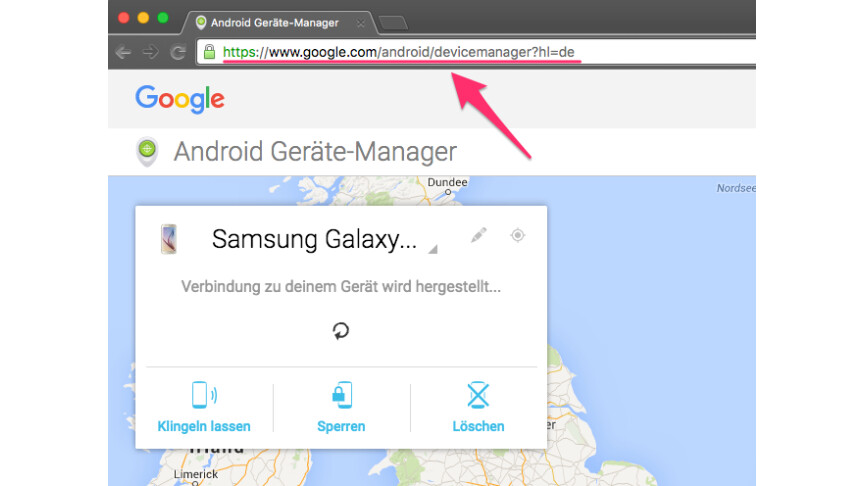 1
1Now open the Find my device function using an internet browser of your choice. Note: Since May 2017, Android’s location feature has been called “Find My Device”, previously the feature was called Android Device Manager. By renaming, Google apparently wants to avoid confusion with MDM solutions.
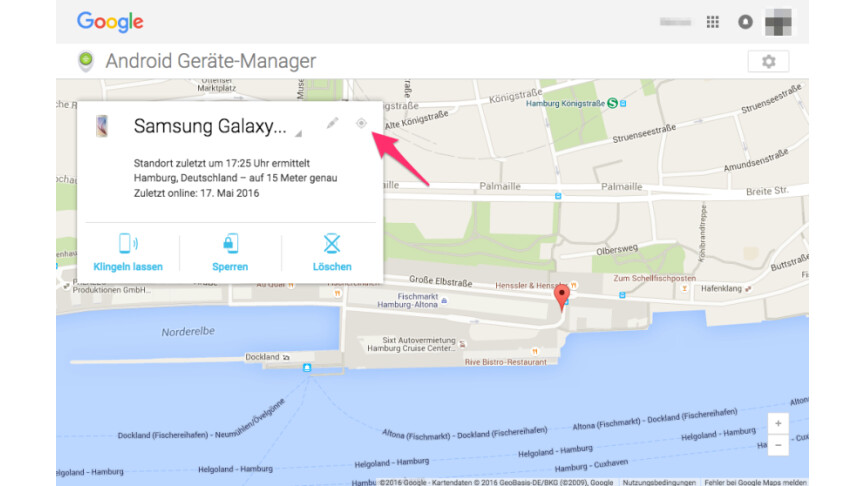
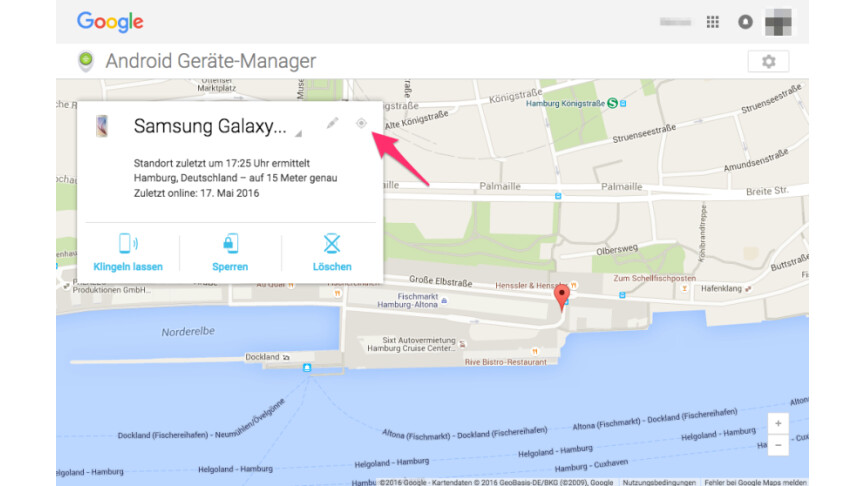 2
2As a rule, your device should be recognized and located automatically. If this is not the case, you can locate your device by clicking on the location symbol.
Let the device ring
In addition to locating your device, you can also make your smartphone or tablet ring. People near your device can find it and return it to you.
- 1
Click on “Let it ring” in the device manager.
- 2
Your device will now ring at full volume for 5 minutes.
Lock device
Additionally, you can also secure your device with a lock screen if you haven’t already done so.
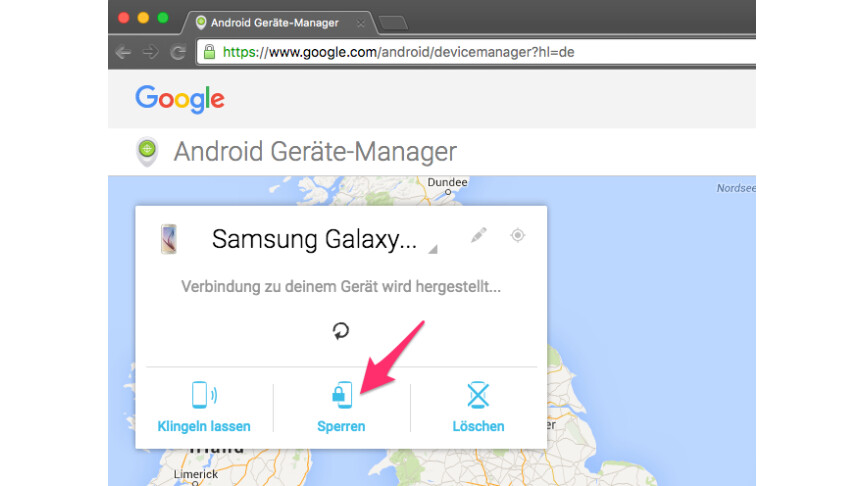
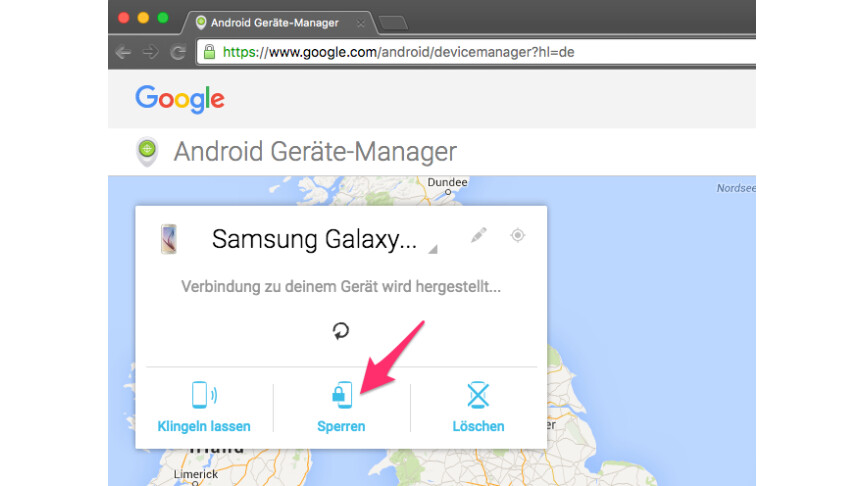 1
1Click on “Lock” in the device manager.
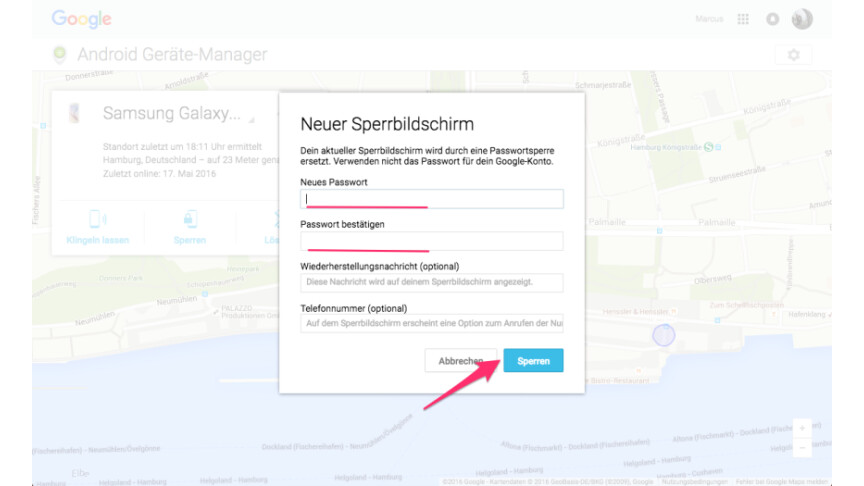
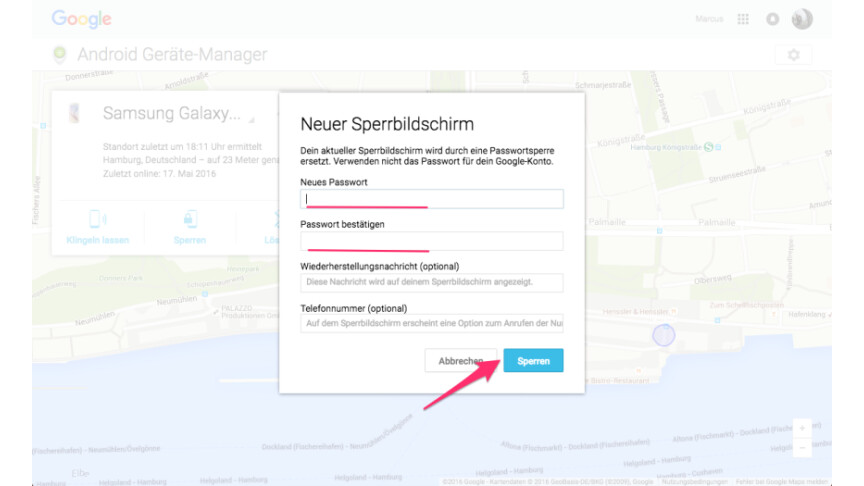 2
2You can now set a password with which to secure the device. Optionally, you can specify a message and phone number to be displayed on the lock screen.
Delete all data
If you have particularly sensitive data stored on your device, you can simply delete all of it by restoring the device to factory defaults.
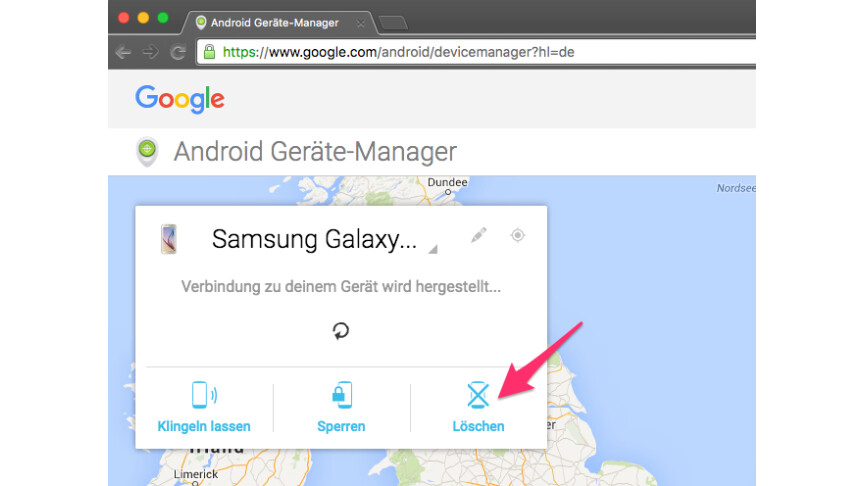
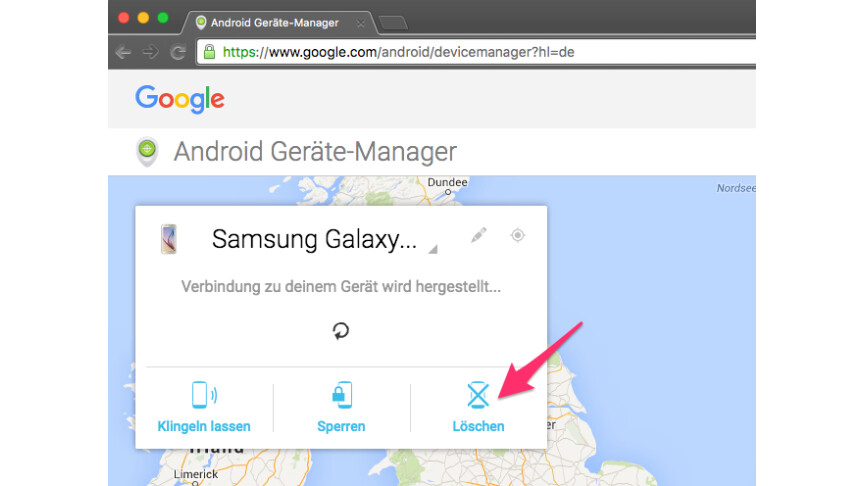 1
1Click “Delete” in Device Manager.
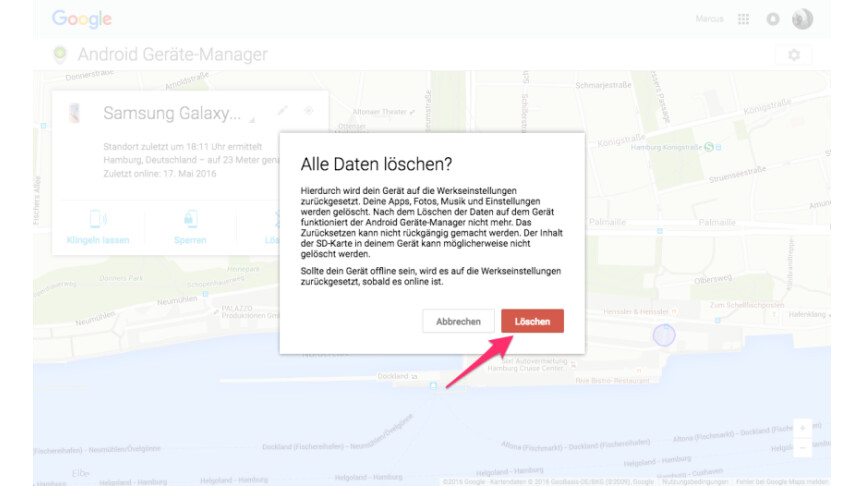
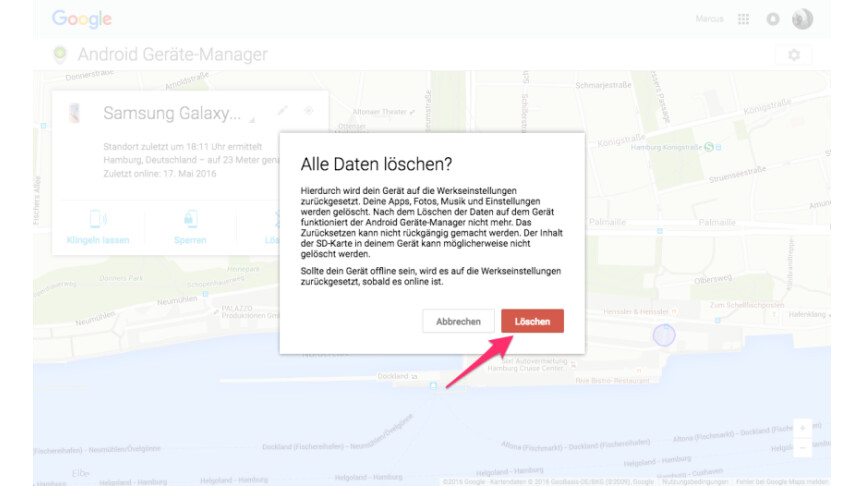 2
2Confirms the deletion of all data by clicking “Delete” again.
- 3
All personal data on the device will now be deleted. The smartphone or tablet is then in the delivery state.
- ” Tip: The best VPN providers for more security and data protection
- » Buy balcony power plant: Comparison of the best solar systems
Don’t miss anything with this NETWORK WORLDNewsletter
Every Friday: The most informative and entertaining summary from the world of technology!