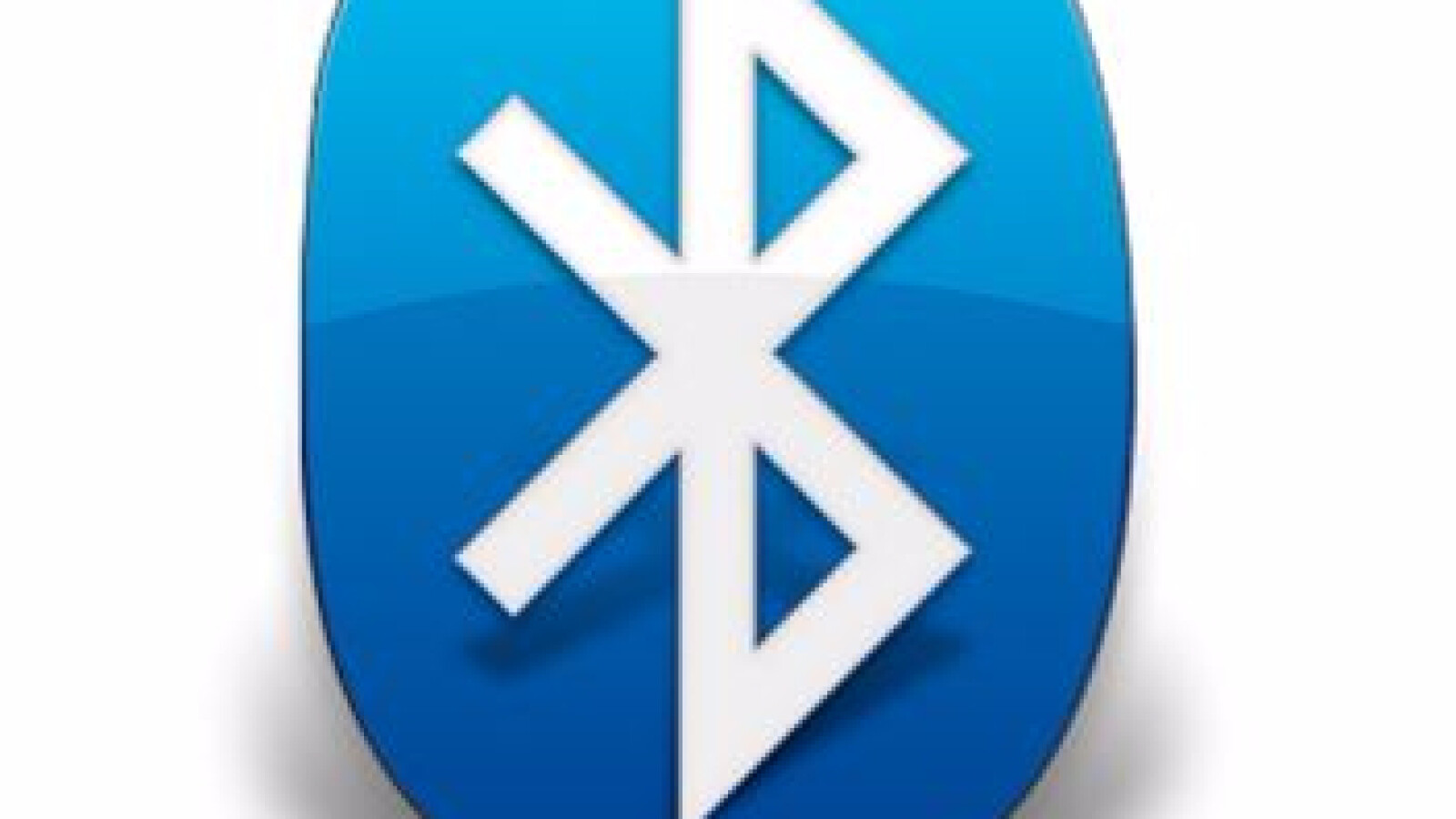You connect headphones, external loudspeakers or even fitness bracelets to your Apple device via Bluetooth. In this guide, we explain step by step how you can connect devices to your iPhone or iPad in no time at all.
In addition to WLAN, Bluetooth is the most important interface for connections between iPhone or iPad and external devices such as speakers, headphones or fitness trackers. Last but not least, smartwatches like the Apple Watch communicate with your iOS devices via Bluetooth. Here, however, the connection is established exclusively via the associated app. In this guide, we explain how to pair all other Bluetooth devices with iOS hardware.
Tip: Would you like to temporarily switch off Bluetooth to save energy? Unfortunately, you can no longer do this via the Control Center, but have to switch to the settings on your device. We will explain to you in separate instructions how to switch off Bluetooth quickly and easily.
Activate Bluetooth
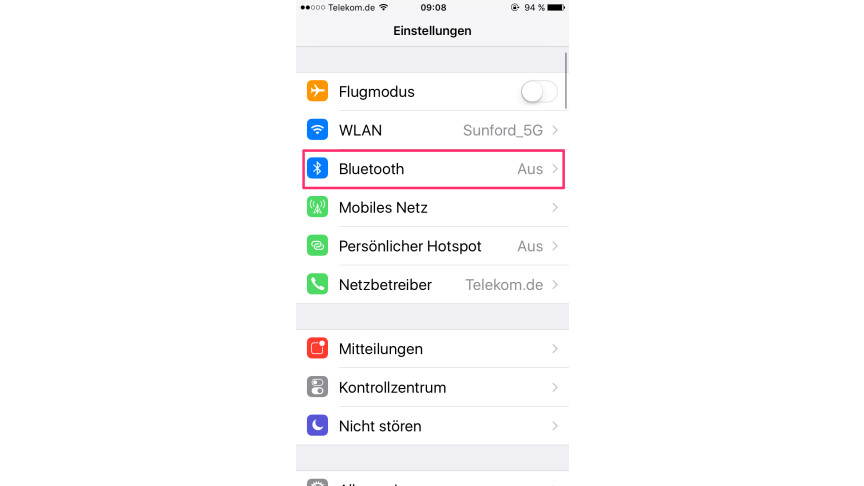 1
1For the coupling, first call up the iOS settings and select the “Bluetooth” section.
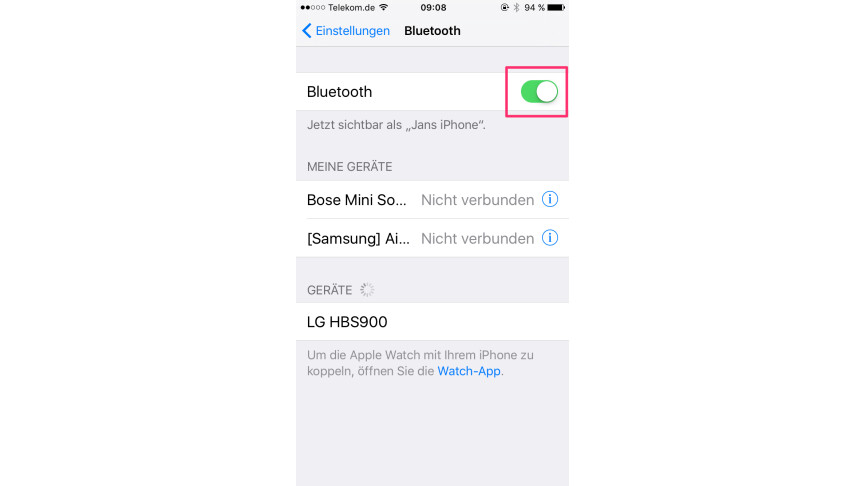
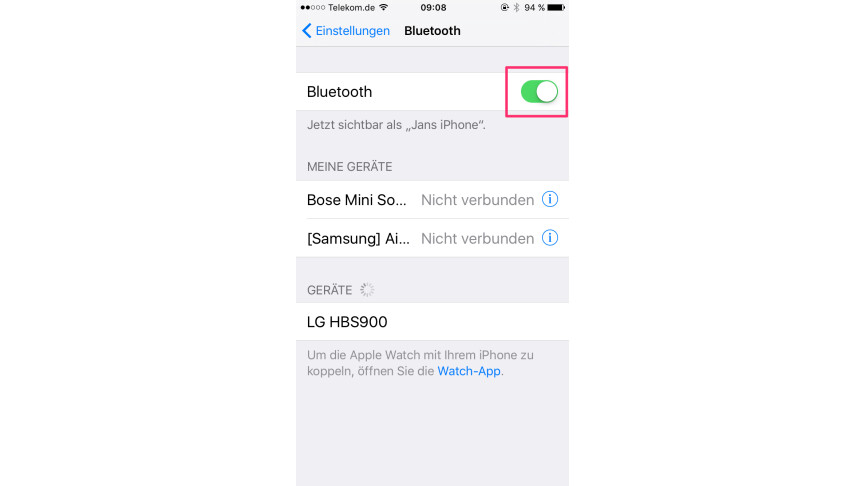 2
2Next to Bluetooth, slide the slider to the right to turn it on.
pair device

 3
3If your Bluetooth device is turned on, it will now appear in the “Devices” section. Tap on the corresponding entry to establish the initial connection.
After you have paired your devices once, the connection will be established automatically as soon as the Bluetooth function is active on both. Devices that have been saved are listed in iOS under “My Devices”.
disconnect
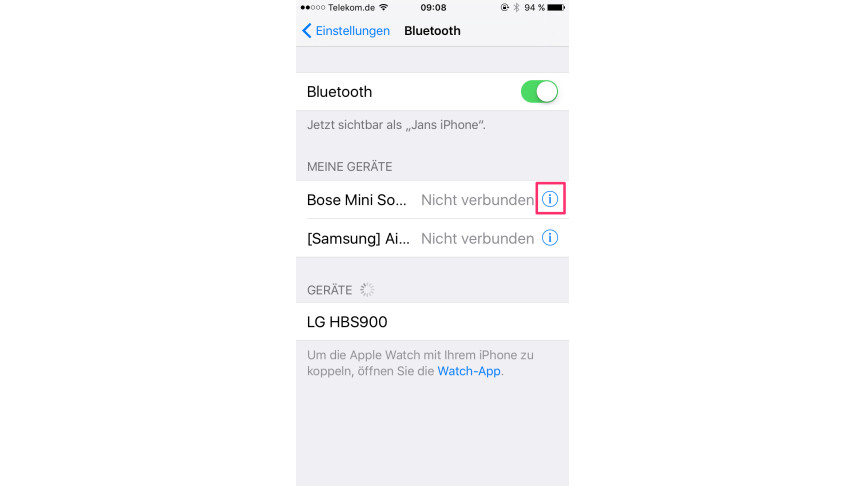
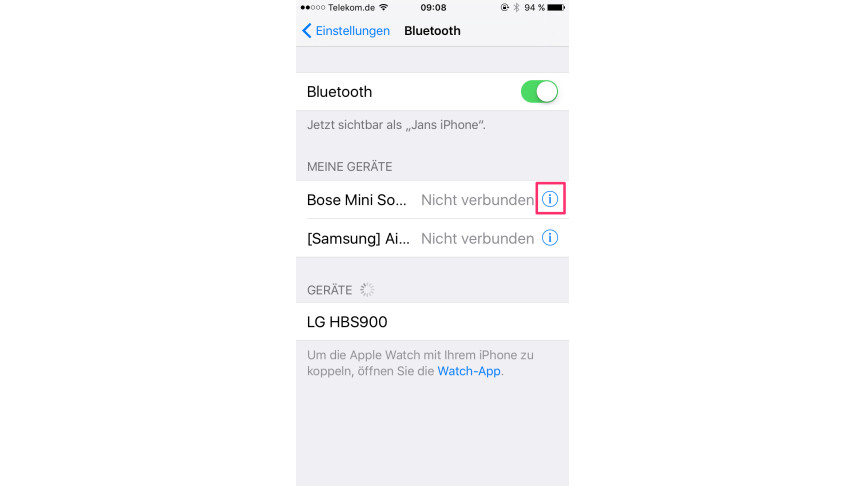 4
4To disconnect an active connection between two devices, first click on the info symbol to the right of the device name.
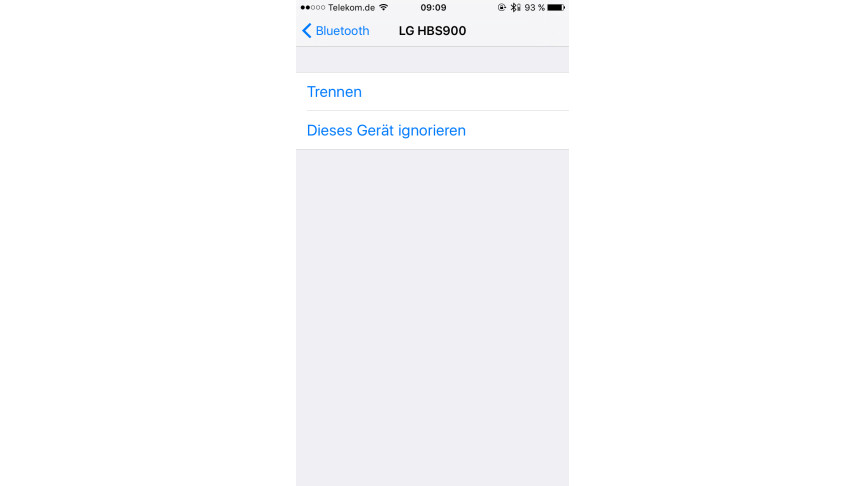
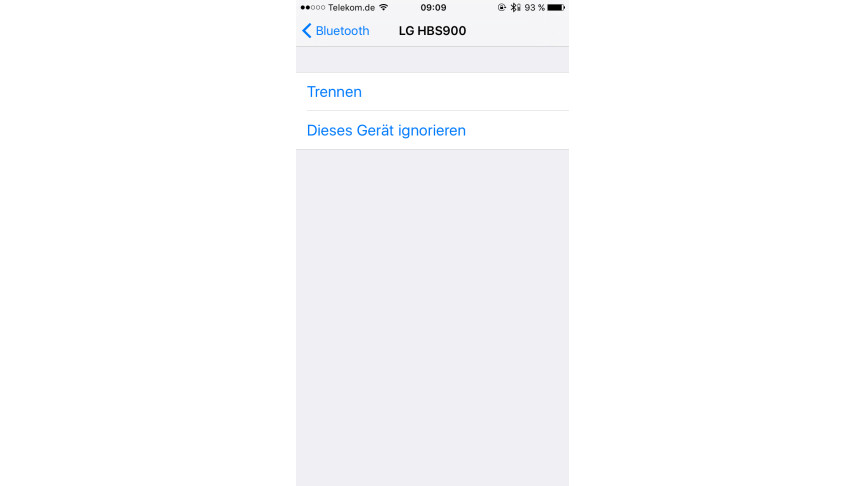 5
5To just cancel the active connection, you now select the menu item “Disconnect”. If you want to prevent automatic pairing in the long term, select the “Ignore this device” option.
Do you have Bluetooth problems? Here are the solutions.
Also interesting
If you want to learn more about pairing audio devices, you might be interested in how to connect multiple Bluetooth speakers via AirPlay 2. Our guide to using two Bluetooth headphones at the same time with an iPhone is also exciting.
Don’t miss anything with the NETWORK-Newsletter
Every Friday: The most informative and entertaining summary from the world of technology!