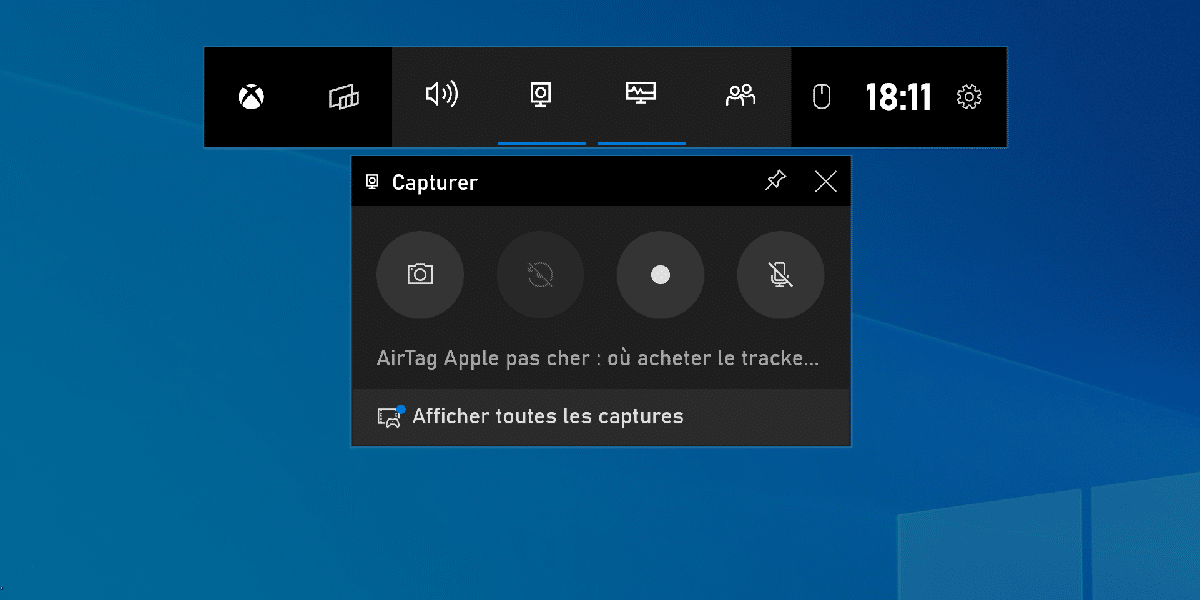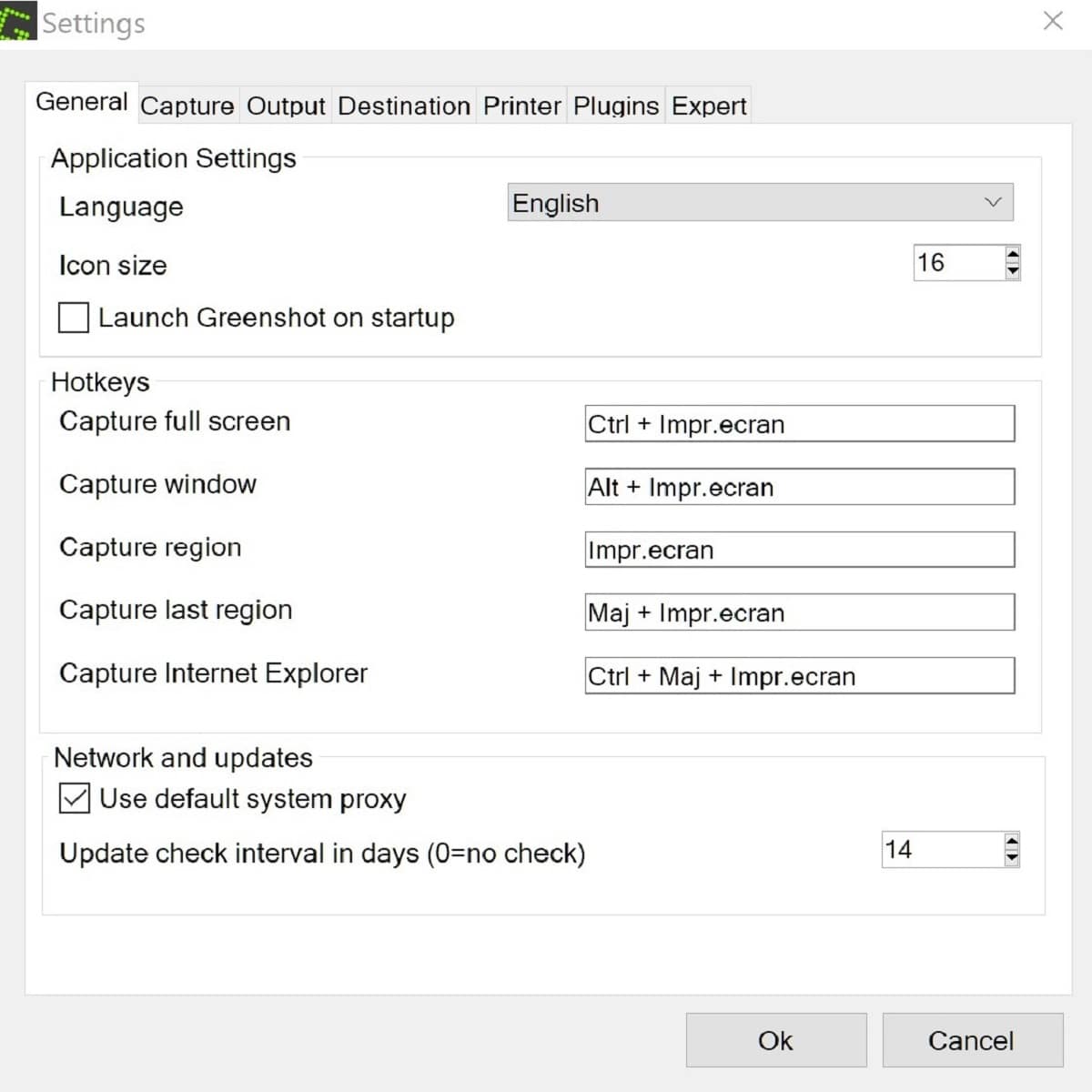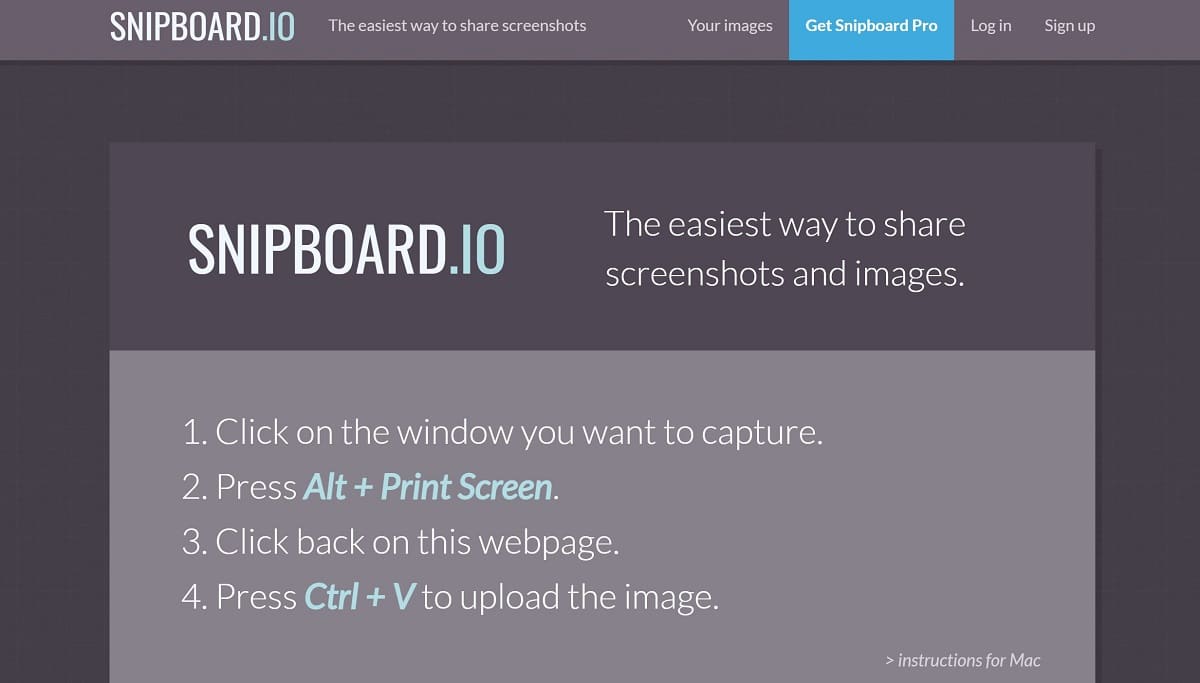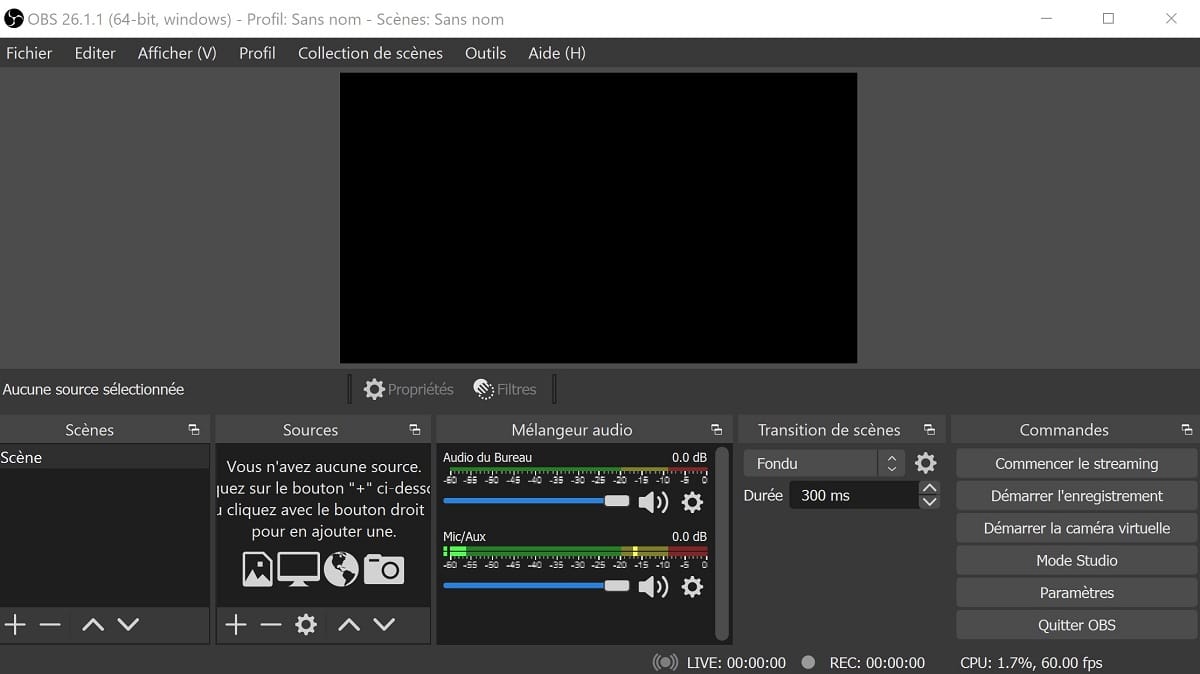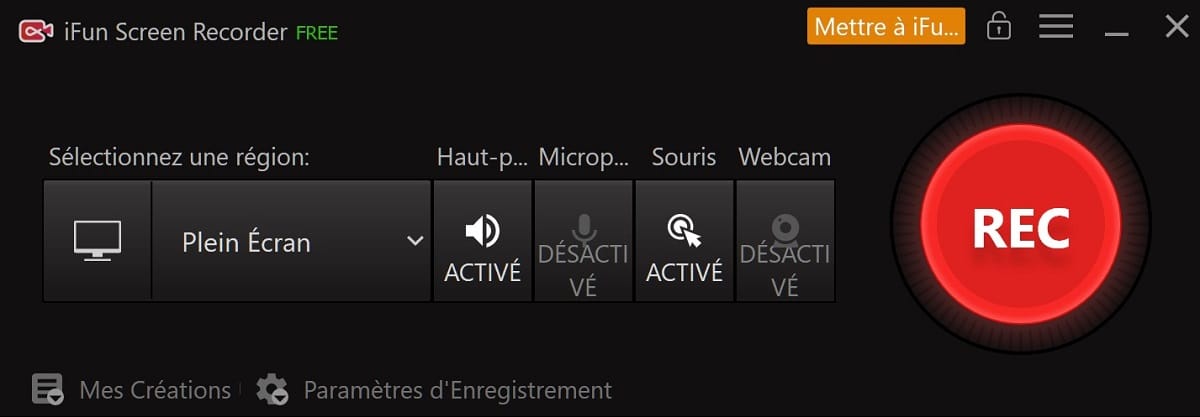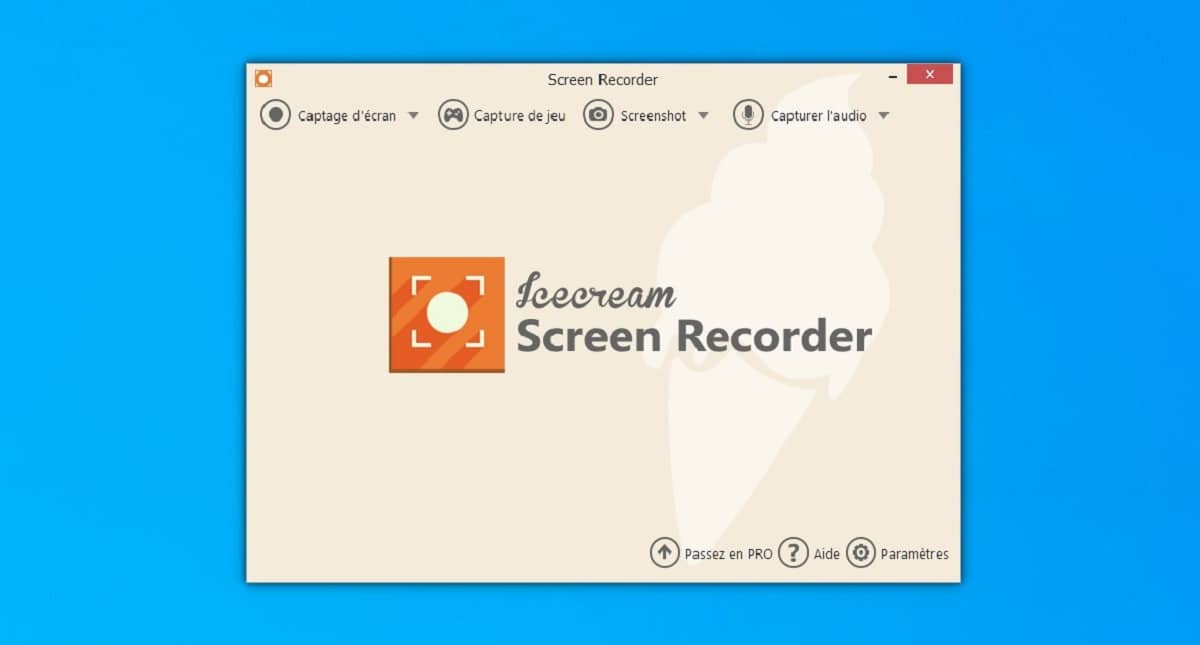What are the best screen capture and video recording software and tools? While the majority of operating systems have a built-in tool, there are a lot of free software to take a screenshot. Some even offer a function to record what is happening on your screen. We have selected the best free software and tools for capturing images and screen videos.
The best screen capture software
iFun Screenshot
iFun Screenshot developed by iObit prides itself on being “the best screen capture software”. Among its strengths is the ability to select any area to take screenshots, as well as pin them to your screen with a single click. Many screenshot formats are supported by iFun Screenshot, including JPG, PNG, BMP etc..
Complete, it allows easy editing of your screenshot (modify frames, circles, lines, or add text) as well as its sharing on other platforms. Three steps are required to take a screenshot with iFun Screenshot.
- Set preferences by customizing settings and click the Capture button.
- Take a screenshot by selecting an area by scrolling the mouse axis or by clicking directly on your screen.
- Save the screenshot to your PC.
Although iFun Screenshot is a free PC screenshot software, it will not display watermarks or ads on the screenshot.
Xbox Game Bar
The Xbox Game Bar, natively integrated into Windows 10, allows you to take screenshots but also video captures. To access it, nothing could be simpler since all you have to do is press the keys simultaneously. Windows + G.
You can also add a Widget to your home screen for quicker access. The tool also gives the possibility to record a video of a window of your internet browser. All you have to do is open it to see the video recording icon appear in the Xbox Game Bar.
Greenshot
Greenshot is a free screen capture software available for both Windows and Mac OS. The latter stands out from other tools by the possibilities it offers. It offers a lot of features, each more useful than the other. We find for example the possibility of editing the image by adding text. Blurring effects are also offered as well as the addition of arrows, useful for creating online tutorials, for example.
The software is also equipped with a shortcut represented in the form of an icon in the taskbar for quick access and thus to capture a web page or a program window. Finally, Greenshot allows you to export and share your screenshots in the Office suite or on sites like Flick or Picassa through your mailbox. We regret the fact that the software is not translated into French.
Snipboard.io
We continue our selection of the best software for taking screenshots with Snipboard.io. This tool is actually a website that allows you to upload any screenshot in order to share it later on the web. Its slogan “The easiest way to share screenshots and images” reflects the service it offers. Even if its interface is entirely in English, its use could not be simpler. Here’s how it works.
- Click on the window you want to capture.
- Press Alt + Print Screen.
- Go back to the Snipboard.io webpage again.
- Press Ctrl + V to get your image URL and upload it.
The best screen capture software
After the best screen image capture software, make way for the best video capture software. As their name suggests, they allow you to record in a video format, everything that happens on your computer screen. Some also offer a function to record the audio stream but also the actions represented by the clicks of your mouse.
OBS-Studio
We start with OBS Studio (Open Broadcaster Software) which is a free and open source video recording and live streaming software. It is suitable for people who use platforms like YouTube, Facebook or Twitch.
However, he also allows you to film what is happening on your PC screen. OBS Studio is therefore the perfect tool for people who want to broadcast live but also capture videos of their screen. His interface in french allows you to easily have access to all the features it offers.
Among them, we can note for example: Real-time high performance audio-video capture and mixing, scene creation from multiple sources, e.g. window captures, images, text, browser windows, webcams, frame grabbers , etc OBS Studio is available for free download on Windows, Mac or Linux operating systems.
iFun Screen Recorder
We continue our selection of the best video screen capture software with iFun Screen Recorder developed by iObit. It was designed with the purpose of allowing video recording of the screen. Totally free, it offers a multitude of features. Screen recording can be triggered by a hotkey and the software also integrates a FaceCam function.
The latter gives the possibility to the user to simultaneously activate the audio stream from the microphone with the video stream from the webcam. It is also equipped with a timer which allows to trigger the video recording of the screen after a lapse of a few seconds. iFun Screenrecorder also allows screen recording of mouse click effects. An interesting option, especially if you make tutorials, game sessions or online webinars.
With this ideal Windows screen recorder, you will always have HD video without any lag. Thanks to a 60 fps rate and a 4k recording definition, your videos will be crystal clear. Finally, very complete and versatile, iFun Sreenrecorder also allows you to edit recorded videos. In this way, you can therefore cut, divide or crop the video sequences in order to adapt them to your different uses.
Icecream Screen Recorder
Icecream Screen Recoder also includes our selection of the best video screen capture software. The latter offers a clear and intuitive interface, entirely in French. In addition to this, there are very interesting features: online hosting but also a function for programming your video recordings.
Just like iFun Screen Recoder, the software is free and it allows creating customizable hotkeys to capture your computer screen. The software also allows you to record your games by selecting the video quality and the video codec (PRO version). Icecream Screen Recorder stands out as one of the best free software solutions for image and video screen captures combined.
Also read: How to take screenshots on your Windows 10 PC?