The next version of Microsoft Edge should apparently take screenshots of all the sites you visit…but not keep them.
In a new attempt to remain relevant in the face of the weight of competition, Microsoft’s browser is multiplying innovations to try to improve the user experience. And one of them is to take screenshots of all visited sites using Edge. Despite the name of the feature, which can be confusing, the objective is not a priori to collect ever more information about its users.
Edge Takes Screenshots… But Not Really
Microsoft Edge 117, the next version of the browser, is not yet open to the general public, but it is already accessible to developers who wish to test it. And among the latter, one of them noticed a curious feature in the settings: “save site screenshots for history”.
This feature, which does exactly what its name announces, should not be activated by default and you will therefore have to go to the settings to take advantage of it. Its purpose is not, as initially reported, to enable offline article reading, or to monitor browser users ever further. In reality, this should only serve to provide more readability when consulting your browsing history. Thus, once activated, this option would display a preview of the pages visited when passing the cursor over the links, and probably nothing more.
The fact remains that, without communication on the subject from Microsoft, and taking into account the propensity of new technology giants to free themselves from the rules to feed their appetite for personal data, it is normal that many users do not wish to be affected by novelty. Not to mention that it is not possible to exclude certain sites from the program, if you do not necessarily want all the screenshots to be kept.
How to disable this feature?
So to disable automatic screenshots, the simple and quick procedure to follow is as follows:
- Go to the settings, then to “Confidentiality, research and services”. You can also do this quickly by pasting edge://settings/privacy into the search bar.
- From there, you just have to scroll to the bottom of the page, and uncheck the last option, “save site screenshots for history”.
Source : MS Power User
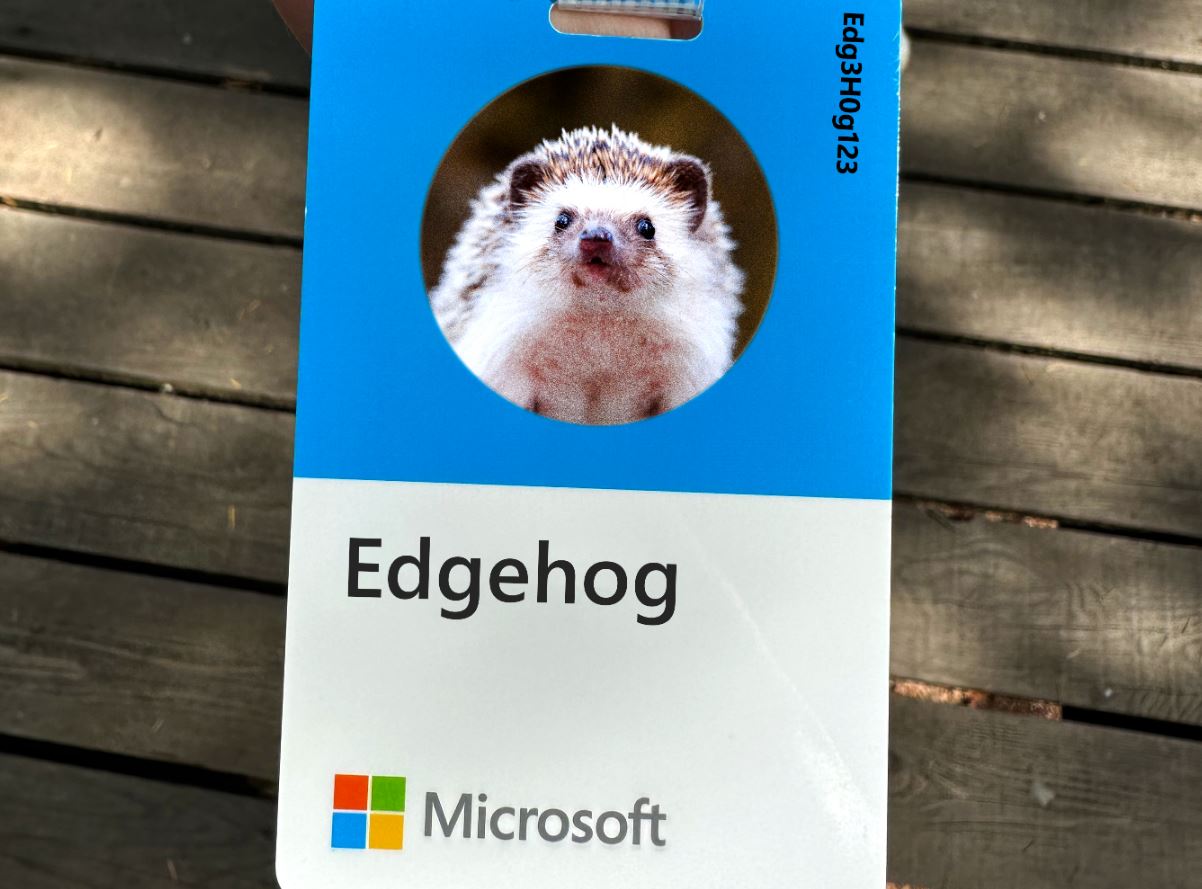
11