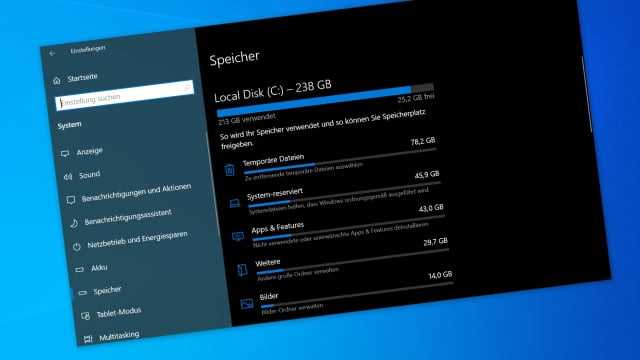After major Windows updates, is there often a lack of space on the hard drive? No wonder Microsoft keeps a backup of old installations for updates. However, if you want to keep the new version, this is not necessary at all. CHIP shows you how to get the memory back and whether it makes sense to use Windows tools.
Windows updates are plentiful. In addition to the monthly security updates, Microsoft also regularly updates its system with function updates. However, due to the frequent updates, you collect a lot of data on hard drives and SSDs, which in most cases you no longer need.
The thing is, with every major update, Windows keeps the files from the previous versions handy to roll back the update if necessary. Anyone who makes backups with other software anyway does not need this.
The problem: These files take up several GB of hard disk space, which can become a problem, especially with slim SSD storage. The solution, however, is very simple. Because removing old Windows installations is exactly the task of two tools that are already preinstalled.
Option 1: Free up disk space with Classic
The classic solution is Disk Cleanup. The easiest way to find them is through Windows search. First, you need to select the drive where Windows is installed. Now select “Clean up system files”. There you should tick “Previous Windows installations” (Windows 10) or Windows Update cleanup (Windows 11).
The old Windows versions take up hard disk space in the double-digit GB range, which is why a cleanup can be worthwhile. In addition, temporary Internet files, Windows error reporting files, temporary system files and other files that are not absolutely necessary can also be deleted via the disk cleanup. The recycle bin can also be emptied here.
Shop recommendation for Microsoft Windows 11 Pro

Offer from BestCheck.de | Prices incl. VAT plus shipping
Compare other offers
Option 2: Use memory optimization
The more modern tool compared to Disk Cleanup is Storage Optimization, which Microsoft has included since Windows 10. You can find it in the “Settings” in the “System/Storage” area. Turn on Storage Sense so Windows automatically deletes files you no longer need when you run out of space.
Alternatively, you can also set a weekly cleanup or start the function immediately by clicking on “Run memory optimization now”. The Windows Update Cleanup can be found in the Temporary Files section. There you can also selectively delete download folders, recycle bin and other areas.
Use external cleaners with caution
Disk cleanup and memory optimization are our clear recommendations as standard Windows tools for removing unnecessary files. This gives you direct access to system features that could not be better integrated into the OS. This allows you to create space in many places.
Alternatively, there are also one or the other download that does its job well and reliably when handled correctly, above all, of course, the still very popular CCleaner or the open source solution BleachBit. But you should be careful here and never wildly delete any files. Tip: First try the Windows on-board tools and if that is not enough, CCleaner & Co. afterwards.
Free up space after Windows updates
Windows doesn’t need a lot of maintenance, but if you check it from time to time, you’ll have more fun with your system and are guaranteed to have fewer problems. After major Windows updates, you can give your computer a few GB of free storage space.