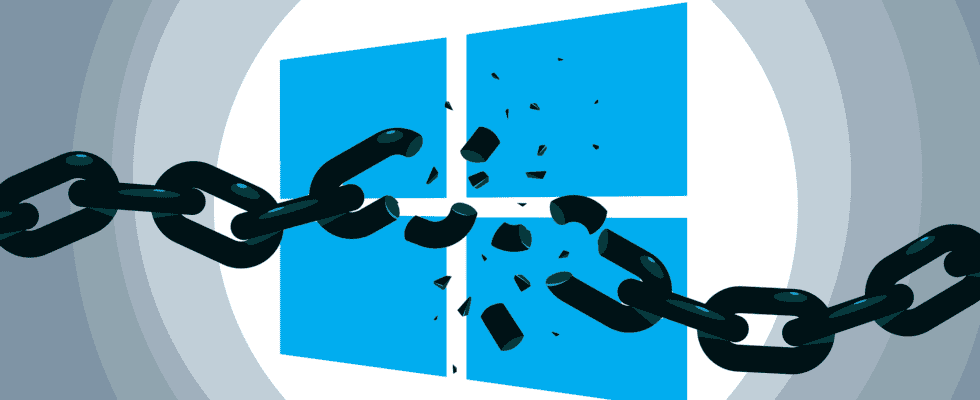Some problems in Windows are homemade. Annoying, after all, users should be able to assume that Microsoft will adjust everything sensibly in advance. This is by no means the case with the Tempo: presumably to make some operating procedures smoother, brakes are installed as standard. So it’s up to you to fix it. Sometimes the specifications are a matter of opinion, but if you value the best possible performance, you should lend a hand. Below are explanations of the OS factory brakes and tips for eliminating them – or rearranging them so they don’t get in the way. In addition, there are practical tools available for download from the editorial team, which save you fiddling with the registry editor – and release the brakes automatically with just a few clicks and keystrokes. The exclusive “tuning tools made by COMPUTER BILD” have a noticeable effect – promised.
Windows brakes from the factory – switch off
Find and eliminate Windows brakes
Some speed limits are accompanied by useful functions. Therefore, you should only turn off the underlying features when you don’t need them. An example are the Windows services: Disabling these (in large numbers) speeds up older PCs with chronic RAM shortages in particular. However, some services make sense, so that unforeseeable limitations will come your way if you switch off everything imaginable too euphorically and thoughtlessly. 32-bit programs run thanks to so-called WOW64 subsystem under Windows 64 bit, but slightly throttled due to invisible file system and registry redirections. The solution is to switch to 64-bit software: Depending on the program, this measure will reward you with a noticeably and/or measurably increased PC liveliness. This is the case, for example, with converter software.
Windows 10 and Windows 11 are a good base for 64-bit programs. Windows 11 is only available as a 64-bit operating system; but both 32-bit and 64-bit applications run here. You should prefer the latter. Further information on the non-existent Windows 11 32-bit is available in a separate guide.
The fact that the display of two taskbar previews is delayed by almost half a second is more noticeable; on the other hand, two registry hacks help. Users usually only notice the throttle when they have switched it off. If you’ve never done this before, it probably wouldn’t occur to you that using the system bar would be faster. The two taskbar previews have been available since Windows 7. It was a preview with Windows Vista, under Windows 11 you only get one of them in Windows Vista style.
A 10-second delay during autostart weighs the most: Windows 8(.1), Windows 10 and Windows 11 usually wait until they start the programs that load automatically when booting thanks to autostart integration. This applies to registry and file system autostarts and can be fixed with a registry hack. In addition, in the gallery above you can find out how you can bring deletion via the recycle bin under Windows 7 to the rapid Windows 8(.1)/10/11 level – or give the task manager a boost. It should be noted that Windows 7 is not recommended because it has not received any security updates since 2020. Most tuning tips are suitable for both Windows 7 and Windows 8.1/10/11; You may be running the older 7-series OS in a virtual machine or on an experimental PC – and there is nothing to be said against using it here (nor against tightening the Windows speed screws).
Exclusive PC tuners eliminate throttling
You can also do the most important optimization work with tools: The article author has developed scripts that switch off factory throttles. If desired, the tools for the command line later restore the original settings:
- COMPUTER BILD start-up tuner (eliminates the 10-second autostart choke)
- COMPUTER BILD WLAN Booster (prevents the WLAN chip from running on the back burner when the notebook is running on battery power)
- COMPUTER BILD Power Booster (installs and activates the “Ultimate Performance” energy plan that is not available ex works under Windows 10/11)
- COMPUTER BILD taskbar booster (eliminates one of the two taskbar bottlenecks; the taskbar icons show their previews without a 0.4 second latency – they appear with no waiting time thanks to the tuning)
- Disable window animations (causes, among other things, that windows are minimized without frills; such effects are good for the eye and pleasant to use, but are able to reduce performance slightly)
Optimizing tuning tools simplified
As an alternative or in addition to the tips in this article, you can use other Windows optimization programs to find and solve brakes. This also exposes data garbage, which does not usually slow you down, but takes up valuable storage space. Delete it regularly, you won’t run out of memory – and once the registry ballast has been eliminated, the inner Windows values are correct. If you want to bring the registry database into shape, you usually use one or more registry cleaners. In addition, the use of the software in the following article is recommended:
More speed: The best tuning tools