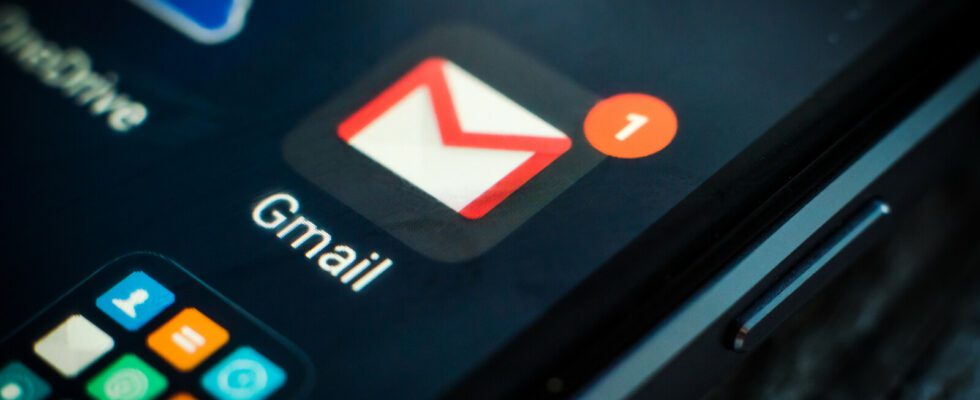Read receipts make it easier for you to exchange information with other users in Gmail. You can use it to find out if and when an email was opened. This is how you set it up.
- Gmail: Request a read receipt
- Gmail: Send read receipt
No confirmation received?
Use external services for read receipts?
E-mail traffic is not always the most pleasant form of communication. It is often not known whether the recipient even noticed the message, let alone opened it. At least Gmail has a solution for this and it’s called a read receipt.
By setting up a read receipt in Gmail, you can find out directly by email when an email you sent was opened by your recipient, including the exact time. At the same time, you can also send a read receipt for the emails that are sent to you by other people. We’ll show you one by one how to request and send a read receipt on Gmail.
You can only set up read receipts if you use Gmail for work or school and your account was previously set up by an administrator. You can’t request and send read receipts with a gmail.com account.
Gmail: Request a read receipt
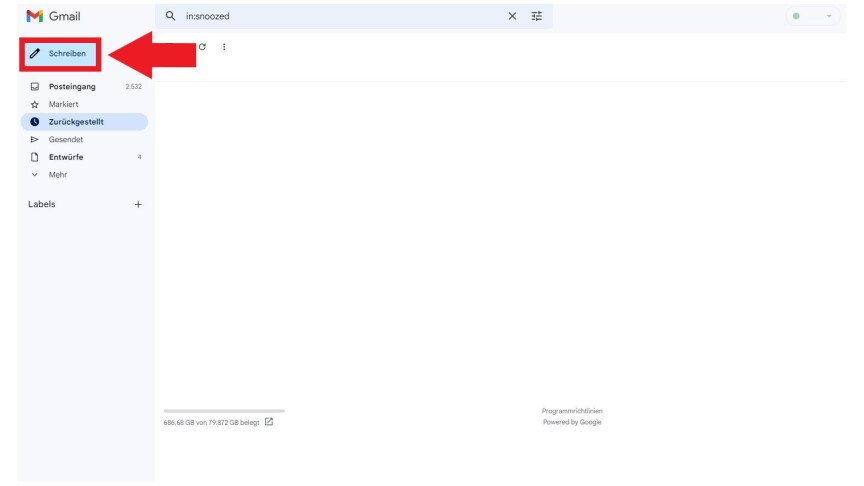
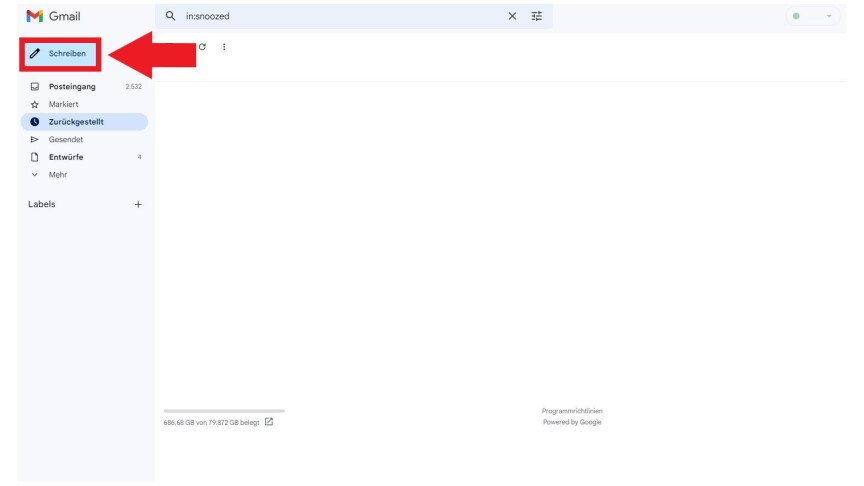 1
1If you want to be notified as soon as your recipient has read your message sent with Gmail, you must request a read receipt. To do this, open Gmail and write the e-mail to be sent as usual by clicking on the “Write” button in the top left.
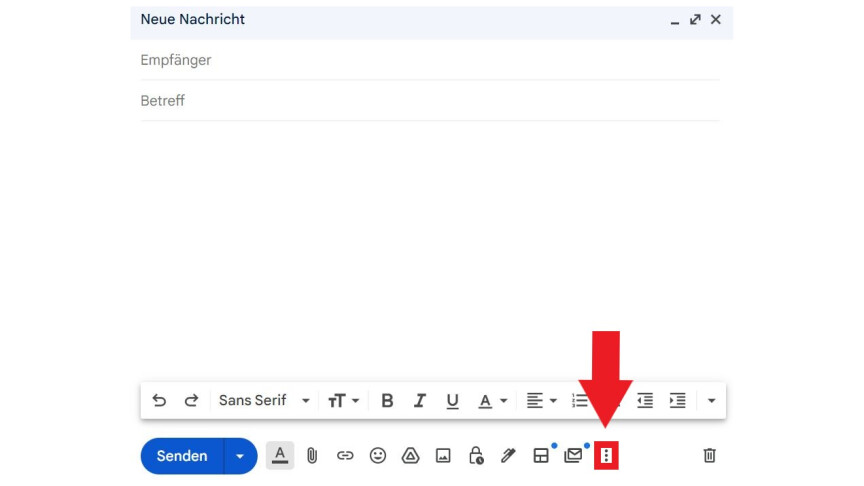
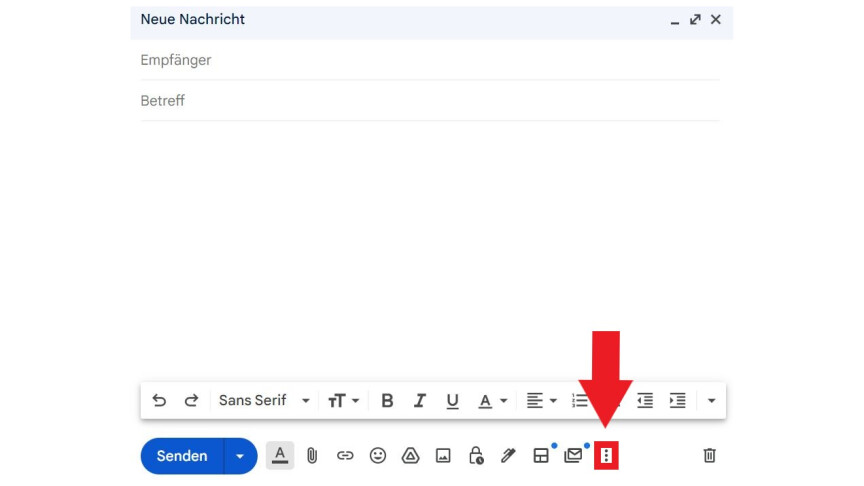 2
2Before you send the email, click on “More options” in the lower right corner and then on “Request a read receipt”. Once you have done that, click on “Send” as usual. The message will now be sent and as soon as the recipient opens the message, you will be sent an email with the exact time of retrieval.
- 3
Important: You will only receive a read receipt if the recipient has agreed that one should be sent when viewing the message. Also, the confirmation only guarantees you that the email has been opened, not that it has been read.
Conversely, you can of course also receive a message for which a read receipt is requested. E-mails with requested read receipts are stored in your inbox like all e-mails. You will be informed about a requested read confirmation directly when you open an email.
Gmail: Send read receipt
- 1
If you see that the sender is requesting a read receipt, you have two options to choose from. If you want to send the confirmation immediately, click on “Send confirmation”. If you want to send them at a later time, click on “Later”. The next time you open the message, you’ll be prompted again to send the read receipt.
- 2
It can also happen that the corresponding message does not appear when you open the mail. In this case, the confirmation has already been sent automatically.
No confirmation received?
In some cases you will not receive read receipts via Gmail despite a request. We have listed these cases for you below.
- You are sending a message to a mailing list or group alias.
- Your admin has restricted endorsements to a specific group of people, not including you.
- Your recipient uses a mail program that is not synchronized in real time or only when required.
- Your recipient returns a read receipt via IMAP on an email client. Confirmations are not sent automatically.
Use external services for read receipts?
There are also external programs that you can use to set up read receipts either for Gmail only or for each email service separately. However, not all of these programs work reliably and some providers of such programs are also not very precise when it comes to data protection, which is why we would advise you against these methods in principle.
If you want to make your e-mail traffic even more secure, we will show you how to restrict the access rights of third-party apps in Gmail. And we will introduce you step by step to a function with which you can send your e-mails encrypted with Gmail.
Don’t miss anything with the NETWORK-Newsletter
Every Friday: The most informative and entertaining summary from the world of technology!