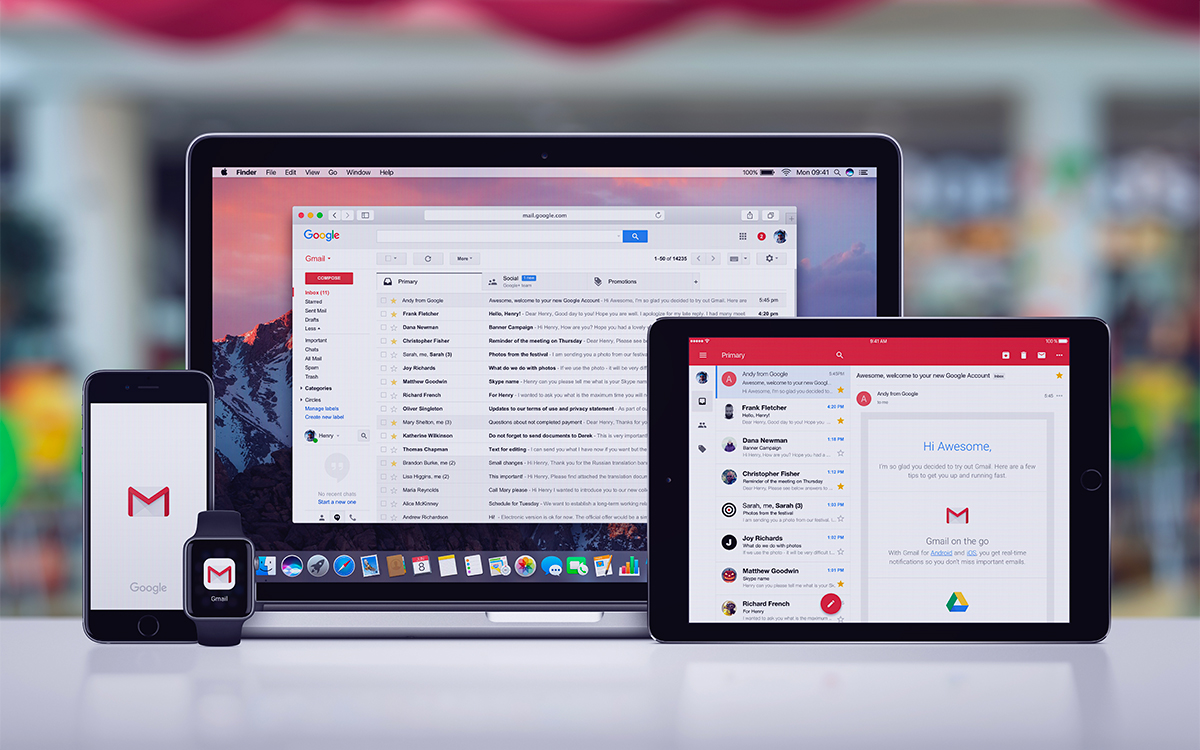If you’ve opened Gmail in the past few days, you’ve probably come across an insistent pop-up. This strongly encourages users to enable Safe Browsing with Enhanced Protection. What is this feature and should I enable it? We take stock.
In a few years, the Internet has more or less become a paradise for phishing, making browsing increasingly risky for users. Fortunately, many tools now exist to protect against these hacking attempts. Google, in particular, offers a whole set of features on its tools aimed at preventing data theft. Among them, we find in particular secure browsing with enhanced protection.
That name might ring a bell, since Google isn’t shy about promoting it rather aggressively within Gmail. In recent days, many users have seen a pop-up prompting them to activate the feature to protect themselves against phishing attempts. Slightly annoying detail, it always comes back to the charge, even if you clicked on “No, thank you”.
Related — Phishing: Hackers Create Fake Files. zip online to trick their victims
Should I activate secure browsing with enhanced protection on Google ?
Safe Browsing with Enhanced Protection first appeared in 2007, enhancing the Safe Browsing already offered by Google. Originally, Safe Browsing compares every URL you visit with a huge database of fraudulent sites and warns you when you’re about to open one. The enhanced version, on the other hand, works on the same principle, except that the data this time is sent directly to Google cloud services.
This is therefore more efficient, but also much less respectful of your privacy, since each of the URLs you visit will be shared with Google. In other words, it is up to you to decide between optimal protection and better respect for your privacy. “We do this so that when an attack is detected against your browser or account, Safe Browsing can tailor its protections to your situation”explains Google.
On the same subject — Gmail: how to write your emails automatically thanks to AI
However, it should be noted that Google does not specifically need this feature to spy on you, since many other data will be analyzed during your browsing only using Chrome. In addition, as the firm points out, “after a short period, Safe Browsing anonymizes this data so that it is no longer linked to your account”. In our opinion, it is therefore better to activate this feature, if only for peace of mind.
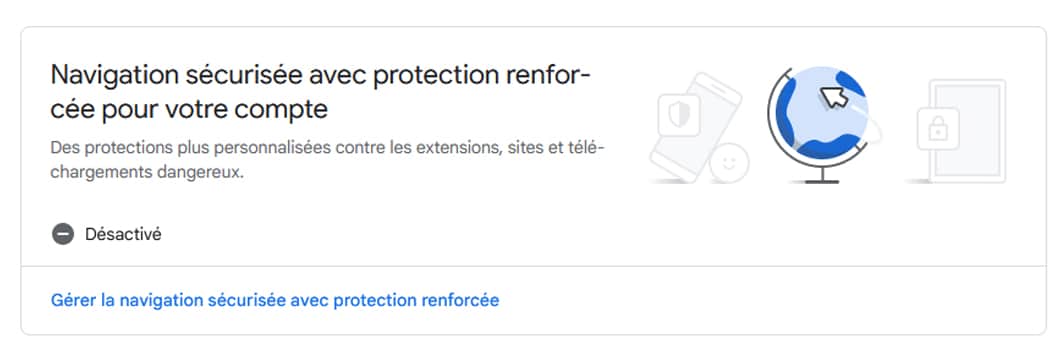
Especially since the handling is as simple as pie. Here’s how to go about it:
- From a browser, click on this link to access your google account
- Click on the tab Security on the left of your screen
- See you in the section Safe browsing with enhanced protection for your account
- Click on Manage Safe Browsing with Enhanced Protection for your account
- Enable the feature by clicking the button on the right
You now have the best possible protection against phishing attacks. If despite everything you have remorse after some time, you just have to deactivate it by following the same path. However, the annoying pop-up within Gmail may return.
Source: Google