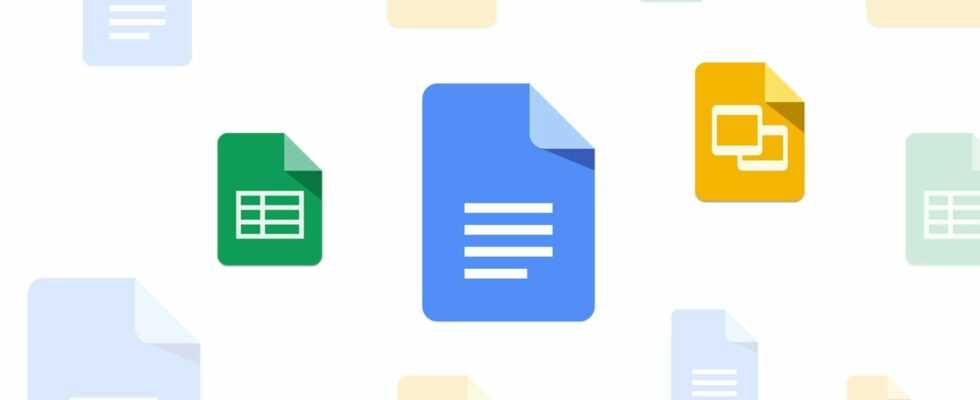Google Docs is updating. Google’s online word processor, which allows you to collaborate on documents, now allows you to create different text watermarks, in addition to images.
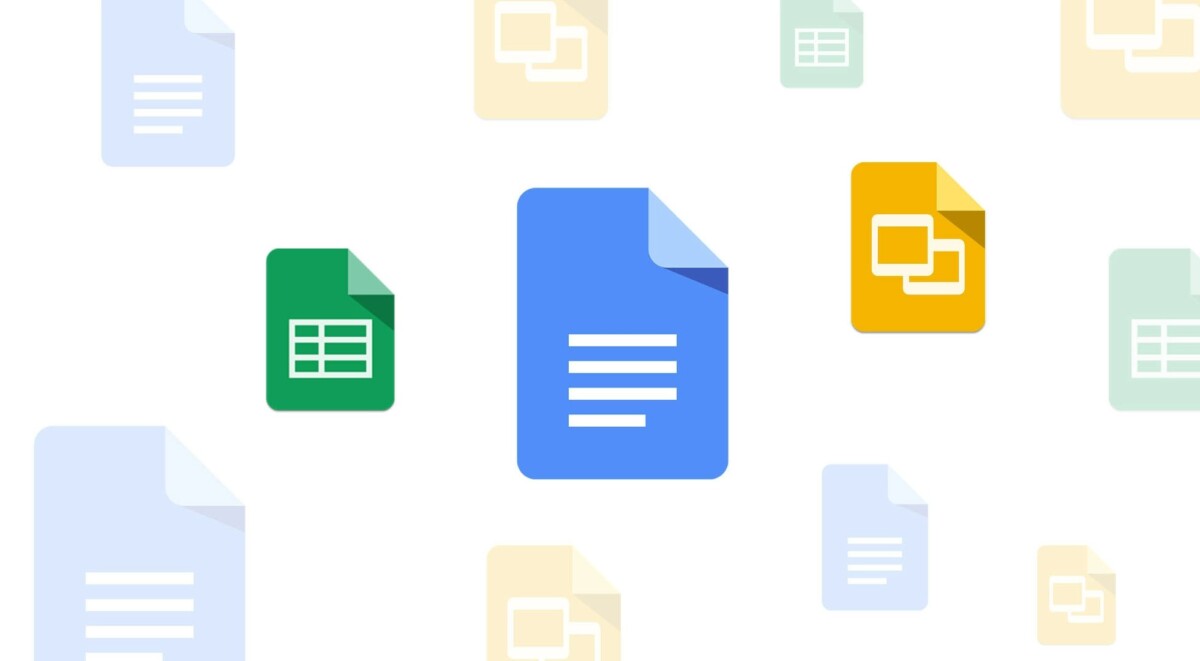
Google Docs // Source: Google
Google Docs just keeps getting better. The collaborative text editor made in Google takes advantage of new features from time to time, such as the arrival of automatic correction or the addition of an easy insertion menu via the @. Last September, Google added a new option: watermarks. It therefore became possible to add the image of your choice as a watermark, on the background of your document. And now it goes further.
Watermarks menu expands
The Californian firm has decided to develop this watermark function a little more, recently adding a new tab to the dedicated menu. The user can thus create text watermarks, which is very practical for indicating the nature of the document, for example via a “Draft” or “Confidential” mention in the background.
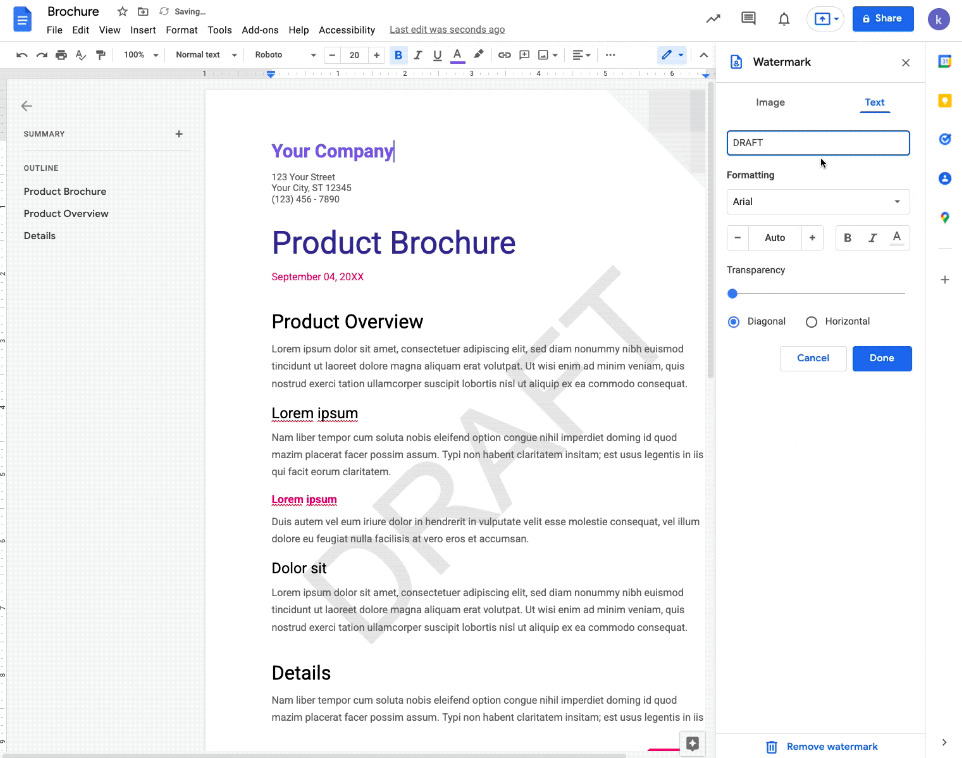
The new text watermark feature in Google Docs // Source: Google
Watermarks are easily added by clicking on the “Insert” menu then “Watermark”. This opens a side panel that offers the choice between two tabs, “Image” and “Text”. The user can then type the text of his choice, adjust the font, the transparency or even the orientation of the letters. Text watermarks will repeat on every page of the document.
Note that it is quite possible to combine text watermark and image watermark. The various watermarks are well preserved when exporting to other formats.
This new feature has been rolling out since January 24 and will soon be available to everyone. At the time of writing these lines, it had not yet been added to the various accounts tested. Only adding a watermark image is currently possible.
To follow us, we invite you to download our Android and iOS application. You can read our articles, files, and watch our latest YouTube videos.