With Spotify you can also listen to all content on Google smart speakers. We’ll show you here how to connect the music service with the Google Assistant.
The Swedish streaming service Spotify offers a large selection of over 80 million songs, podcasts and audio books. A big advantage: You can also use the music service without a paid subscription. However, there are some restrictions to be noted with the subscription models if you want to listen to music via speakers.
With over 550 million active users The music service is also one of the most used in direct comparison to other providers such as Deezer, YouTube Music, Apple Music. To connect Spotify to Google smart speakers like the Google Nest Mini and play your content on them, you only need to follow a few steps.
Is Spotify supported by Google?
Set up Spotify on Google devices
The most important Google Assistant voice commands for Spotify
Spotify Free vs. Spotify Premium: What are the differences with Google Nest?
Use another Spotify account
Is Spotify supported by Google? You can also use the Spotify music service on your Google Nest Smart Speakers. (Source: Google Nest / Screenshot: Netzwelt)
Spotify has been on the market since 2006 and is therefore already considered an “old hand” among music services. Unlike other services like Amazon Music, Spotify enjoys a wide platform support and is also directly compatible and usable with Google devices.
Set up Spotify on Google devices
To use Spotify on your Google smart speakers, it only takes a few clicks. This way you can enjoy your music service to the fullest and even set up a multi-room setup as you wish. We’ll show you how to connect to the Google Nest devices.
The most important Google Assistant voice commands for Spotify You can also use your cell phone as a microphone to send voice commands to Google’s smart speakers. (Source: AntonioGuillemF /depositphotos.com)
When you give voice commands to Google Assistant, you must always say “Ok Google” first and then express your direct request. Otherwise, Google’s devices will not respond directly to your announcement. To control Spotify with the connected smart speakers, we have some suggestions for you:
- Ok Google, turn down the music!
- Ok Google, play the “September 2023” playlist.
- Ok Google, next song in the queue.
- Ok Google, louder please.
- Ok Google, play “Best of 80s Hip Hop”.
- Ok Google, play the song again.
Spotify Free vs. Spotify Premium: What are the differences with Google Nest?
Spotify offers its numerous users various subscriptions, including Individual, Duo, Family and Student. They differ in price range from €4.99 up to €14.99 and you can log in with 1 to 6 accounts and access the music service’s content. If you don’t want a paid subscription, you can just use Spotify Free.
In the free version, however, you lose some practical functions, including: the ability to download music and content altogether without commercial breaks to listen to or skip unlimitedly if you don’t like several songs in a row.
One big difference: Only with Spotify Premium can you send content to a Google Smart Speaker. Until February 2021, Spotify Free users were still able to use this feature and, for example, send audio from phone calls to Google Nest. Make sure that you can only connect and control the music service with Google devices if you Spotify Premium subscribers are.
Use another Spotify account You can change your Spotify account to continue listening to music via Google Nest. (Source: Primakov/depositphotos.com)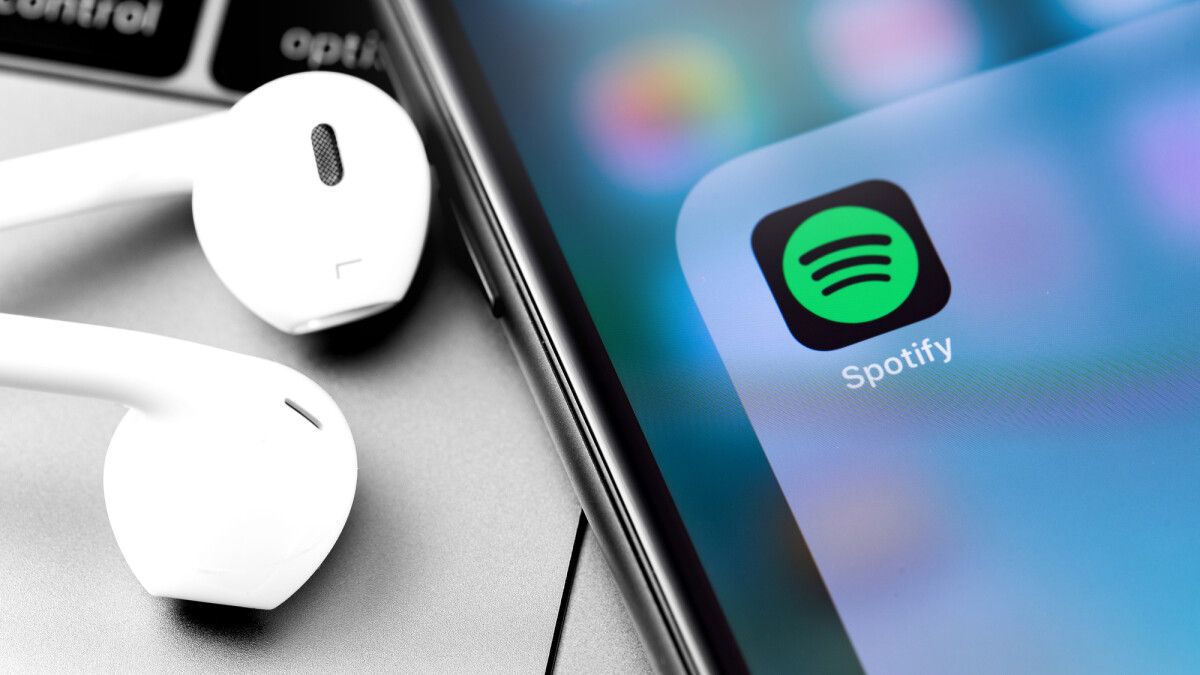
If you want to change your Spotify account with which you use Google’s smart speakers, that’s no problem at all. The link to the speakers can be easily adjusted. In just a few clicks you can use another account from your music service.
Google Nest: This is how you change your Spotify account
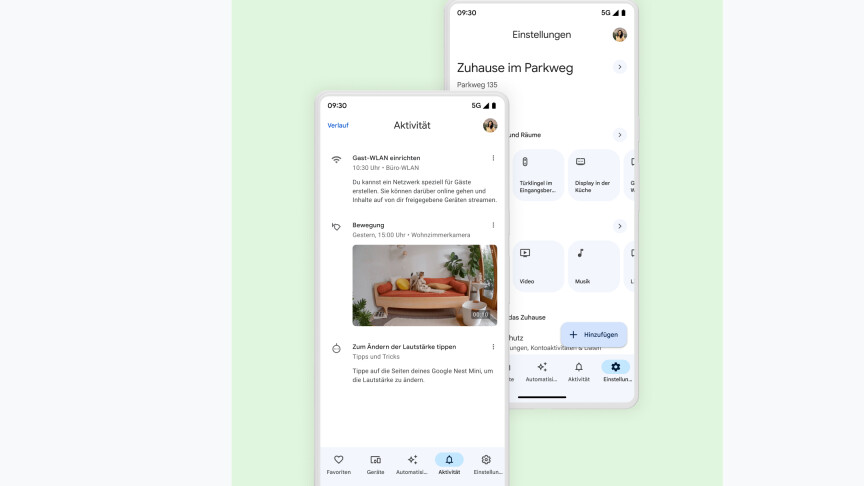
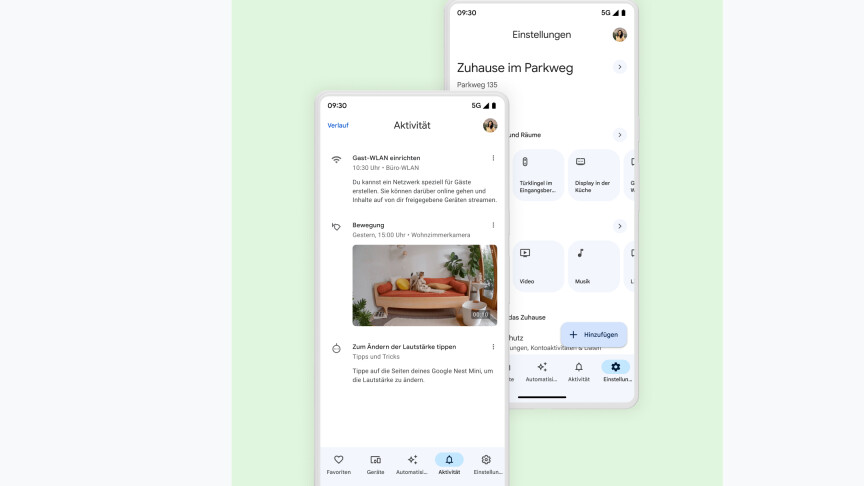 1
1The first step is to go to your Google Home app and click on “Account” at the top right where your profile picture is.
- 2
To change your account that is connected to the Google Nest devices, go to “Add another account”.
- 3
If you want to add multiple Spotify accounts, first go to Account and then to Settings. Under “Services” you will find the Music section. There you click on “Unlink”.
You can also easily connect Spotify with Alexa; we’ll show you how you can use your account with Amazon’s voice assistant. With integrated artificial intelligence, the Swedish music service wants to deliver even better sound. You can read about what the feature has to offer here.
Don’t miss anything with this NETWORK WORLDNewsletter
Every Friday: The most informative and entertaining summary from the world of technology!
