YouTube Music offers a wide selection of songs. To connect the music service to Google Nest speakers, you just need to follow a few steps.
The video platform YouTube not only impresses with a huge selection of videos, but has also been offering the music service YouTube Music since November 2015. The music service was revised in 2018 and has since included a web-based desktop player and a mobile app. YouTube Music then replaced Google Play Music in 2020 and moved the media libraries of existing users to the new YouTube service.
Since then, YouTube Music has been trying to establish itself in music streaming alongside well-known providers such as Spotify, Apple Music, Deezer and Amazon Music. The service focuses primarily on music and, compared to the competition, cannot necessarily offer audio books or podcasts. We’ll show you how you can listen to the service’s music through your Google speakers.
Is YouTube Music compatible with Google?
Set up YouTube Music on Google devices
YouTube Music Free vs. YouTube Music Premium: What are the differences with Google Nest?
Top Google Assistant voice commands for YouTube Music
Google Nest: This is how you change your YouTube account
Is YouTube Music compatible with Google? YouTube Music belongs to Google and is therefore compatible with Google Nest devices. (Source: Piter2121/depositphotos.com)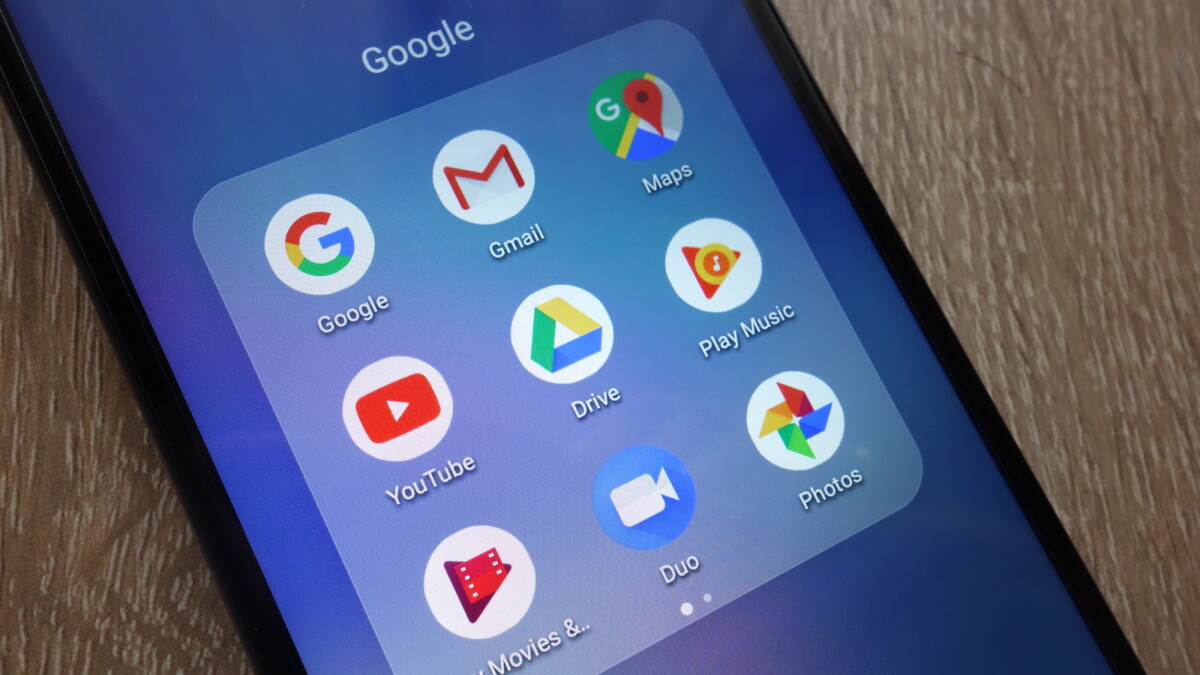
Yes, YouTube Music is supported on Google devices like Google Nest Mini. Like the video platform itself, YouTube’s online music service is a subsidiary of Google and belongs to the American technology company. Connecting and playing music on the Google Nest smart speakers is no problem.
Set up YouTube Music on Google devices
Setting up YouTube Music on Google Bluetooth speakers is just a few clicks away. This way you can play your music via the service and control it on the Google Nest devices with the voice assistant Google Assistant.
YouTube Music Free vs. YouTube Music Premium: What are the differences with Google Nest? With a YouTube Premium subscription, you get a few other benefits including watching videos without commercial breaks. (Source: depositphotos.com / jes2uphoto)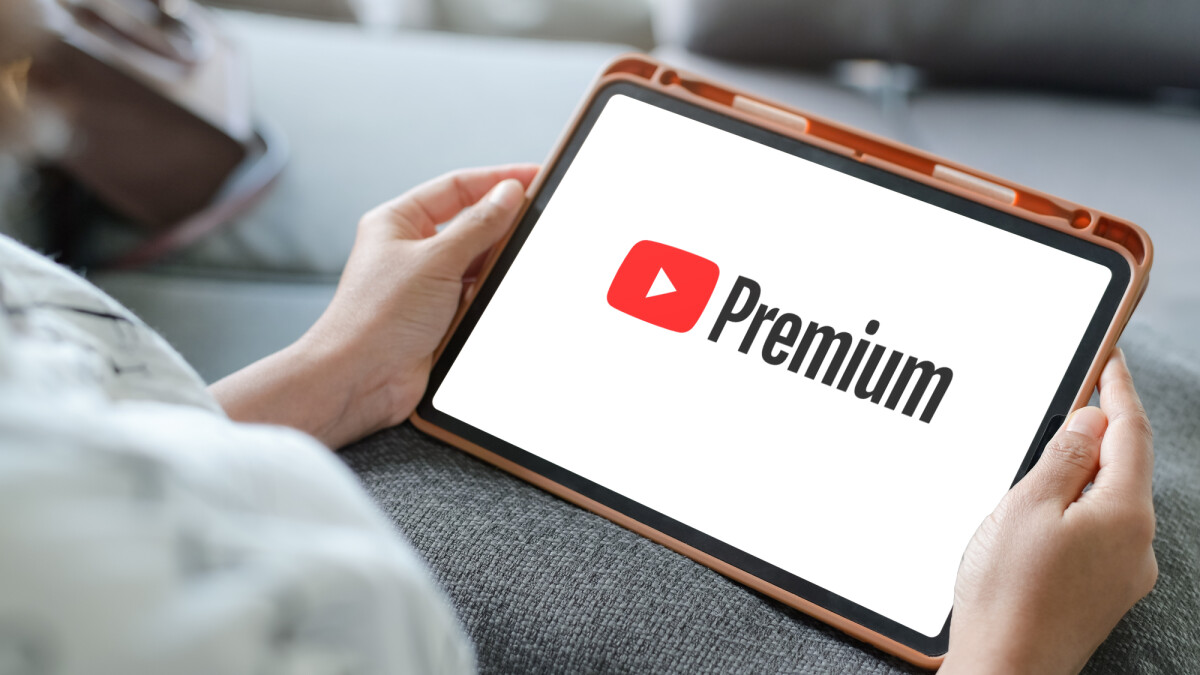
You have the option of listening to music via the Google Nest speakers with both the free version of YouTube Music and the premium version. However, YouTube makes clear differences in how the service is used. With YouTube Premium you get ad-free streaming and can play music and videos in the background. Downloading content for offline playback is also possible with the paid premium version.
You can access Google Nest devices and connect your music service to them without a YouTube Premium subscription, but the control is somewhat more limited. Access is limited to one station with music, but you cannot use the entire YouTube music catalog.
You cannot select a title directly. Instead, a track is played that is inspired by the desired title, comes from a similar genre or matches the mood. YouTube puts together a playlist for you from which these similar titles are then selected for you. You won’t get any specific titles, artists or albums with the free YouTube Music version.
Top Google Assistant voice commands for YouTube Music
Anyone who has had little experience with a voice assistant such as Google Assistant, Siri, Amazon Alexa, or Bixby will certainly find it unusual to execute commands at the beginning. In order for the smart speakers to respond to your voice, you first have to say “Hey, Google” or “Ok, Google”. After the device responds to you, express your wish. If you can’t think of anything straight away, you can use our suggestions:
- Ok Google, please turn down the music a bit!
- Hey Google, play the “Favorite Songs of 2023” playlist.
- Ok Google, next song on the list.
- Hey Google, rewind 20 seconds.
- Ok Google, play “Best of 90s Pop”.
- Ok Google, suggest a new song I like.
Google Nest: This is how you change your YouTube account
Your YouTube account gives you individual settings when streaming music, which you can also use on your Google Nest speakers. Changing the linked YouTube Music account is no problem and is quick and easy. We’ll show you how.
Google Nest: This is how you change your YouTube account
- 1
First, open the Google Home app on your smartphone.
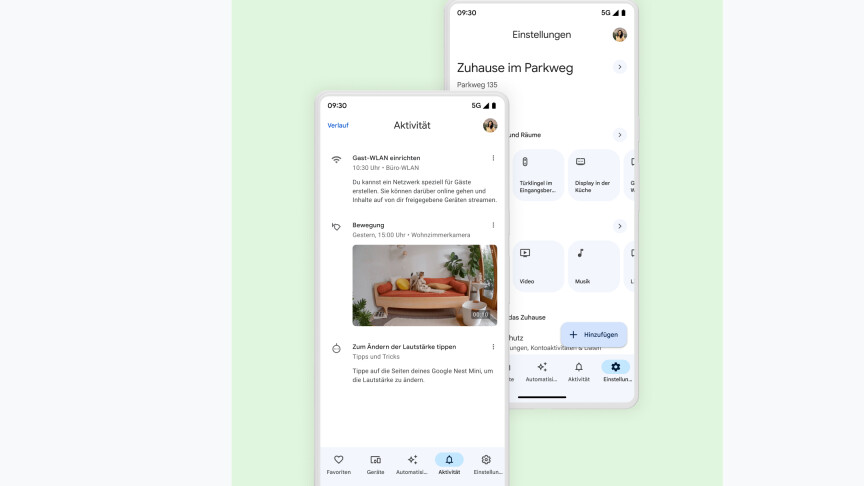
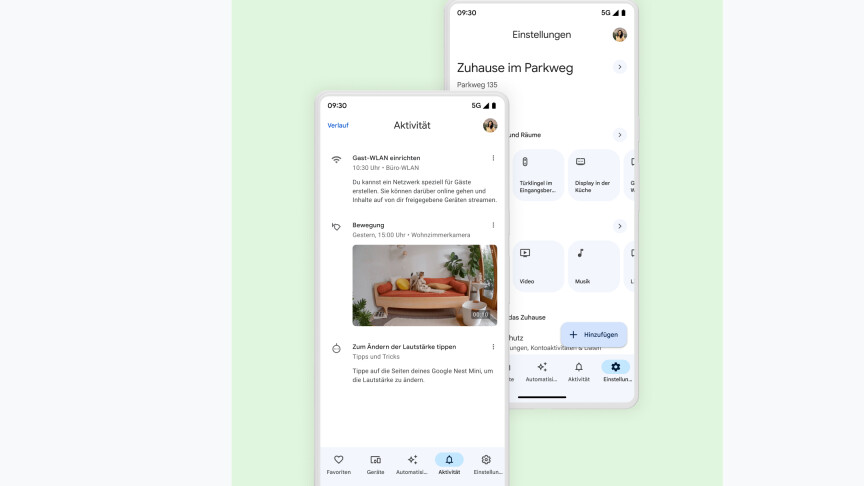 2
2There you will find the “Devices” area in the bar at the bottom, which you can click on.
- 3
Next, click on the linked device and then on “Settings”.
- 4
Here you will find the YouTube Music account linked to your Google device under “Discovery and Sharing”. By clicking on it, you can unlink it and connect it to a new account.
You can also easily set up Google Assistant on your Smart TV and get many practical functions. If you prefer to use Amazon’s voice assistant, you can also easily connect YouTube Music to Alexa.
Don’t miss anything with this NETWORK WORLDNewsletter
Every Friday: The most informative and entertaining summary from the world of technology!
