For a laptop, Mac or even PC gaming, the most critical issue is heat. Electronic components work better and live longer if the ambient temperature is relatively cool. We explain how to avoid overheating your machine.
You have probably noticed that as soon as it starts to get hot, your laptop’s fan blows. This is absolutely not abnormal, laptop components give off heat faster, so the fan has to evacuate it sooner. However, if your laptop tends to overheat at the slightest touch, there are a few tips that will help you calm its heat.
Why is my laptop getting hot
Laptops contain delicate, expensive and sometimes high-tech parts. These parts almost all create heat when your computer is turned on. If it overheats too much, it reduces performance (CPU Thermal Throttling) and can even cause your PC to crash like BSODs (when your screen turns completely blue). This is also accompanied by incessant noise from the fan blowing at full power, to regulate all that.
In addition, the components used in a laptop or Mac are miniaturized (hard drive, memory, graphics card, etc.) and the ventilation circuits are smaller than those present on a desktop computer (or even not present on devices like the MacBook). Air, but its ARM chip does not heat up much compared to an Intel chip).
How to prevent your computer from overheating
Whether you are a gamer or a regular user, be aware that the components of your laptop are exposed to overheating if you do not monitor their temperature. To help you avoid this, here are some practical tips:
- The first thing to do is see where your PC or Mac fan is located. Is it a particularly hot place? Make sure your laptop is not placed near a window with direct sunlight. Sometimes moving your laptop around can help reduce its temperature.
- Dust is often the cause of overheating in any electronic device, as it is sucked into the fans and accumulates inside. This dust then clogs the aeration and ventilation circuits. In addition, dust makes it more difficult to dissipate heat and tends to heat up electronic components more. Remember to dust your laptop regularly. You can use for this purpose a can of compressed air or a small brush with soft bristles to dust.
- Monitor the temperature of your laptop PC using some free software such as speedfan. You will be notified as soon as the temperature of your laptop rises.

- Close applications that consume more resources. To do this, you can look at the task manager and filter the processor tab. Avoid applications and video games that put a lot of strain on your graphics GPU (we see you gamersElden Ring).
- One of the many advantages that a laptop PC provides is being able to work anywhere in the house: on a desk, on a bed, in the garden, on the sofa, etc. While using the PC on a sofa or on a bed, we usually put our computer on our lap. In very hot weather, this practice should be strongly avoided.
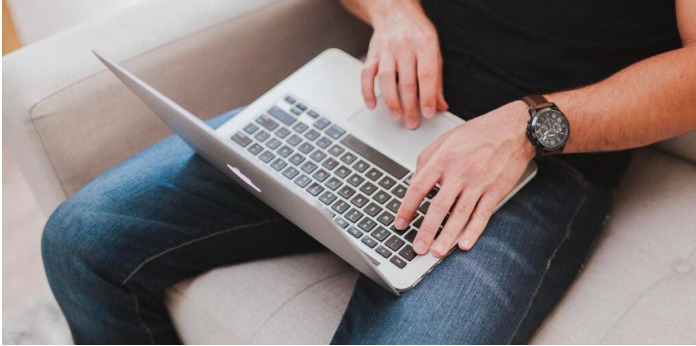
How to cool your laptop
Keeping your PC as cool as possible helps prevent overheating. This benefits them for several reasons. First, it limits Thermal Throttling (the frequency scaling of a component) and, second, potentially achieves a performance boost. This also reduces the noise of the fans which will start less often and less loudly. Finally, you increase the life of the components of the laptop PC since it will reach high temperatures less often. Here are some tips for cooling your laptop:
- You can invest in a ventilation accessory. This support connects via the USB port. It is equipped with several fans that cool your device quickly, which limits unpleasant noises. These accessories come in all sizes and are compatible with many PC brands.
- Avoid using your laptop on your bed, this can cause your device to overheat when it comes into contact with the fabric. Be aware that fibers tend to store heat and reflect it back to your device which can become hot and damaged. So always make sure to use your computer on a surface made of hard, flat material, such as a table or a special laptop stand.
- At home (and even at the office), don’t leave your computer plugged into its charger all the time when you’re using it. This will not only degrade your battery, but will also promote heating.
Finally, remember that having too many applications open at the same time will overheat your computer. Ideally, close unused tabs, because if you use too many sites simultaneously, your laptop will start to saturate. It will be slower and slower and it will eventually crash. It is also necessary from time to time to think of turning off your laptop and letting it rest. Some have the bad habit of leaving their laptops running even at night.
