Google is implementing some changes to strengthen the security of its Chrome browser. In a blog post published last week, the company described updates to its Safe Browsing and Password Checkup features.
“Attacks are constantly evolving, and the difference between detecting a threat and failing is sometimes only a matter of minutes,” Google explains in its blog post. “To keep up, we’re bringing real-time, privacy-preserving URL protection to Google Safe Browsing for everyone using Chrome on desktop or iOS. Plus, we’re introducing new password protections is moving to Chrome for iOS to help you browse the web safely.
Available now in Chrome for desktop and Chrome for iOS, and coming soon to Chrome for Android later this month, the new Safe Browsing feature checks for suspicious and malicious sites in real time.
From a list stored on the device to a list in the cloud
Until now, Chrome’s standard level of protection used a list stored on your PC or mobile device to determine whether a site or file was potentially malicious. Google updates this list every 30 to 60 minutes. However, the company found that a malicious website remains active for less than 10 minutes on average.
To keep up to date with these dangerous and ephemeral sites, Safe Browsing will now consult a server-side list maintained in real time by Google. If a site is considered unsafe, Chrome will display a warning with more details. According to Google, this real-time site check should block 25% more phishing attempts.
The new feature takes advantage of encryption and other technologies to ensure that no one, not even Google, knows what site you are visiting, the company said. Currently, Safe Browsing protects more than 5 billion devices worldwide against phishing attempts, malware, unwanted software and other threats. The tool scans over 10 billion URLs and files every day and issues over 3 million warnings per day.
How to check your safe browsing settings in Chrome?
To check your safe browsing settings in Chrome for desktop or mobile, go to Settingsselect Privacy and Securitythen the option Secure browsing. At a minimum, you should enable standard protection if it is not already enabled. You can also try Enhanced Protection, which uses artificial intelligence to thwart attacks, performs deep file scans, and protects you against malicious Chrome extensions.
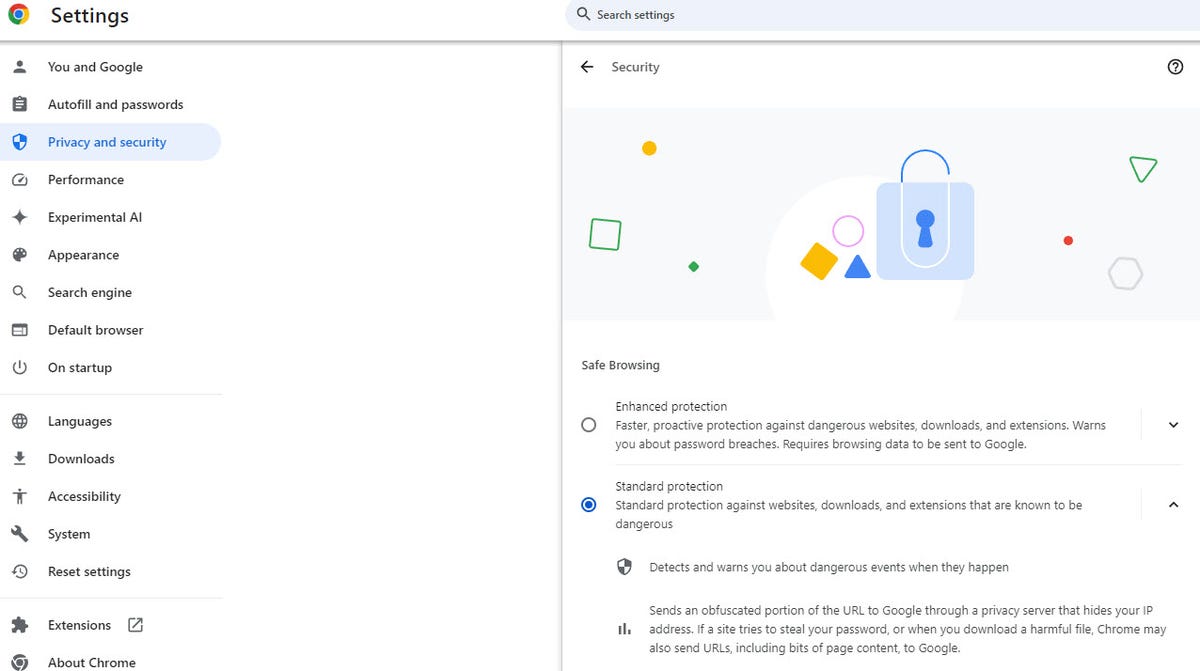
screenshot by Lance Whitney/ZDNET
The other new feature will help you keep track of vulnerable passwords in Chrome. Previously, Chrome’s Password Checkup feature alerted you when it detected a password that might have been compromised following a data breach or other threat.
Now in Chrome for iOS, the tool also warns you about weak passwords and those you’ve reused across multiple sites. However, for this to work, you need to use Chrome’s built-in password manager to save and store your website credentials.
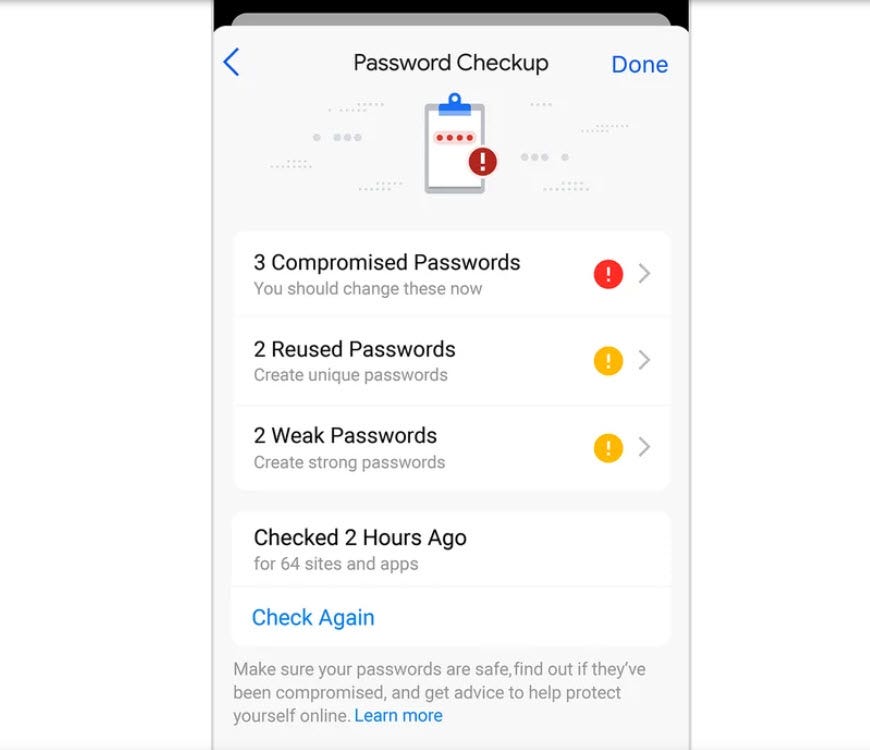
screenshot by Lance Whitney/ZDNET
How to check if a password is vulnerable
Password Checker automatically beeps if it finds a vulnerable password. But you can also check it yourself.
In the Chrome browser or mobile app, go to Settingsselect Privacy and Securitythen choose the option Security controle. Click or tap Check now to start a manual analysis.
Source: “ZDNet.com”
