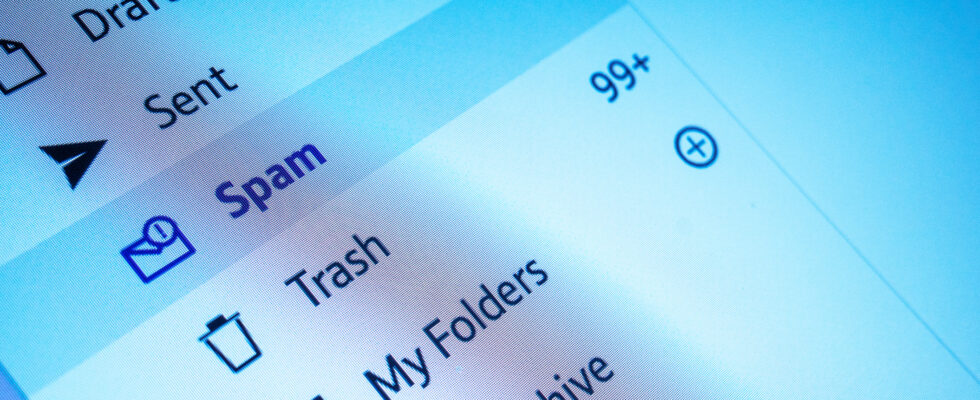Image: SEAN GLADWELL/Getty Images.
Since its beginnings, Gmail has evolved a lot, offering more and more services. Alongside Google messaging, the “industry” of fraudulent emails (spam, phishing) has also developed.
These spam emails waste us all a considerable amount of time – at the very least – and yet most of their recipients simply delete them without paying any further attention.
However, it is possible to contribute to the fight against spam by reporting this type of email to Google. Reporting will only take a second or two – barely more than a simple deletion – and will allow Google teams to analyze the email in question to protect you – and other Gmail users. – similar fraudulent emails.
Better yet, the more emails you report, the more Gmail learns what you consider spam. It will then be increasingly able to block these unwanted emails before they even reach your inbox. In other words, reporting spam only brings positive things.
Why don’t more of us do it in this case, you ask? First of all, many people are unaware that this feature even exists. Others may not even ask the question, thinking they don’t have the time to worry about it. But believe me, those few seconds are worth it: the more emails you report, the lower the volume of spam received.
If you have a Gmail account, whether you use it on your web browser or through the mobile app, the procedure is the same. Here are two methods for reporting spam.
Reporting one email at a time, the safest method
1. Log in to your Gmail account
Open your web browser and log in to your Gmail account.
2. Locate the unwanted email
Go through your inbox and spot any spam you can find. Make sure the recipient’s email address is spam, not someone you want or need to contact. Select the corresponding email by clicking on it.
3. Report the email
Once the email is opened, click the three-dot menu located in the upper right corner of the reading pane. In the drop-down menu, click Report as spam.
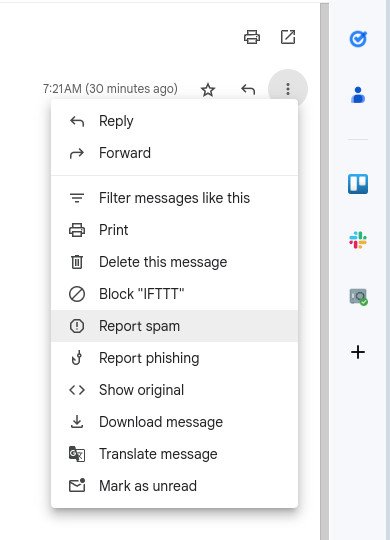
Screenshot by Jack Wallen/ZDNET.
4. Unsubscribe from mailing lists
Once you click Report as spama new window is displayed, with two options: Spam and unsubscribe Or Spam. This allows you to check your report one last time: if you report a legitimate email as spam, the company sending you the email could have problems.
If this is a newsletter you have subscribed to, you can simply choose to unsubscribe. Otherwise, click Spam.
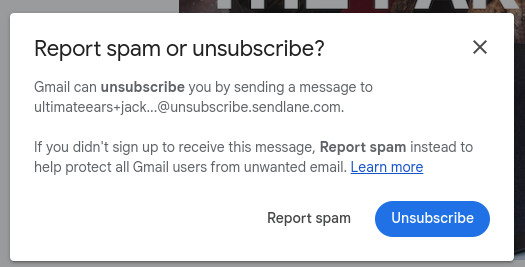
Screenshot by Jack Wallen/ZDNET.
Report multiple emails at the same time, the quickest method
1. Select the affected emails
Go through your inbox and select emails that you suspect are spam by using the checkbox present to the left of each email.
2. Report them as spam
In the Gmail toolbar, click the icon with an exclamation mark Report as spam (located to the left of the trash can). A new window appears, with two options: Spam and unsubscribe Or Spam. This allows you to check your report one last time: if you report a legitimate email as spam, the company sending you the email could have problems.

Screenshot by Jack Wallen/ZDNET.
There you go, you know how to report spam in seconds. Get into this good habit to help fight spam and phishing, while benefiting from a healthier inbox.
Source: ZDNet.com