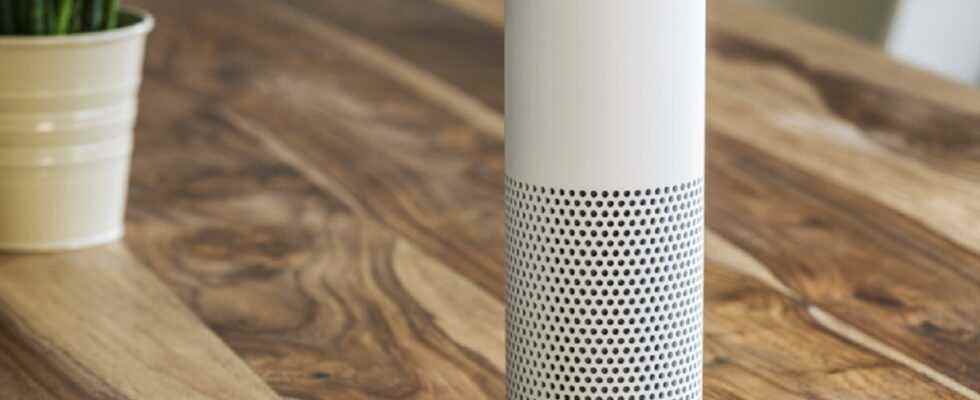If you’re reading this article, chances are you’re having at least one conversation with a voice assistant today. Whether it’s Google Assistant, Siri or Alexa, many of us rely on these voice-enabled artificial intelligences (AIs). So much so that they are almost part of the family. In Alexa’s case, that kinship is furthered by the way Amazon has made the voice behind its Echo smart speakers and displays conversational and customizable.
So you can use your Echo to answer questions, control your smart home devices, and master your media playback, but you can also combine all of these tasks and more into Routines. These multi-step programmable actions can be created using a large number of variables in Amazon’s Alexa app. Today we’re going to focus on the last step in running a routine: how Alexa responds to you.
You can, of course, let her give her standard response, “Okay”, but admit that it lacks panache. So why not create a totally personalized response? Want to know how to do it? Then the following is for you!
How do I change Alexa’s response to Routines?
- Equipment needed: a smartphone with the Alexa app installed, an Echo smart speaker, or a smart display.
- Estimated time: 1 to 2 minutes.
Step 1: Open the Alexa app and create a new routine, or edit an existing routine
You can either create a new routine (by pressing the + at the top right of the Routines page), or open one of your existing routines. In either case, you’ll need to press the last of the three main options: Add action. This section allows you to add smart home features, briefings, communication actions, media controls, and more. More importantly, this section is also where you can control how Alexa reacts when you run the routine you’re editing.
Step 2: Open the “Alexa Says” menu.
In this section, you need to find the option named Alexa Says. This option controls what Amazon’s digital assistant will say each time you run this routine, usually from the smart speaker or smart display you’re talking to.
Step 3: choose your answer sentence
In this menu, you will be able to choose from a large selection of preset responses that Alexa can give each time you activate a routine. These can be simple options like “Good morning” or “Good night”, a joke or fun fact that Alexa will tell you, or a welcome message at the end of a long daytime.
There’s also a section called Phrases (see above), where you’ll find more event-specific options for each of these scenarios, as well as for more special occasions like birthdays. All of these options are available for all routines you want to create or modify.
Step 3a (optional): create your own response
If none of the preset answers work for you, or if you just want to get creative or prank your family and friends, you can customize your own answer. To do this, just tap the Custom option on the Alexa says screen and type in what you want Alexa to say in response.
Your answer can be a sentence of up to 250 characters. If you’re wondering (and you certainly are), Alexa doesn’t insult. Any slurs used will be deleted. Aside from the character limit and self-censorship, the only other limit is your creativity.
Step 4: confirm the chosen answer and save your routine.
Once you have entered your chosen answer and pressed the button Next, you will see the confirmation screen shown above. So you can see exactly what Alexa is going to say one last time before adding the response to your routine. If you want to change something, you can go back using the button < at the top left of the screen.
If you are satisfied, press Next (circled in red) to return to the main page of the routine you are editing. Once you’re there, don’t forget to press To register (at the top right of the screen) if you have created a new routine, or on < (if you modified an existing routine) before exiting the application. Doing so saves your new response to the routine.
Note: It may take up to a minute for new or changed routines to play correctly through smart speakers and Echo displays.
Source: ZDNet.com