I’ve been using Google Drive for years and connected a lot of apps to it. If I still use some of them regularly, many of them are useless today. I even had to disconnect some third-party apps and integrations in a hurry because they contained security flaws.
And this is the heart of the problem. You’ve probably forgotten most of the apps you’ve added to Google Drive over the years. But even if you don’t use them, they still have access to your data.
So what can you do? Well, Google makes it quite easy to disconnect them. My recommendation is to clean at least once a year. Because every year, you will probably add applications or extensions – from Google Drive or from your mobile – that you will end up not using anymore.
How do I disconnect apps from Google Drive?
1. Connect to Google Drive
Log in to Google account from your web browser, then go to Google Drive.
2. Open Google Drive settings
In the main Google Drive window, click the gear icon to open the Settings.
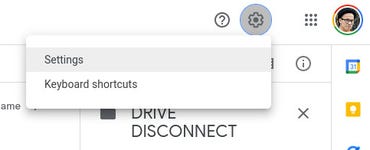
Picture: Jack Wallen.
3. Open the Manage apps section
In the left pane, click Manage apps.
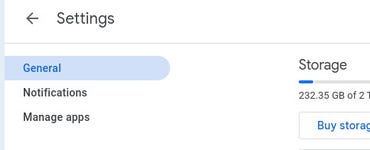
Picture: Jack Wallen.
4. Disconnect unwanted apps
In the window that appears, scroll through the entire list of connected apps until you find the one you want to disconnect. Select it, click on the drop-down menu Optionsthen select Disconnect from Drive.
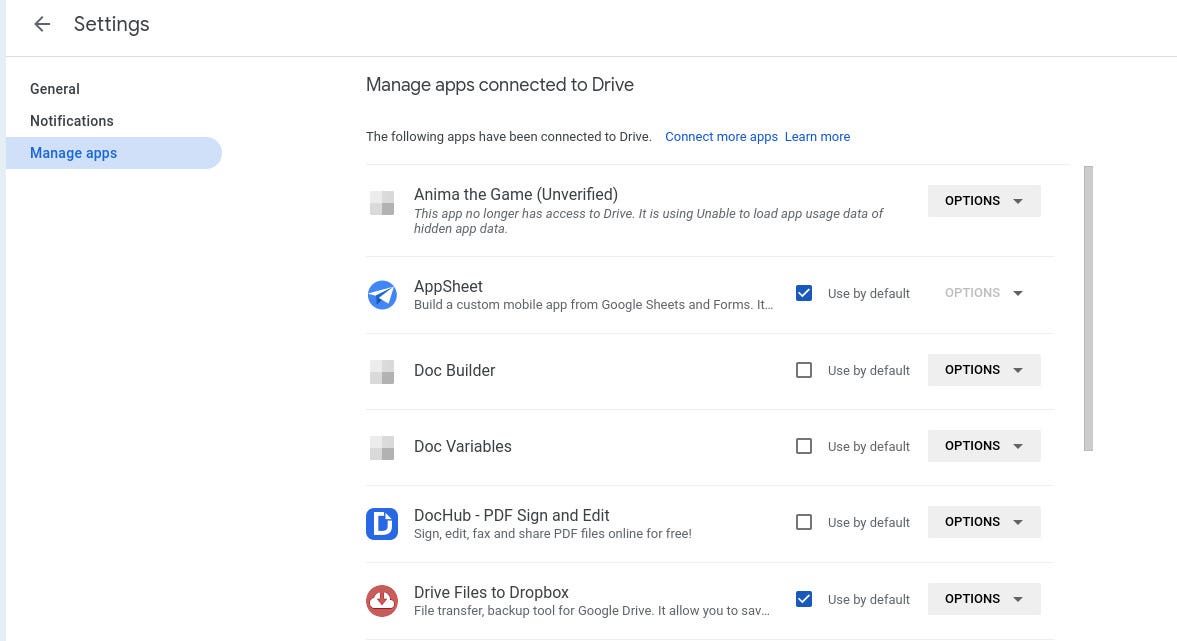
Image: Jack Wallen
A safety reflex
There you go, disconnecting unwanted apps from Google Drive is as easy as that!
Remember to review this list regularly to remove apps you no longer use.
A word of warning: be careful not to disconnect official Google apps linked to your Drive.
Source: ZDNet.com
