If the cloud is extremely practical for easily storing and sharing files and data, it is not fallible. This is why Synology invites you to discover Active Backup, a service allowing you to save all your online data locally, on a NAS.
With more than 20 years of experience, Synology is a leader in the field of local storage solutions, especially thanks to its expertise in NAS. An experience that the manufacturer is now using to ensure data backup and protection thanks to innovative and easy-to-use software, such as Active Backup.
Behind Active Backup hides a solution for backing up data stored on cloud services, or on local machines, so as to easily repatriate them to your NAS. With Active Backup, you can easily repatriate your data present on your Microsoft 365 or Google Workspace accounts, but also on your servers or virtual machines. A good way to protect your most important files in the event of a service interruption or during a cybersecurity alert.
Simply protect your data stored online
In its classic use, a NAS is essentially used to provide substantial and secure storage space for all the documents that you do not want to keep on your computer. It is also very often a perfect tool for sharing said files with third parties, avoiding covering them with intervening services.
With Active Backup, Synology offers a new rope to its NAS by allowing them to serve as a backup to data stored in the cloud, but also to those stored more traditionally on a PC. A development far from trivial, and perfectly logical in view of the increase in attacks on online storage services and the rise of attacks based on social engineering.
As it stands, Synology offers three versions of Active Backup:
- Active Backup for Business: a solution which, as its name suggests, is aimed at businesses and allows files stored on PCs, servers and virtual machines to be recovered from a NAS;
- Active Backup for Google Workspace: an add-on to Active Backup which allows you to recover the data present in the various services of the Google suite (mail, events, calendar, contacts or Drive);
- Active Backup for Microsoft 365: an add-on to Active Backup that allows you to recover the data present in the various services of the Microsoft suite (OneDrive, SharePoint, Exchange Online, Teams).
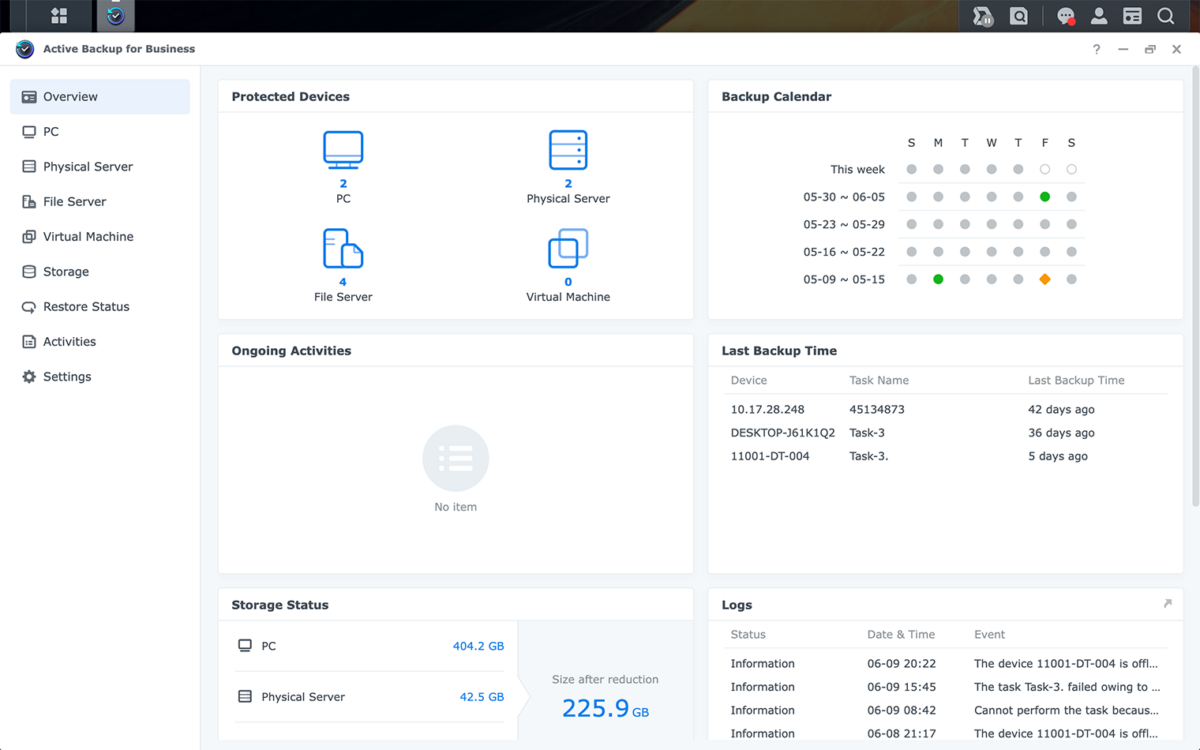
In addition to this backup solution, Synology attaches particular importance to the protection of data stored on its devices. The next version of its software (DSM 7.2), unveiled a few weeks ago, should also bring some new features in this direction. We will take for example:
- the ability to encrypt entire storage volumes;
- the introduction of WORN folders (Write Once Read Many) that cannot be modified in any way after creation;
- advances in securing the sharing system, and in particular the SMB protocol.
Active Backup, how does it work?
Active Backup comes in the form of software loaded with features dedicated to recovering and protecting the data you have online. However, it is not a service that takes care of everything for you. It is up to the user to define and manage backups, their frequency and how data is stored on your NAS.
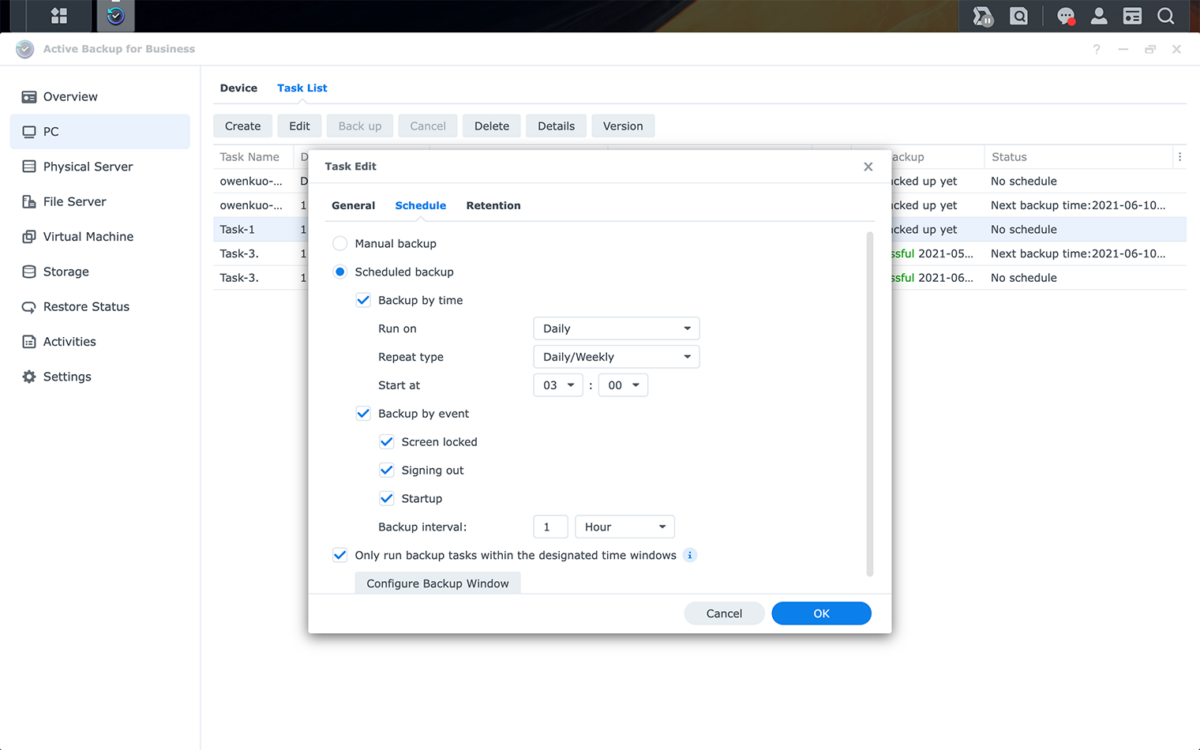
Active Backup is an extremely complete tool, which offers many possibilities to its users. One of its biggest advantages, in addition to being free, is undoubtedly the fact that it allows you to back up as many Google Workspace or Microsoft 365 accounts as you want (within the limit of available storage on the NAS obviously) without having to pay for any license.
Once you have linked your different accounts to Active Backup, you can manage everything directly, from a unified and easy-to-access interface. You will be able to decide the frequency of your backups or manage the recovered files. Synology has also worked a lot on this file management part and allows you to keep different versions of the same file within your backup vote.
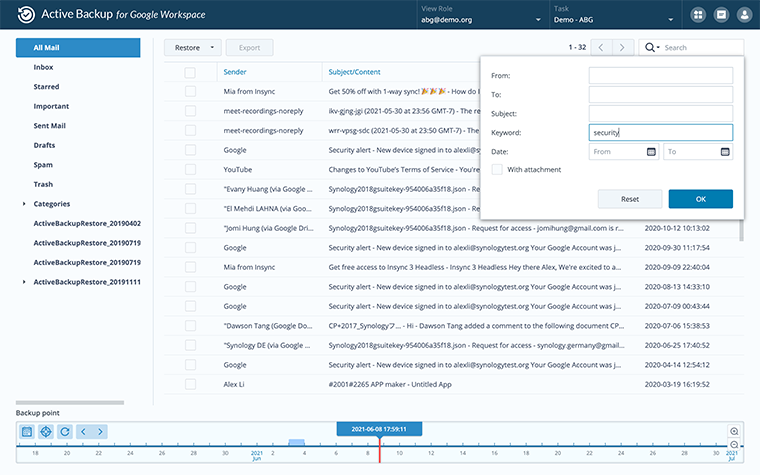
Many search tools then allow you to browse through your various backups. You will be able to very easily search for specific elements (email, contact, images, documents), choose the version of the said element and then consult a preview before restoring it.
What hardware to use with Active Backup?
To take full advantage of the possibilities offered by Active Backup, you must have a Synology NAS. The manufacturer also offers a wide range of compatible machines and among them, the DiskStation DS1522+.
This NAS, suitable for individuals, content creators or small businesses, offers the perfect compromise between efficiency and versatility. Relatively compact and discreet, it can accommodate up to 5 hard drives (or even 15 with ad hoc extensions). The pitches are distributed as follows:
- 2 NVMe slots for M.2 hard drives;
- 5 SATA slots (for 2.5 or 3.5 inch SSDs and HDDs).
For optimal performance, Synology also advises you to use its own references, such as the M.2 SNV3400 SSD, the SAT5200 SSD or the HAT5300 HDD. The DiskStation 1522+ stands out with excellent connectivity thanks to four 1 GbE ports, and the possibility of adding a 10 GbE module if the need arises.

The DiskStation 1522+ is usually sold around 900 euros at various retailers, physical or online. For more information on this product, do not hesitate to visit its page on the Synology website.
