You have certainly heard of the HTTP protocol – all web addresses begin with these four letters. But did you know that this is not the only protocol? There is also HTTPS, the secure version of HTTP, which encrypts data between the browser and the site.
How does HTTPS work?
In most cases, the sites you visit should offer you their default HTTPS pages. Some sites are designed for both HTTP and HTTPS and accept one or the other of these protocols.
Since you can’t be sure that all sites are configured correctly, you can force your browser to switch to HTTPS. On Opera, this is done by enabling a single feature. Here’s how.
[downloadPID=39074001s]
Be careful though, if you have devices (routers and printers for example) on your network that are not configured for HTTPS, they will not be accessible if this feature is activated. Fortunately, you can easily enable or disable it if you need to access a site in HTTP.
1. Opera Settings
The first thing to do is to open the Opera settings window.
Open the Opera browser, then click the red “O” in the upper left corner of the browser window. In the context menu, click Settings.
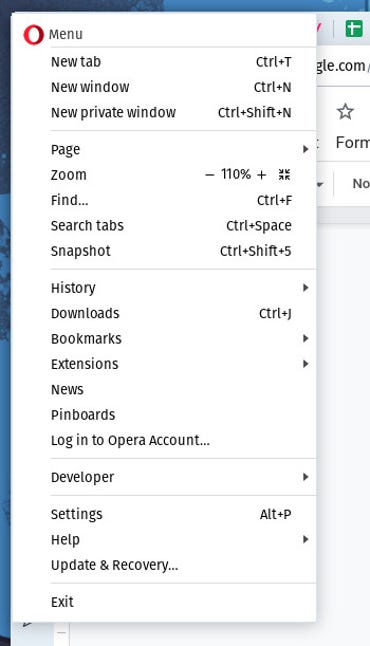
Picture: Jack Wallen.
2. Privacy and Security
In the next window, click Privacy and Security in the left pane, then click Security in the right pane.
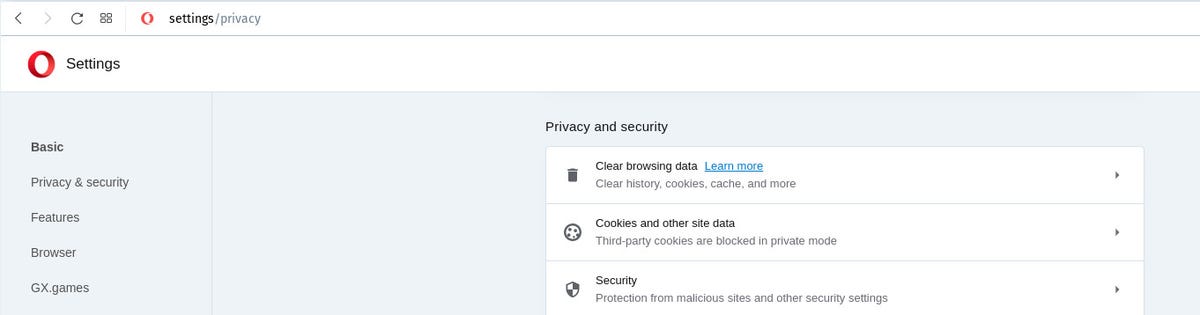
Picture: Jack Wallen.
3. Secure Connections
In the section Securityclick the ON/OFF button in front of Always use a secure connection until it is in the ON position.
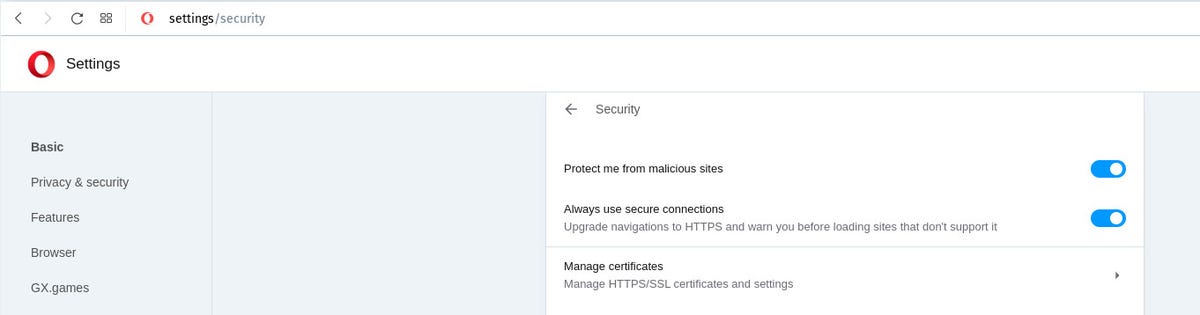
Picture: Jack Wallen.
You can now close the settings tab. From now on, all the sites you visit will be forced to use the HTTPS protocol. If a site is not configured to use HTTPS, it may not display. In this case, you can deactivate the function, visit the site and reactivate the function. Unfortunately, it is not possible to add whitelisted sites.
Source: ZDNet.com
