Why buy a PC controller, when you might have one or more PS5 DualSense controllers at home? Indeed, the PlayStation 5 controller works very well on PC, both wired and Bluetooth. Here’s how to connect a PS5 controller to a PC.
Are you the proud owner of a PlayStation 5? So you have at least one DualSense controller. A video game weapon that offers formidable precision and responsiveness to your console games, and after a little manipulation, to your video game titles on PC.
How to connect a PS5 controller to a PC?
The DualSense is a controller that works both wired and Bluetooth. It will then be recognized by your PC as a standard controller. Admittedly, you won’t be able to customize the buttons or take advantage of the haptic effects. However, at the end of the article, we give you tips for making the most of your PS5 controller on your PC.
How to connect a PS5 controller to a wired PC?
Before connecting your DualSense controller, prepare a USBC-A to USB-C or USB-C to USB-C cable depending on your PC’s connectors.
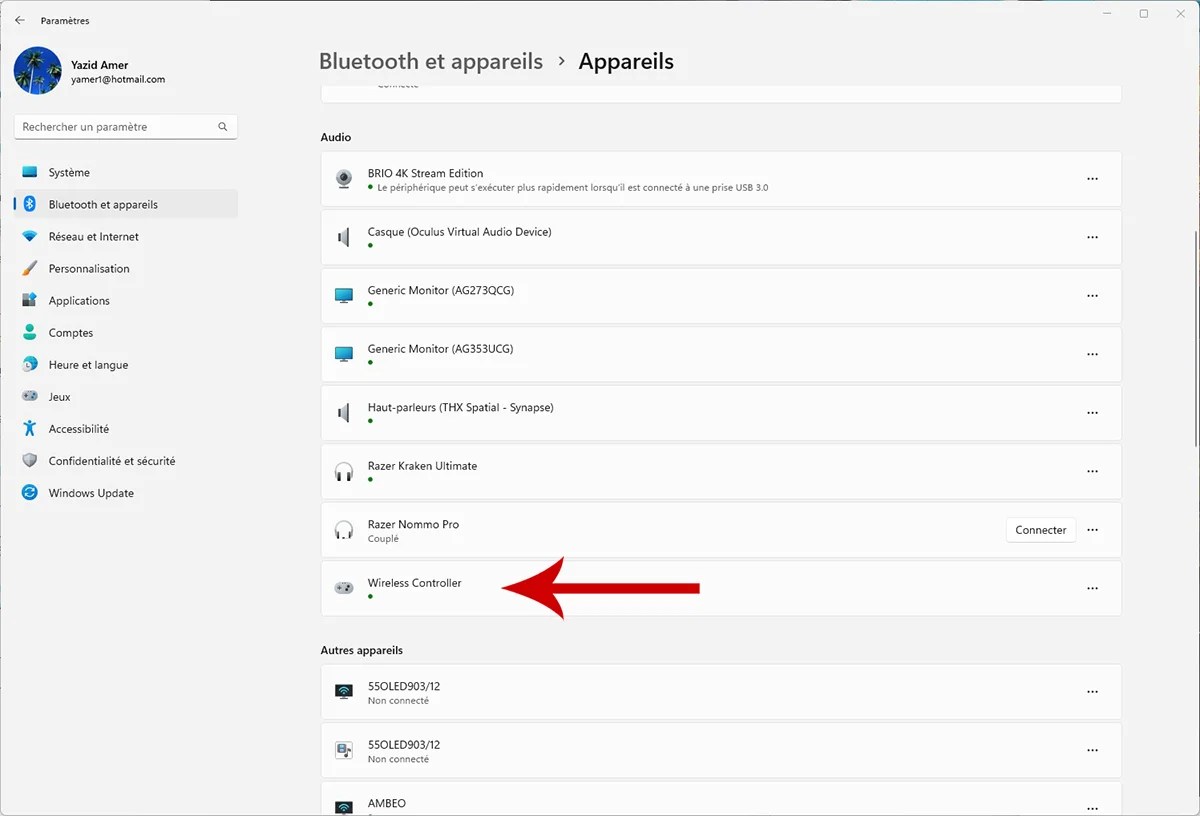
Simply connect the DualSense controller to your PC with this cable. After a few seconds, Windows will automatically install and configure this device as a regular wireless controller (Wireless Controller). All you have to do is launch your games and choose this controller as your gaming device.
How to connect a PS5 controller to a PC via Bluetooth?
DualSense’s Bluetooth connectivity eliminates the need for a cable and sets up in seconds.

Source: Yazid Amer – Frandroid

Source: Yazid Amer – Frandroid
- Click on Add device and select Bluetooth in the window that appears.
- On your controller, simultaneously press the buttons for five seconds PlayStation and Create (the one to the left of the center pad), when the light bar flashes quickly, the controller is detectable.

- Your PC displays the list of detected Bluetooth devices. The DualSense PS5 will appear as Wireless Controlr. You just have to select it.

Source: Yazid Amer – Frandroid

Source: Yazid Amer – Frandroid
How to use your PS5 controller on Steam?
Steam allows us to set up a controller for all titles launched from the platform. This allows you to take full advantage of the buttons and even a good part of the vibrations.
- Open Steam and go to the top left menu: Steam > Settings > Controller > General Controller Settings.

Source: Yazid Amer – Frandroid

Source: Yazid Amer – Frandroid
- If your DualSense is already connected, you will have many options in the window Controller settings. First, check the box next to PlayStation Setup Support. Steam will then automatically assign the best buttons for each game you launch.

Source: Yazid Amer – Frandroid

Source: Yazid Amer – Frandroid
- If you click the button Preferences at the top right of the window Controller settings. You can then play with the illumination of the LEDs, from the rhythm to the colors.
- For more accuracy, you can Calibrate your controller manually.

Source: Yazid Amer – Frandroid

Source: Yazid Amer – Frandroid
- Go back to the page Controller Setup (the one above Controller settings). And click Big Picture setup. This mode is very interesting, because it allows you to configure the buttons and all the games launched from this mode will see the controller configured automatically. Just click on the icon immediately to the right of your Steam name to activate it.
You now have everything, but we are going to add a little trick. If you add a non-Steam game in Steam. Your controller will be immediately set if you launch Steam in Big Picture mode.
Finally, if your PC and your PS5 are close, remember to turn off your PC, or turn off Bluetooth, before turning on your console. Otherwise, it may connect to the computer first.
To follow us, we invite you to download our Android and iOS application. You can read our articles, files, and watch our latest YouTube videos.


