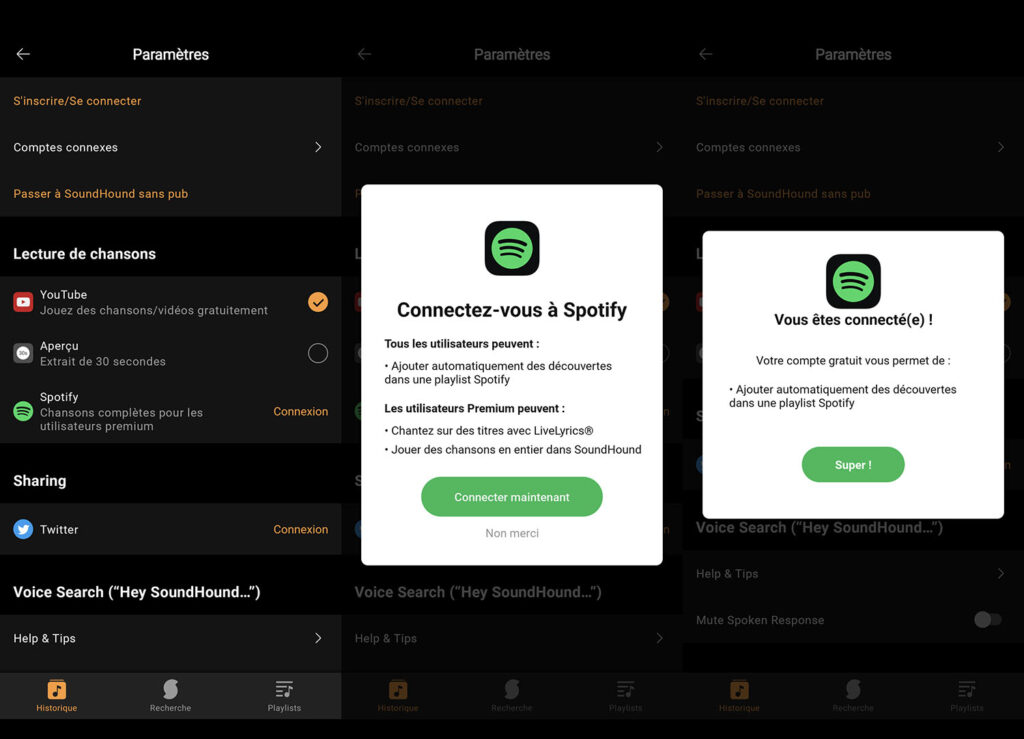Apps like Shazam and SoundHound have an option to send tagged songs directly to a playlist on Spotify.
You may have used a music identification app to find out the name of a song playing on the radio. The best known are Shazam and SoundHound. It usually only takes them a handful of seconds to give you an answer, provided the volume is loud enough not to be overwhelmed by extraneous noise.
Both apps include a search history so you can find identified songs. So you can base yourself on it to get them on your favorite streaming service. But there is more: in the options of the two applications, there is a setting that sends the results directly to a Spotify playlist.
Connect Shazam to Spotify (or Apple Music)
How does it work? You must first have both apps on your Android phone or iPhone.
- Launch Shazam on your smartphone;
- Press on ” Library » in the top left (or move the screen with your finger on the left);
- Press the toothed wheel and go to line ” streaming on the next screen;
- Select ” To log in on Spotify;
- Accept by pressing the green button;
- That’s all !
Now, tracks you tag through Shazam will be pushed to Spotify without you needing to do anything. Make sure you are logged in to your account on the Spotify app. Note that you can do the same with Apple Music, if you use this streaming service. On the other hand, Deezer, Qobuz, Amazon Music and the others are not managed.
Connect SoundHound with Spotify
If you use SoundHound instead to identify music, the process is relatively similar: you will have to go to the application settings. Note that only Spotify is supported today. Competing music streaming services are not listed in the options. Also here, make sure to log in to your account on the Spotify mobile app.
- Launch SoundHound with your smartphone;
- Press on ” Historical ” at the bottom of the screen ;
- Go to the toothed wheel at the top right;
- Choose ” Login on the Spotify line;
- Click on “ Connect now » ;
- Validate and that’s it!