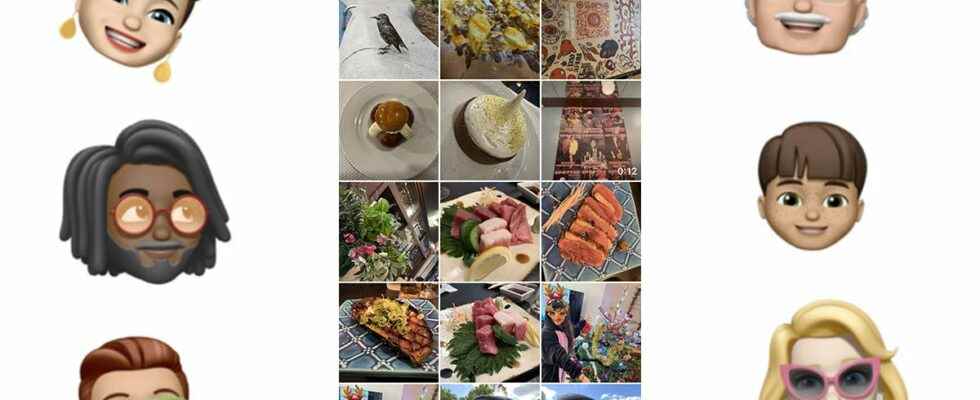With iOS 16, Apple is bringing a major change to its Photos app for families and groups of friends. Thus, it now offers a separate photo library in iCloud, to share your memories seamlessly and fluidly. How to create and manage an iOS 16 shared photo library? We explain everything in this tutorial.
iOS users are already familiar with shared albums from the Photos app. A basic functionality which generally fulfills its function effectively, but which is not recognized for its flexibility of use. With the iOS 16 Shared Photo Library, Apple offers an independent photo library in iCloud and limited to a group of six people. Finally, if they all have an Apple device.
Each participant has the same rights to add, modify and comment on the photographs. But before getting there, let’s start by creating this shared photo library.
How to create and manage an iOS 16 shared photo library?
Before you begin, go to Settings→Photos and verify that the function Shared albums is activated. Now we can get to the heart of the matter.

Source: Yazid Amer – Frandroid

Source: Yazid Amer – Frandroid

Source: Yazid Amer – Frandroid
How to create an iOS 16 shared photo library?
Now launch the Photos app and follow these steps:
- Select the Albums tab at the bottom of the page, then tap the ” +at the top left of the screen.
- In the drop-down menu that appears, tap New shared album.
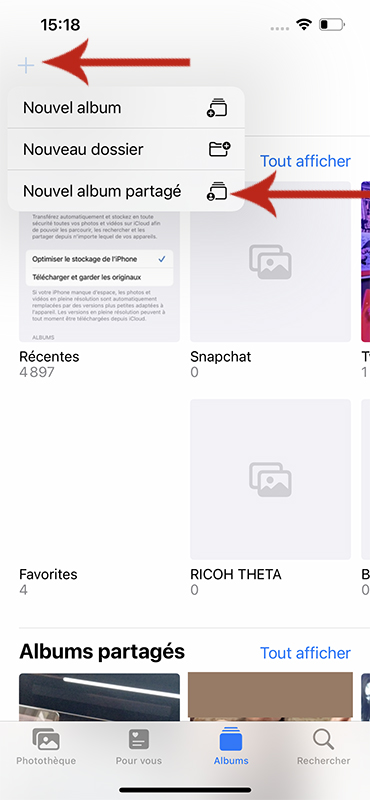
- In the window that appears, enter the name of the new album then select Next .
- Now enter the email addresses of the people you are going to invite to join this photo library.

Source: Yazid Amer – Frandroid

Source: Yazid Amer – Frandroid
- Press on Create to complete the creation.
You can now move on to managing and using your photo library.
How to manage an iOS 16 shared photo library?
We start on a blank album page with two icons at the top right of the display. The first, which displays a stylized face, allows you to view the list of people with whom the album is shared, as well as the group’s permissions.

Source: Yazid Amer – Frandroid

Source: Yazid Amer – Frandroid
Indeed, we must not forget that each user has the same rights as the creator of the shared photo library. The second icon …» gives access to the options that we will detail a little further down. Our first action is to add content to this album.
How to add photos to an iOS 16 shared photo library?
Tap the big “ + on the screen and select from the photo library of your iPhone, iPad or Mac the photos that will feed the shared photo library.

Source: Yazid Amer – Frandroid

Source: Yazid Amer – Frandroid
- You can choose photos individually from the entire library or narrow your selection by searching by people, places or date.

Source: Yazid Amer – Frandroid

Source: Yazid Amer – Frandroid
- Another possibility is to add photos classified in existing albums.

Source: Yazid Amer – Frandroid

Source: Yazid Amer – Frandroid
- Note that for each photo posted by a member of the group, it will be possible to be notified, to add a “Like” or even a comment.
iOS 16 shared photo library options
By pressing the ” … » at the top right of the screen appears the options menu for your shared photo library.
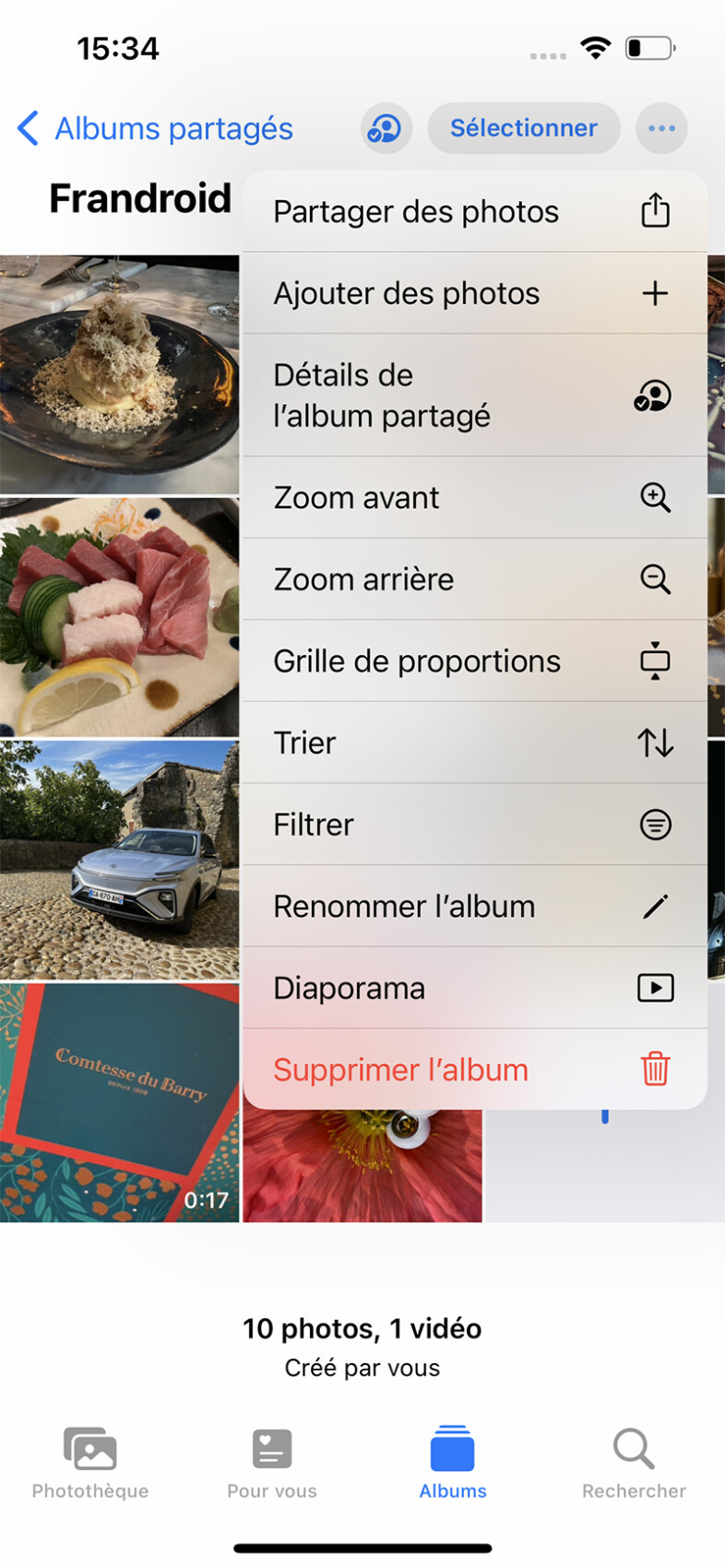
- To share photosgives access to the classic and efficient sharing function of iOS. Note now that when you share photos or videos in iOS, you will automatically be shown the option Add to shared album .
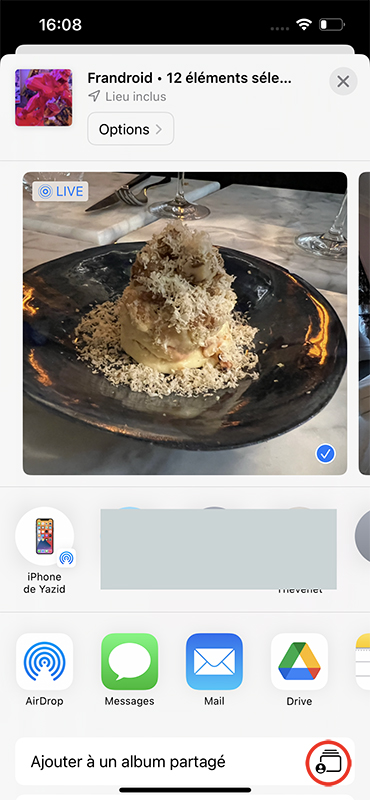
- Add pictures is a function identical to the icon “+ displayed in the album.
- Shared album detail refers to the face icon to the left of the “…“.
- The following three lines: Zoom in, Zoom out andProportion grid change the album display.

Default display // Source: Yazid Amer – Frandroid

With Zoom in // Source: Yazid Amer – Frandroid

With Zoom out // Source: Yazid Amer – Frandroid

With Proportion Grid // Source: Yazid Amer – Frandroid
- To sort allows you to change the order in which the photos are displayed bydate Added in the album, or from the most recent, to the least recent shooting date (From most to least recent ), or the opposite (From least to most recent).
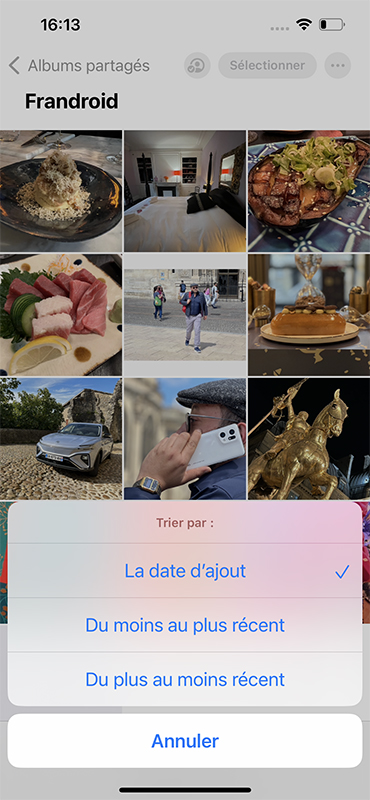
- Filterallows you to select the display of items in the photo library,All the elementsor only videos or photos.
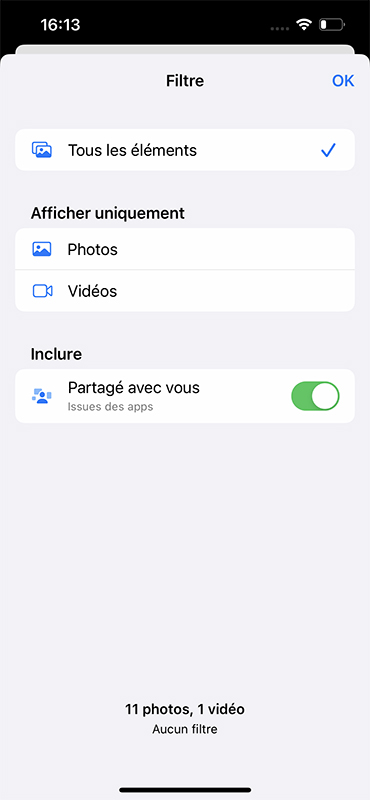
- Rename albumallows you to change its name.
- Slideshowjust launches an animated slideshow and music of your album, with some small visual effects.
- Finally,Delete albumis a last resort action that will delete photos and album from iCloud and other connected devices.
You now have all the tools to create and manage an iOS 16 shared photo library. Apple promises many improvements such as smart photo suggestion to automate the process of selecting photos that will join this photo library.
To follow us, we invite you to download our Android and iOS application. You can read our articles, files, and watch our latest YouTube videos.