With iOS 16, Apple finally allows you to customize your iPhone’s lock screen more finely, and even add widgets. To learn how to customize iOS 16 lock screen, read on.
Although it is already common in the Android universe, Apple aficionados can now also customize their iPhone’s lock screen since the arrival of iOS 16. The procedure is very simple and intuitive.
How to customize iOS 16 lock screen?
First of all, put your smartphone to sleep, then wake it up by pressing the wake-up button or with a double tap on the screen. Then follow the following procedure:
- Tap and hold your iPhone screen. Be in a position where Face ID can detect you in order to give you access to personalization features.
- The lock screen is reduced and you have at the bottom of the screen the possibility between Personalize home screen displayed or create another by pressing the button + in blue.

Source: Yazid Amer – Frandroid

Source: Yazid Amer – Frandroid
- Click on it to create a new lock screen.
- You then access a page named Add wallpaper. Here you can choose the nature of your wallpaper. This can be a colored background, one of your photos, an image based on the weather theme or even creations offered by Apple.

Source: Yazid Amer – Frandroid

Source: Yazid Amer – Frandroid
- Then comes the configuration page of your home screen. Three successive frames are drawn on the upper part of the screen.
- The first by default displays today’s date, which you can replace with a widget of your choice from the (short) list provided.

Source: Yazid Amer – Frandroid

Source: Yazid Amer – Frandroid
- The second frame is the one dedicated to displaying the time. You cannot change its function. On the other hand, you can customize its display, from the font (8 to choose from) to the color. Apple has pre-selected 14 colors to brighten up the hour display and a final option allows you to customize the color via three different tools.
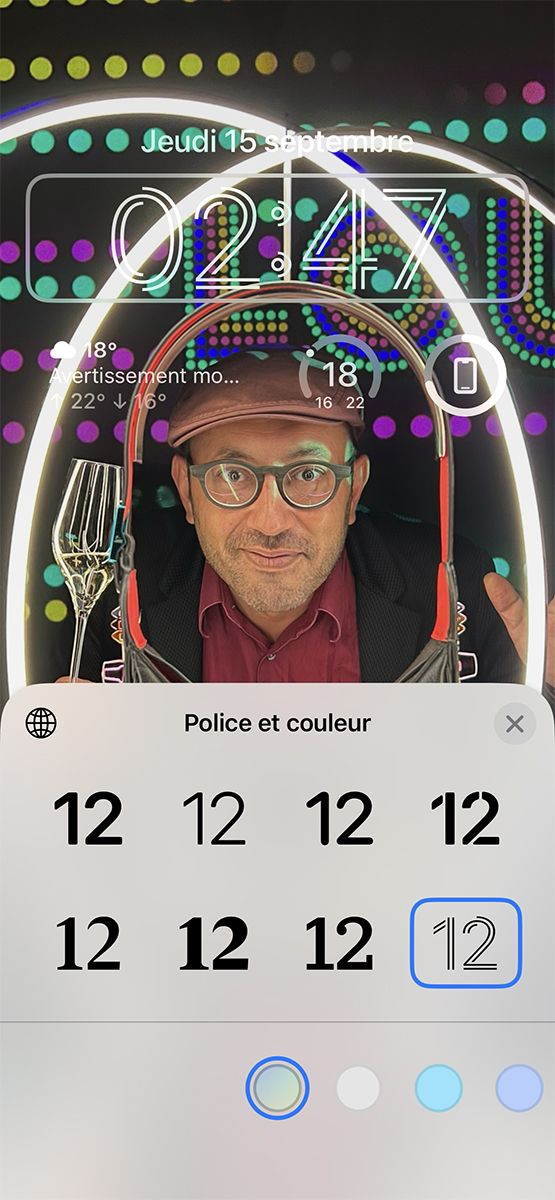
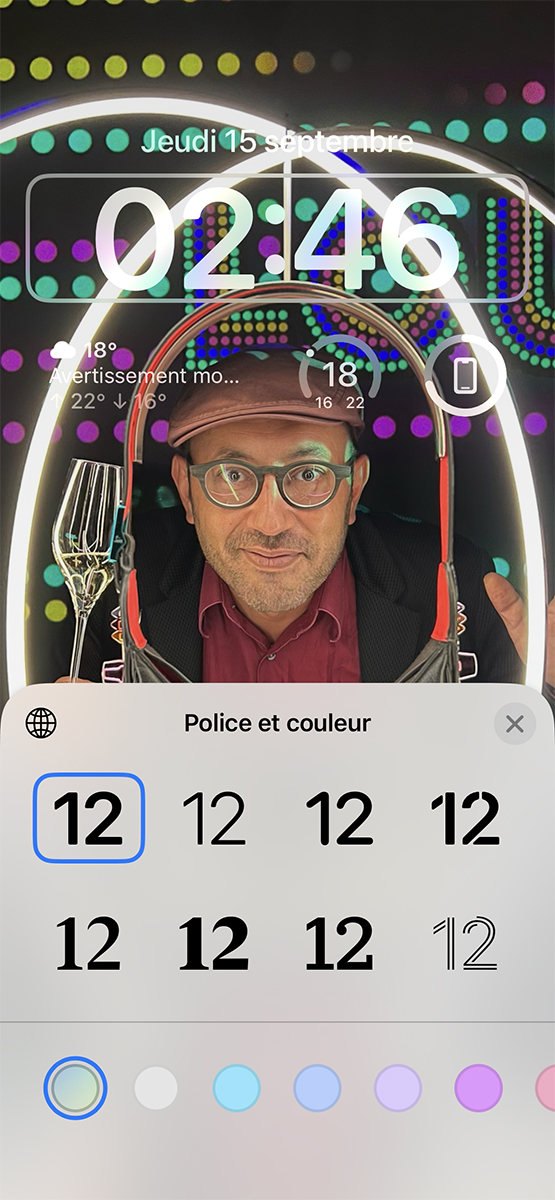
- The last frame is the most interesting. It allows to display up to four widgets. Currently, there are two formats, square or rectangular. The latter occupies the space of two squares. The choice is still limited and is limited for the moment to several widgets related to apps or functions such as the battery, the Stock Exchange, the Calendar, the form, the Home, the news and the Reminders. You just have to make your choices.

Source: Yazid Amer – Frandroid

Source: Yazid Amer – Frandroid

Source: Yazid Amer – Frandroid

Source: Yazid Amer – Frandroid
- Now let’s take care of the aesthetics of your lock screen. If you have selected a photo, you will be able to crop it.

- Then you can apply one of the three available filters.

Source: Yazid Amer – Frandroid

Source: Yazid Amer – Frandroid

Source: Yazid Amer – Frandroid

Source: Yazid Amer – Frandroid
- Finally, press the ” …» gives you access to the function depth effect. It allows you to place the subject of the photo in front of or behind the three widget frames.


- Now press the buttonOK.
- One more last step, you have to choose if your new wallpaper will also be used in the iPhone interface or if it is only for the lock screen.

Source: Depth Effect Off

Source: Depth Effect Off
With this home screen customization function, Apple is taking a big step, but the choice of widgets is still limited. To quickly correct the situation, Apple has provided developers with tools similar to those already existing for the Apple Watch. The Apple community being very reactive, we risk quickly being spoiled for choice.
To follow us, we invite you to download our Android and iOS application. You can read our articles, files, and watch our latest YouTube videos.
