Some users regularly switch between operating systems, from Linux to macOS, Android or ChromeOS. I am one of those. And since I regularly switch between operating systems, I often need to transfer files between them.
One of the most complex transfers is between Android and macOS. But it’s not that difficult, when you know the right app to use.
Here’s the app you need, and how to get it working.
How to Transfer Files from Android to macOS Easily
Prerequisites
To transfer your files from Android to macOS, all you need is your Android device, your macOS device, and a USB cable.
The following demonstration will be done with a Pixel 7 Pro on Android 13 and a MacBook Pro M1.
Steps
- Download the installer
Open your Mac’s web browser and download the Android File Transfer app.
- Open the installer
Double click on the file AndroidFileTransfer.dmg in your download directory to open the installer.
- Run the installer
When the installer window opens, drag the icon Android File Transfer to the icon Apps. Then close the installer window. You are ready to transfer files.
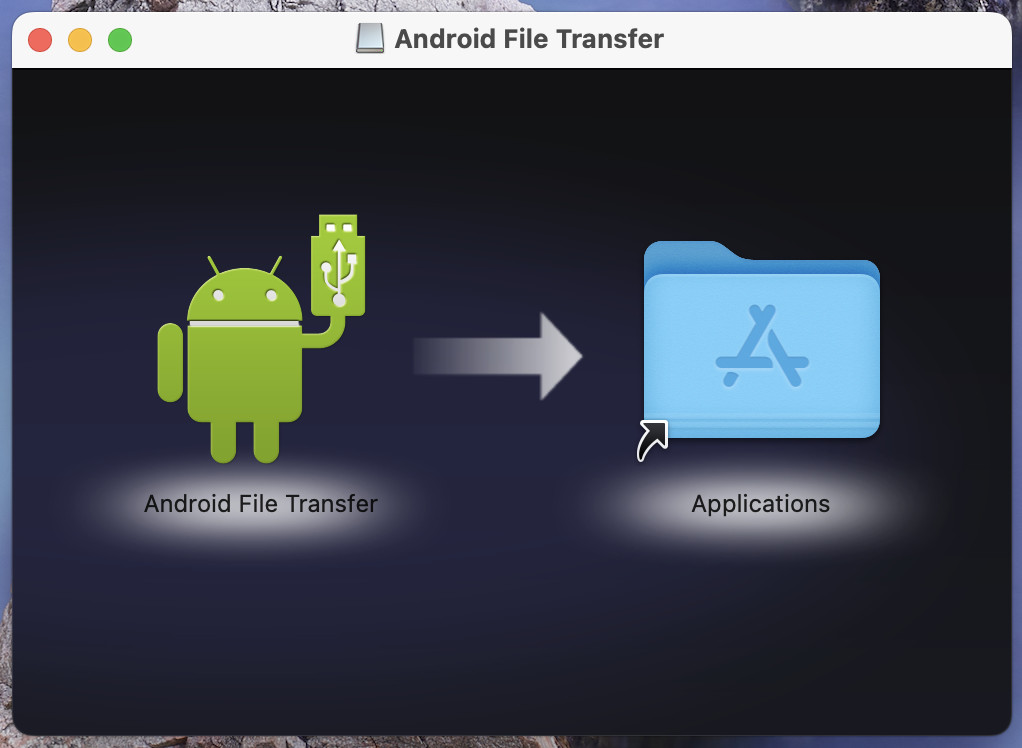
Picture: Jack Wallen.
How to use the app to transfer files?
First, connect your Android device to your Mac with a USB cable. You should then see a notification saying Device charging via USB. Click the notification, then click Click here for more options. On the page that appears, tap Files transfert.
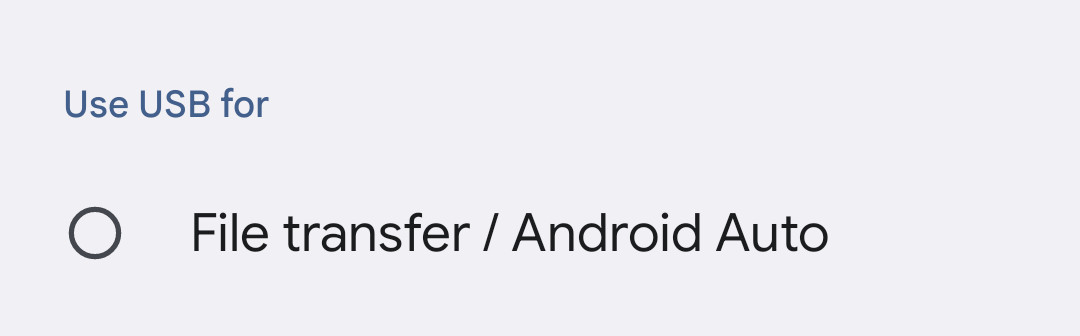
Picture: Jack Wallen.
Once connected, you will see a pop-up asking you to authorize the accessory to connect. Click on To allow.
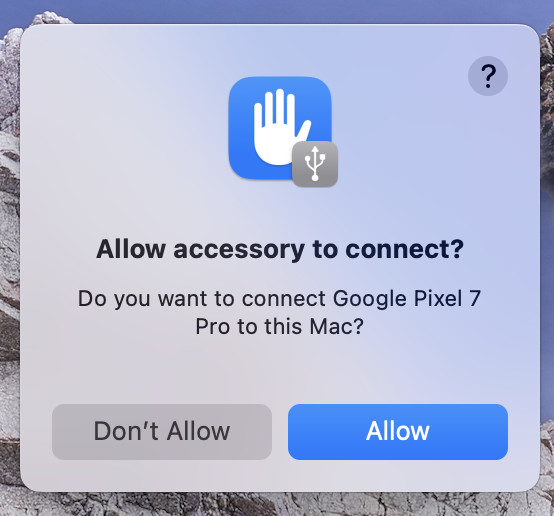
Picture: Jack Wallen.
Next, open Launchpad, find Android File Transfer, and click the icon to open the application. When the Android File Transfer app opens on macOS, you will see a single window with the directory structure of your Android device.
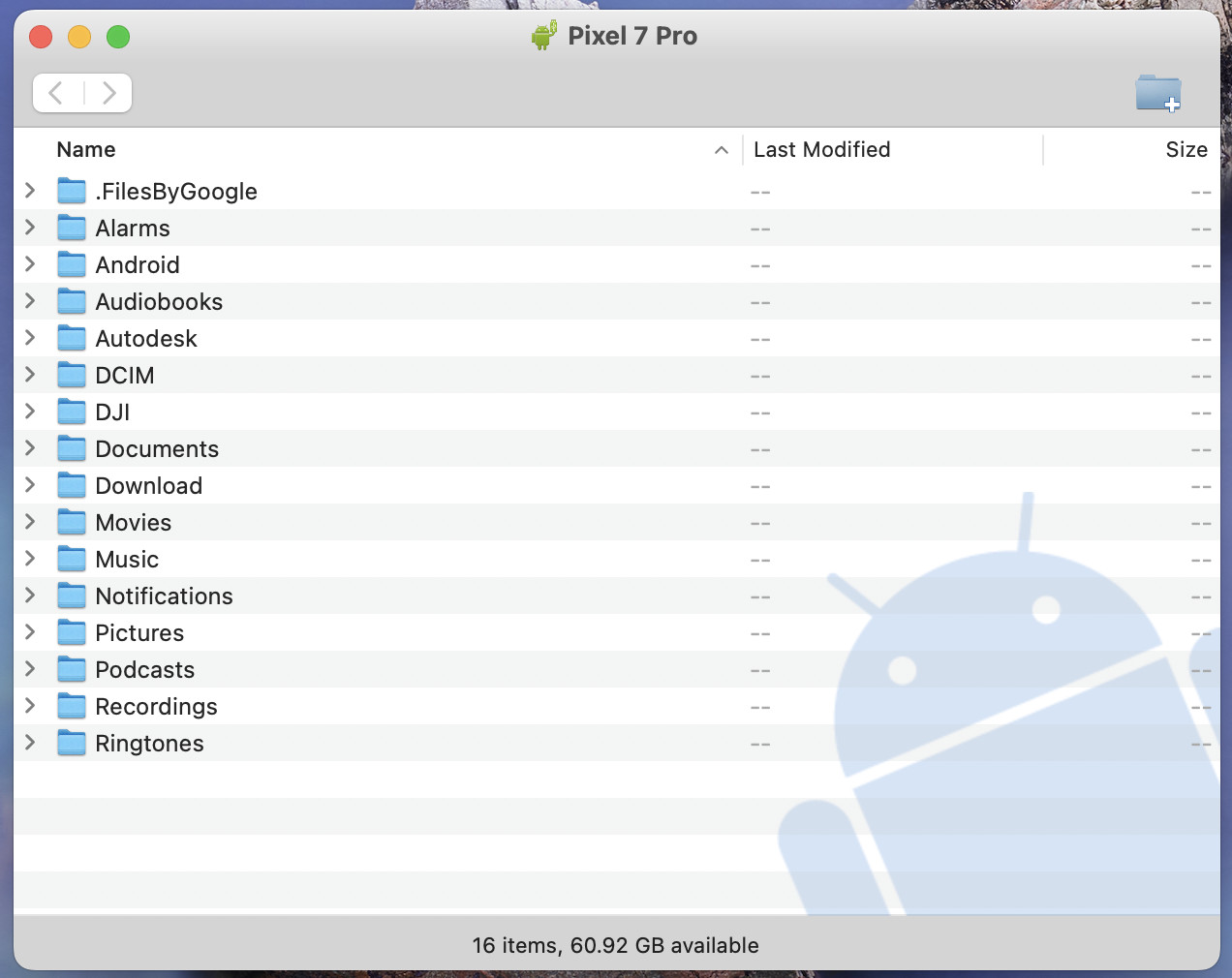
Picture: Jack Wallen.
Next, navigate the Android File Transfer app to find the file you want to transfer to your Mac. Once you find the file, click and drag it to the desired folder.
You can do the same to transfer files from your Mac to your Android device by dragging them from the Finder to the destination folder in the Android File Transfer app.
Once you are done transferring files to or from Android, be sure to close the Android File Transfer app.
Warning
The file transfer experience from Android to macOS is not flawless. It’s possible that after disconnecting your phone, you’ll need to attempt a new connection and restart your MacBook before the connection can be established.
But even with that caveat, Android File Transfer greatly simplifies transferring files between Android and macOS, and avoids having to go through an intermediary like Google Drive.
Source: ZDNet.com
