These days, if you don’t use a password manager, chances are you’re using passwords weak enough to be cracked by any experienced hacker. Given the magnitude of password attacks and data theft, you should consider using one.
Why ? Because the manager not only protects your passwords in an encrypted vault, but also includes features that can help you create strong passwords and share them securely with others people.
Bitwarden, in particular, offers this possibility. This open-source password manager includes a feature that makes it very easy to share your vault items with members of your team or family members.
Bitwarden is a free and open source password manager allowing you to securely store all your usernames and passwords for your online accounts.
- Downloads: 8
- Release date : 02/12/2022
- Author : 8bit Solutions LLC
- Licence : Free software
- Categories:
Utilities – Security - Operating system : Android – Google Chrome extension – Microsoft Edge extension – Mozilla Firefox extension – Linux – Online service All Internet browsers – Windows 7/8/8.1/10/11 – iOS iPhone / iPad – macOS
This feature is called Organizations.
Bitward Subscriptions
If you have a free account, Bitwarden still lets you create an organization, but you’re limited to two users — including yourself. If you need to share an organization with more than one other person, you will need to migrate to one of the paid subscriptions.
- Premium: 10€ per year / Advanced 2FA functions, emergency access, Bitwarden authentication and security reports
- Family : €3.33 per month / Up to six users, unlimited collections, 1 GB encrypted storage
- Crew : €3 per user per month / Unlimited users and collections, 1 GB encrypted storage
- Company : €5 per user per month / Unlimited users and collections, 1 GB encrypted storage, SSO authentication
It’s important to understand that members of organizations have separate access to your Personal Vault. This means that anyone with access to your organization will not have access to your personal vault. These two are isolated from each other, so anything you save in your Personal Vault stays safe.
That being said, let’s see how to create an organization in Bitwarden.
Prerequisites
You will need a valid Bitwarden account, free or paid, and a web browser.
How to Create Organizations in Bitwarden
1. Log in to your Bitwarden account
The only difficulty with this feature is that organizations can only be created in the web version of the application. Although you can view an organization and even add items to it from the Bitwarden desktop app, you can only create them from the web version.
For this reason, you will need to log in to vault.bitwarden.com with your account credentials.
2. Navigate to Organizations
Once you’ve logged in, you should see a list of your vaults in the top left corner of the screen. In this list you will see + New organization.
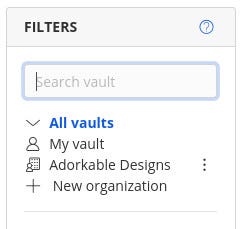
Image: Jack Wallen/ZDNET.
3. Create a new organization
Click on + New organization. In the window that appears, give the organization a name and enter the email address associated with your Bitwarden account. Once you’ve done that, click To validate at the bottom of the page to save the new organization.

Image: Jack Wallen/ZDNET.
4. Share organization
The point of a Bitwarden organization is to be able to share it with other people. To do this, click on the tab Organizations at the top of the page then, in the window that appears, click on the tab To manage and click on + Invite a user.
5. Invite a user
In the pop-up window, add the new member’s email address, select the user type, configure their access rights, and select a collection they can view.
The option Hide password disable the button Show password and the option to copy passwords for all vault items. It will still be possible to enter passwords via the application or browser extension, but not to see them with your own eyes.

Image: Jack Wallen/ZDNET.
The user concerned will receive an e-mail in which it will be possible to verify their account. Once this is done, the person will have access to all the vault items you add to the organization.
Source: ZDNet.com
