Drawing by hand on his phone screen is always haphazard, and annotations often end up looking like unsightly scribbles.
But there is a trick on iOS 16 that allows you to fix this. Let’s take this photo of my morning coffee and imagine that I want to annotate it.

Image: Adrian Kingsley-Hughes.
Those doodles aren’t terrible, are they? And again, it took me several tries to get these barely decent annotations.
But it’s easy to improve their rendering, here’s how:
- Step 1: go to Pictures and find the image you want to edit.
- Step 2: click on Edit.
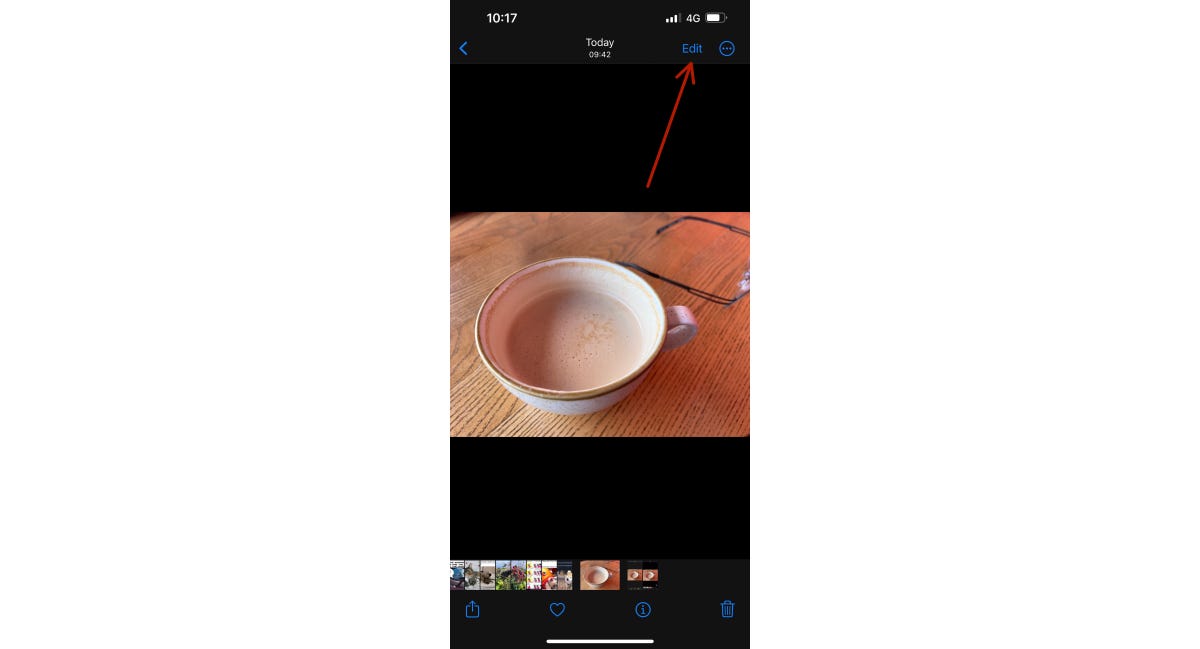
Image: Adrian Kingsley-Hughes.
- Step 3: Click on the pen icon.

Image: Adrian Kingsley-Hughes.
- Step 4: choose your favorite tool.
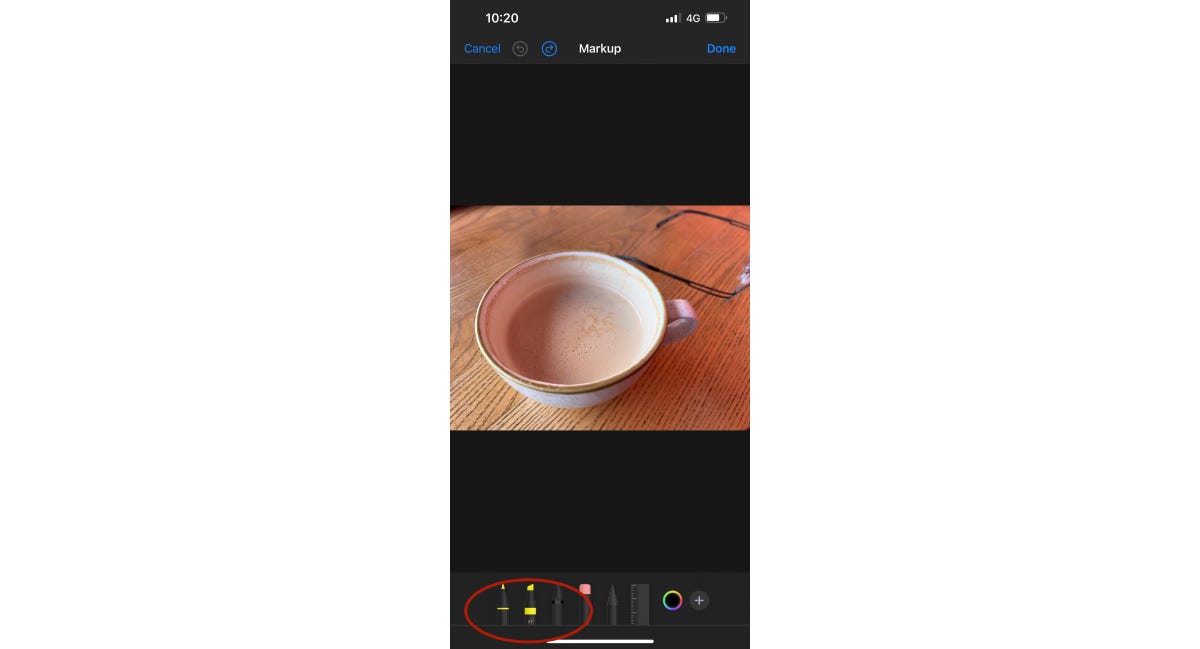
Image: Adrian Kingsley-Hughes.
- Step 5: Draw the shape you want to make, but don’t lift your finger from the screen.
- Step 6: Once you’re done, hold your finger on the screen, and iOS 16 will magically turn your arrow into a flawless stroke!
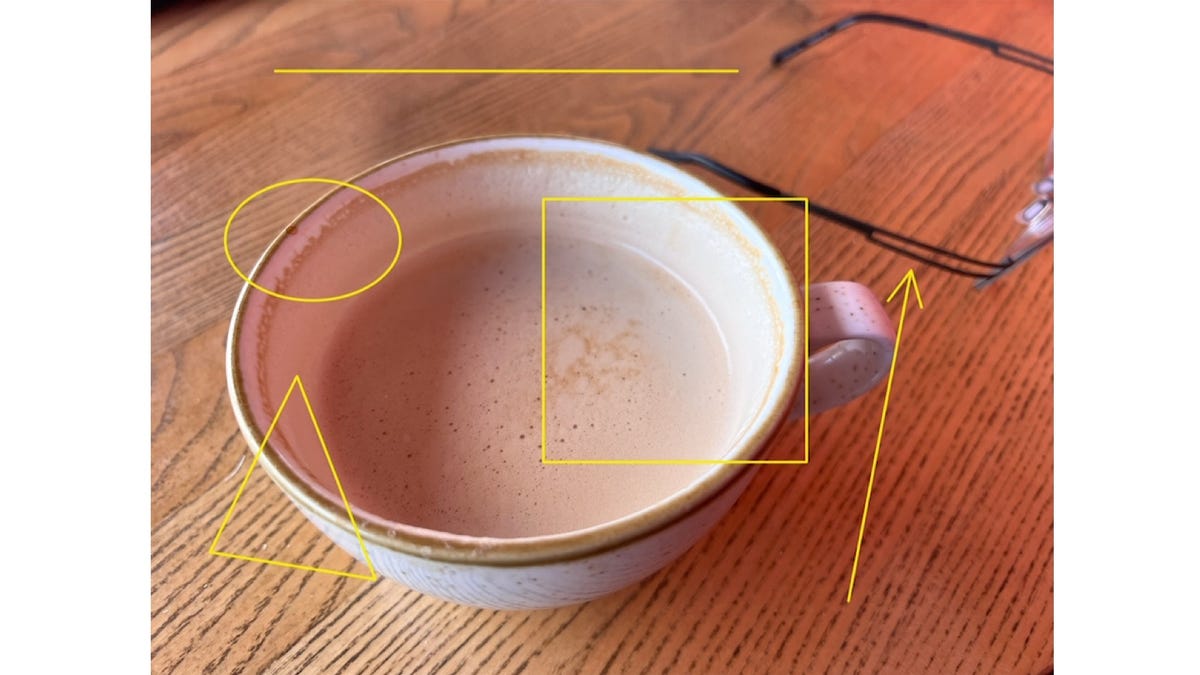
Image: Adrian Kingsley-Hughes.
Several shapes seem to work beyond the simple arrow. Here are the ones I discovered:
- straight line ;
- arrow ;
- circle ;
- ellipsis;
- triangular;
- square ;
- Pentagon.
Surely there are more and Apple will probably improve this feature over time. Maybe one day it will even work for handwriting!
While there are other ways to annotate photos and tables, for people who want a simple, native solution, this tool is worth a try.
Source: ZDNet.com
