How to make a capital letter ? Solutions exist, such as keyboard shortcuts to add accents to letters. Here are 5 tips for Windows to put accents on a capital letter and no longer struggle to write a “capital é”.
French has the particularity of using accents, including on its capital letters. This then becomes painful when you have to write on the keyboard, because the famous AZERTY layout does not give easy access to accented capital letters and certain characters, such as the capital c cedilla. To get out of this, we can identify five main methods on Windows.
You can combine keys with each other to make the capital letter or the capital letter appear. You can also install dedicated software and use it to modify the keyboard behavior. Simpler solutions also exist with a little resourcefulness. This is the case of copy and paste or spell checker that can be used.
By adding accents to capital letters that need them, you will be on top of the French language, whether you type on word processing software or directly on the web. Note that the process for adding these accented letters may vary. Sometimes you will have to use the “alt” key, sometimes the “Ctrl” key – especially on Word and Outlook.
Put an accent on a capital letter using keyboard shortcuts
A first solution consists of memorizing key combinations on the keyboard to display accented capital letters and even any character. Example: French quotation marks can be called up by pressing and holding the “Alt” key, next to the space bar, and typing “0171” for the left quotation mark and “0187” for the right quotation mark.
You can make these keyboard shortcuts using the combination of the “Alt” key and certain number codes for any character. The obvious difficulty is that this forces you to learn combinations that are far from user-friendly. You may not need to remember them all: if you at least focus on the most common accented capitals, you will have done the hardest part.
How to make a capital E with the acute accent with the keyboard on your PC? And a capital C cedilla?
Here are the key combinations to perform.
Uppercase grave accents
- To = Alt+0192
- È = Alt+0200
- Ì = Alt+0204
- Ò = Alt+0210
- Ù = Alt+0217
There is another keyboard shortcut consisting of successively pressing the “Alt Gr”, “7 ` è” keys then the vowel of your choice. This also generates an accented capital letter. Attention ! You must first activate the shift key on the keyboard for this to work (it can be denoted Shift or Shift in English and shows an arrow going upwards).
Acute accents capital letter
- Á = Alt+0193
- É = Alt+144 (or Alt+0201)
- Í = Alt+0205
- Ó = Alt+0211
- Ú = Alt+0218
- Ý = Alt+0221
Uppercase circumflex accents
- Â = Alt+0194
- Ê = Alt+0202
- Î = Alt+0206
- Ô = Alt+0212
- Û = Alt+0219
Another combination achieves the same result. Activate the shift key and successively press the other shift key (on the right on the keyboard), then the key dedicated to the circumflex accent and finally the vowel of your choice.
Umlauts capital letter
- Ä = Alt+0196
- Ë = Alt+0203
- Ï = Alt+0207
- Ö = Alt+0214
- Ü = Alt+0220
- Ÿ = Alt+0159
An alternative method exists: activate the shift key, then press the key dedicated to umlauts and finally the vowel of your choice.
Cédille capital letter
Which key to write an acute accent É (é maj) on the keyboard?
How to do alt 144 on a computer or laptop?
If you are directly looking for the answer for the acute accent capital e, type the following command on the keyboard: Alt+144 (the alt key then the three numbers, without the plus.)
Customize the keyboard in Windows
AZERTY keyboards are not ideal for writing in correct French. Even the Ministry of Culture admits it. Certainly, there is a project for an improved AZERTY keyboard, but it will not be tomorrow that it will replace the current keyboards. So it’s still a little too early to burn them. In the meantime, it is still possible to personalize them.
For this, there is specialized software that you can install on your computer to make it easier to enter special characters on Windows. We recommend two: WinCompose and International French Keyboard for Windows. Each allows you to easily enter special characters on the keyboard, without having to memorize key combinations.
If you would like a little help getting started with them, we invite you to consult our two articles: the first is entitled “Even the AZERTY keyboard can be personalized: how to enter special characters under Windows”, and the second “ Take 5 minutes to improve your Windows keyboard with accented capital letters.
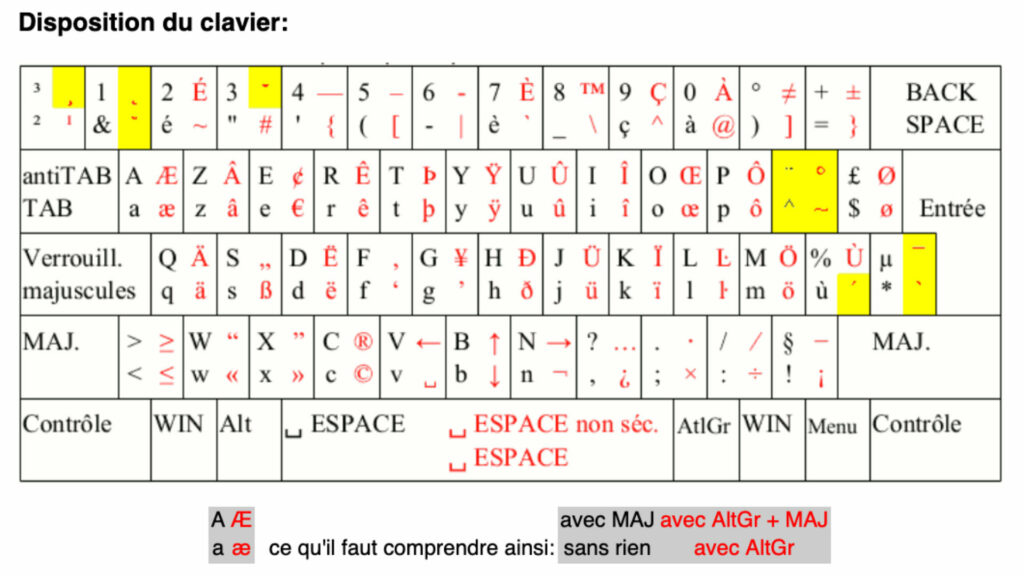
Use the browser spell checker
Your browser probably includes a spell-checking service, which can alert you if you make a typo. And in fact, you can use it to quickly find the correct spelling of the word, with the accents in the right places. How ? By deliberately typing the word with a mistake, then asking for the corrected form.
An example ? If you type the word “Strange” and right-click on it, you will bring up a context menu in which a correction is proposed – or several, because the tool does not always know exactly where the fault is located . All you have to do is left-click on the corrected shape, Strange, to proceed with the replacement.
This tip works just as well with Google Chrome, Mozilla Firefox or Microsoft Edge. But to implement it, you must have in mind a word that contains said accented capital letter. If you want to write an “O”, you will have to work around the word “Take off”, for example. An “”, it could be “Soul”. “That” with “That”, and so on.


Copy/paste accented capital letters
If none of the previous methods suit you, you still have a very artisanal approach: copy/paste the accented capitals directly, targeting the desired letters or words when they are directly well written. To do this, you can search the internet to find the accents you need. The list below might help you.
Grave accents
Acute accents
Circumflex accents
Umlauts
capital cedilla
Use a dedicated keyboard to do the acute accent
An additional option, suggested by one of our readers, is to use the Occitan keyboard for Windows. This makes accessing uppercase accented letters much simpler, eliminating the need to juggle and memorize key combinations. However, this requires a little prior configuration.
How to write an acute accent in capital letters in Word with Ctrl?
To place accented capital letters on Word, you have specific keyboard shortcuts that require juggling several keys. They are described in a Microsoft document and how they work for Word (2010, 2013, 2016, 2019, 2021 and 365 editions) and Outlook (2013, 2016, 2019, 2021 and 365).
Here, accents are called up with the “Ctrl” key on the keyboard, a key dedicated to the grave accent as well as the letter concerned.
For example, the capital letter “é” in Word is called by combining “Ctrl” with the apostrophe key “‘” and the letter key “e”. In the table below, the plus signs (“+”) should not be typed with the numeric keypad. They just indicate the combination to make to accentuate capital letters.
| To insert | Press on |
|---|---|
| a e i o u, A E I O U | Ctrl + `+ letter |
| a e i o u y A E I O U Y | Ctrl + ‘ + the letter |
| a e i o u A E I O U | Ctrl + Shift + ^ + the letter |
| ã, ñ, õ Ã, Ñ, Õ | Ctrl + Shift + ~ + the letter |
| a e i o u y, A E I O U Y | Ctrl + Shift + : + the letter |
Subscribe to Numerama on Google News so you don’t miss any news!
