The new right-click context menu of Windows 11 ruffles your hair and you want to find that of Windows 10? Follow this tutorial to stop being upset after right-clicking.
Windows 11 is a success and brings many interesting features. This also involves the redesign of certain ergonomic points, such as the contextual menu. From Windows 10 to Windows 11, it has evolved and that does not delight everyone. Many users prefer Windows 10; we are therefore going to detail the manipulation allowing you to recover the contextual right-click menu of Windows 10 in Windows 11.
Windows 11: how to recover the right-click context menu of Windows 10?
It is quite possible to find the traditional right-click contextual menu in one step.
- Right-click on an empty area of the desktop;
- From the menu that appears, select Show more options.
You now have the display known from Windows 10 and above all much more complete. However, you will have to repeat this operation each time. Fortunately, there is a more permanent solution.
Windows 11: how to recover the right-click context menu of Windows 10 using the registry?
This operation is not very complex, but requires great rigor. Remember that modifications to the registry can cause great damage to your system and that it is therefore important to be very careful about the changes that can be made to it.
- Type Regedit in the field Research of the Taskbar and run it.
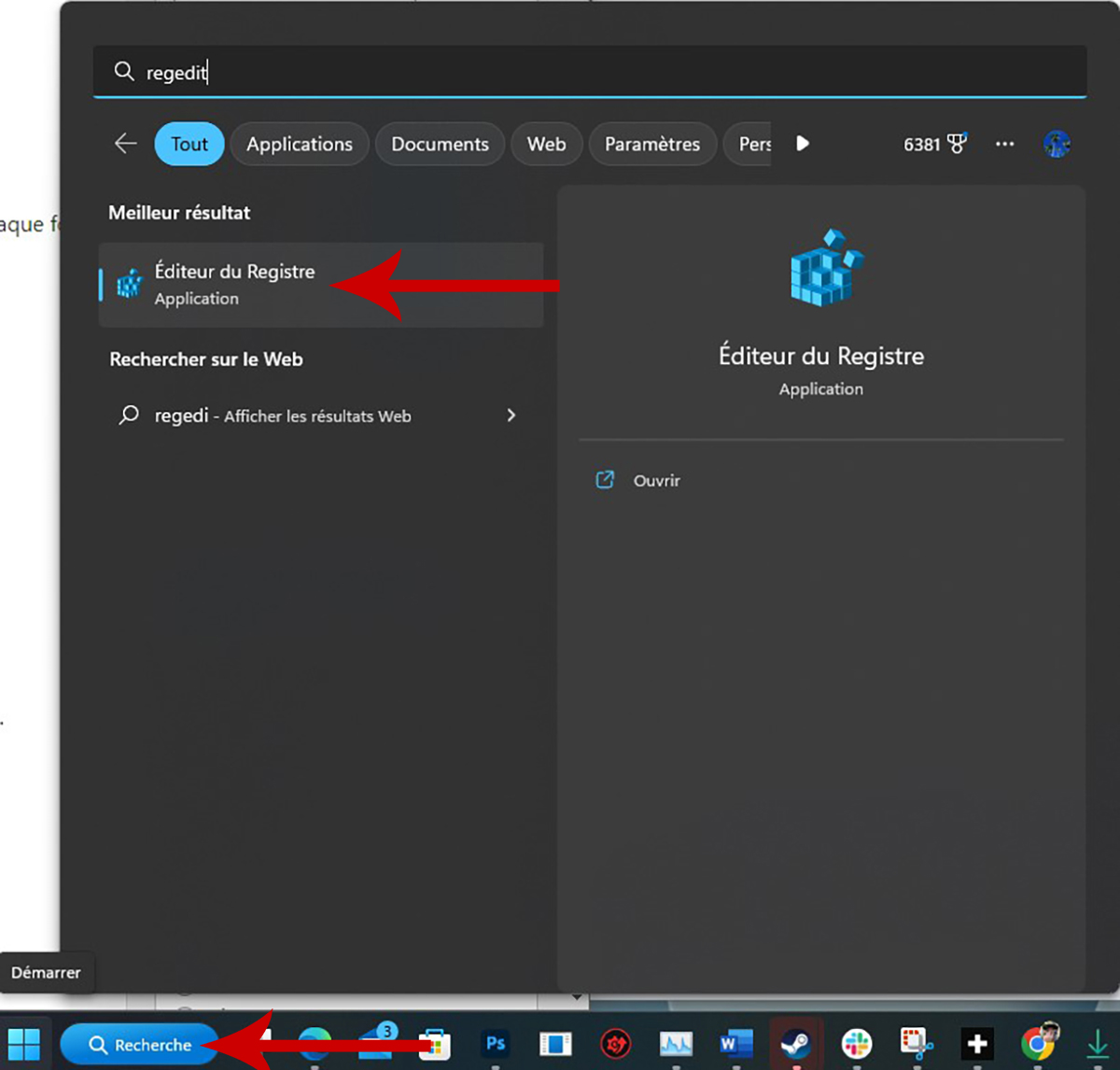
- In Regeditsearch for the following key: “HKEY_CURRENT_USERSOFTWARECLASSESCLSID“.
- To do this, browse the registry:HKEY_CURRENT_USER -> SOFTWARE -> CLASSES -> CLSID“.
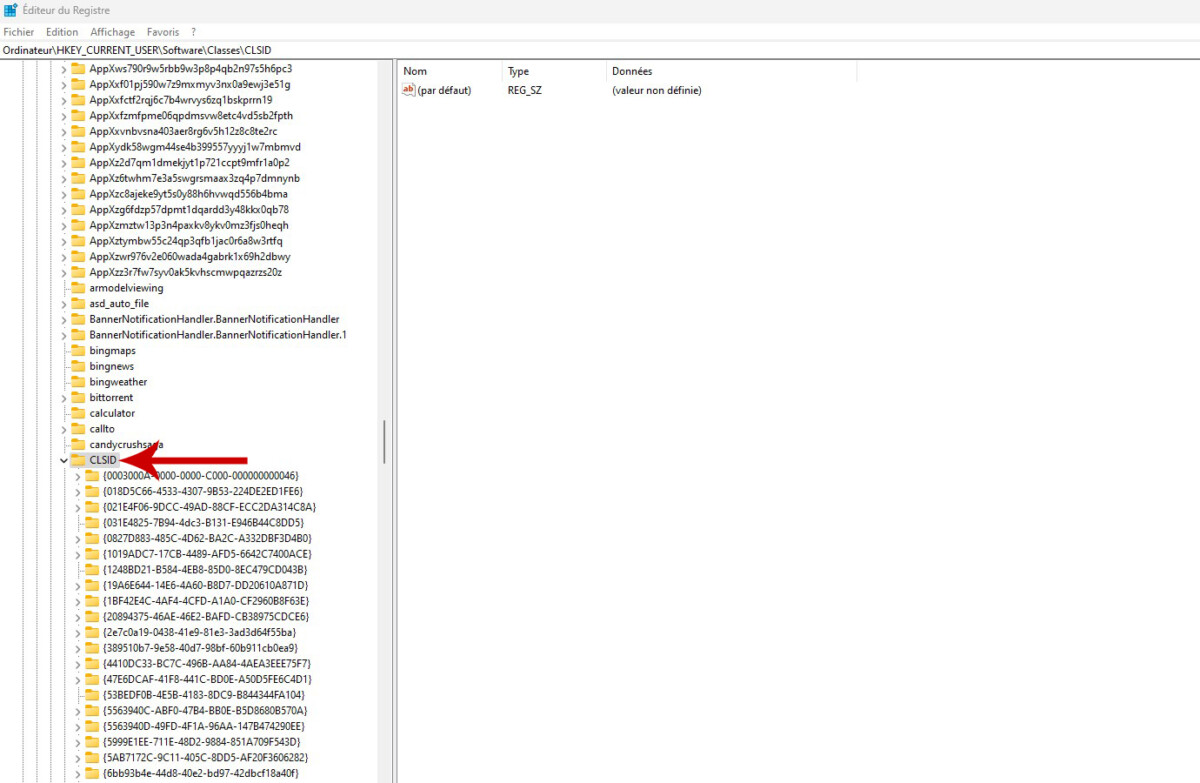
- In the right area of the display, right click on an empty space and select New then Key.
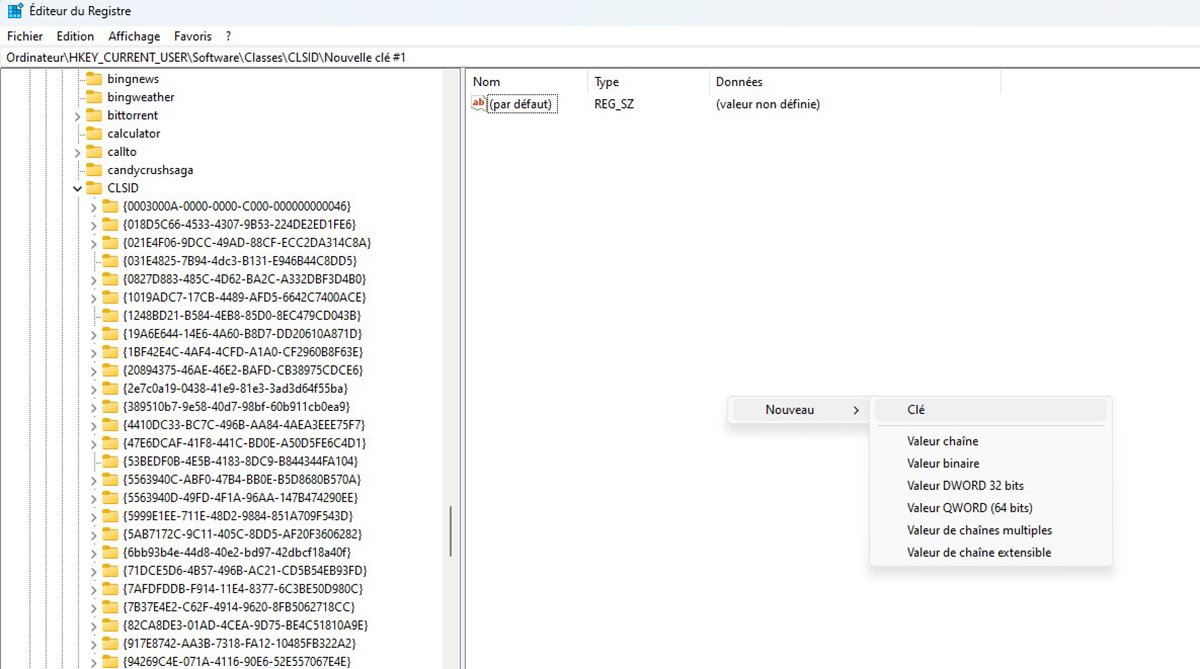
- Copy and paste the following text “86ca1aa0-34aa-4e8b-a509-50c905bae2a2″ and use that as the name of the new key.
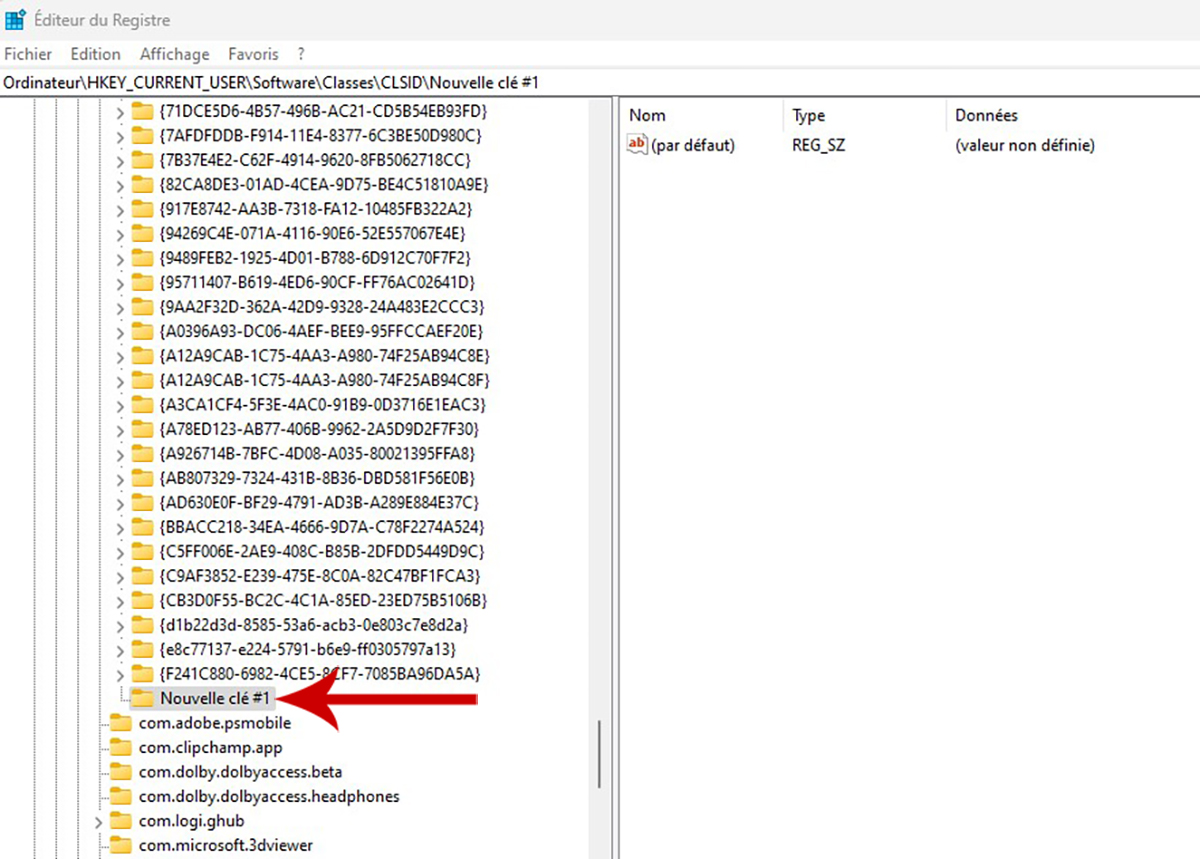
- Select this new key, right click on it and select New then Key.
- Give the following name to this key:InprocServer32“.


- Identify in the area on the right the line (by default) and double click on it.
- Do not enter any information, leave Value data blank and click OK.
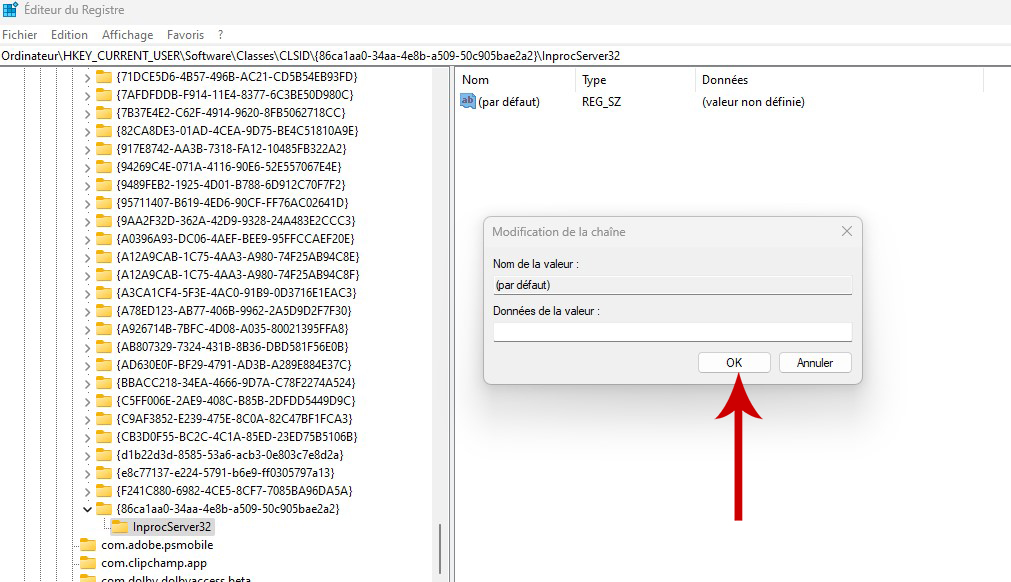
- All you have to do is save your changes and restart your computer.
From now on, you can use Windows 10’s right-click context menu again, one less irritant in your daily life.
To follow us, we invite you to download our Android and iOS application. You can read our articles, files, and watch our latest YouTube videos.
