If you have several phones, you know that connecting accessories via Bluetooth can be a pain. And it’s even worse if several identical devices end up in the same place, for example if the person you live with has the same phone as you.
By default, phones of the same model often have the same name. If two similar models are within range of Bluetooth, it is therefore impossible to know which one you are connecting to.
There is, however, a very simple way to solve this problem. Just change the visible name for Bluetooth connections.
For those worried that renaming a device might cause problems… don’t panic! Google has simplified this operation, and the only effect it will have is that your phone will show up with that name when you try to connect to it via Bluetooth.
So how? It’s easy, we explain.
How to rename your device
The only thing you need is an Android device running Android 9 or later.
1. Open Connection Preferences
The first thing to do is to open the connection preferences, which are in the app Settingswithin the section Connected devices.
2. Open Bluetooth settings
In the window that opens, tap Bluetooth.
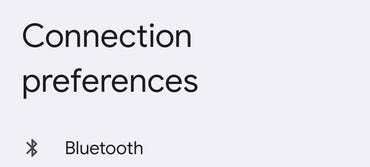
Picture: Jack Wallen.
3. Change device name
Then press Device Nameenter the new name you want to give to your device and click Rename.
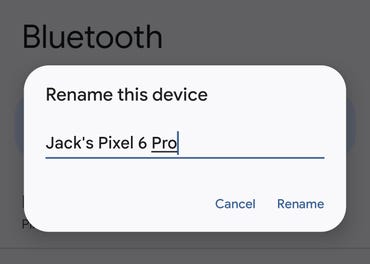
Picture: Jack Wallen.
Now when you go to connect any accessory, desktop or any other device to your Android phone, the new name will show up. That way, you’ll always be sure you’re connecting to the right device.
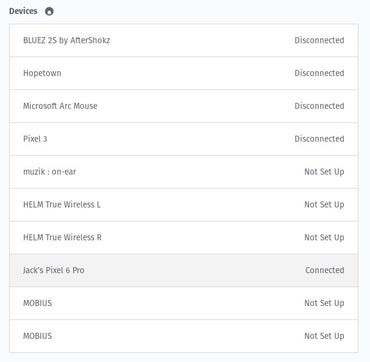
Picture: Jack Wallen.
One thing to note though, the new name only applies to Bluetooth connections. If you want to give the device a different global name, you have to go to Settings, About the phone then Name of the device.
Source: ZDNet.com
