How to scan a physical document from your Android smartphone? To do this, there are some easy-to-use applications, and very often free.
The advantage of a scanner type application is that it allows you to share files that are much lighter than photos which are also very easy to take. It is responsible for automatically converting the document “photography» in PDF format and often adds some very practical functions. Ability to adjust brightness and contrast, crop documents then share them on social networks and messaging services, not forgetting annotation options: the options are generally numerous.
Here we focus on offering apps available on Android. If your smartphone comes from Apple, follow the link to find out how to scan documents easily with an iPhone.
How to scan a document with a smartphone?
The very principle of a scanner application on Android is quite simple: they take advantage of the quality of our mobile devices to take a photo of a paper document that you want to scan. Then, they are responsible for determining the edges to isolate it from the background.
Finally, she will work on retouching the photo so that it looks like a scanned document. Thus, the white becomes perfectly white again, the black perfectly black, and everything really passes for a scan as we did before. The great strength of a scanner application on Android will therefore be its ability to detect the edges of the document in a photo, but also to effectively transform it into a scanned page, whether it involves retouching the colorimetry or even the corner.
Before downloading a third-party app, note that your smartphone’s camera may offer this option. It is also natively integrated into the Google Drive application.
CamScanner
In this little game, the application CamScanner is one of the most popular tools. Very easy to use – creating an account is not obligatory – it allows you to scan documents in color or black and white, adjust the level of detail, search for documents by keywords and share the documents from contacts who can comment on them in annotations.
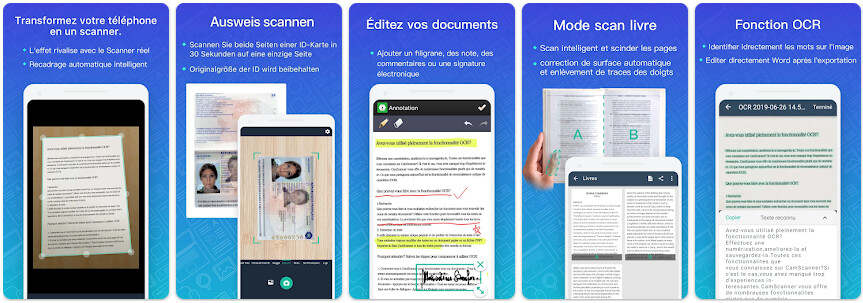
To perform a scan, simply click on the pictogram representing a camera, then follow the instructions. If you use the application regularly, it is better to download the license (paid), which will allow you to remove advertisements and watermarks from documents.
Microsoft 365 and Microsoft Lens
Microsoft has often started from scratch with the applications of its office suite on mobile. From now on, the Microsoft Office application brings together all your documents at a glance, but above all offers intelligent and very practical actions. Among them, we of course find the possibility of scanning a paper document into PDF format, which interests us in this article.
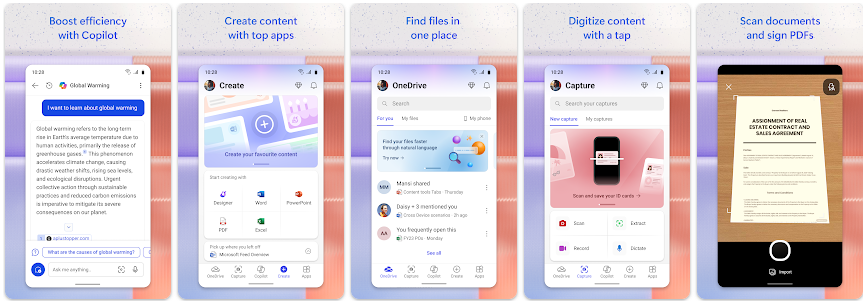
The application is very simple to use, and in just a few actions we find ourselves with a PDF file of our document, automatically cut to A4 format to give the impression of a real scan with a scanner. The strong point of Microsoft Office is that it is completely free and without advertising.
Microsoft Lens
If you do not have Microsoft 365 in your smartphone, you have the option to download and use only Microsoft Lens, the document scanning application. In addition to being associated with Microsoft OneDrive and other applications in the office suite, Microsoft Lens benefits from a particularly efficient character recognition system compatible with more than thirty languages. It is even capable of transposing handwritten text (provided it is still clearly readable) into a typographic format and extracting it.
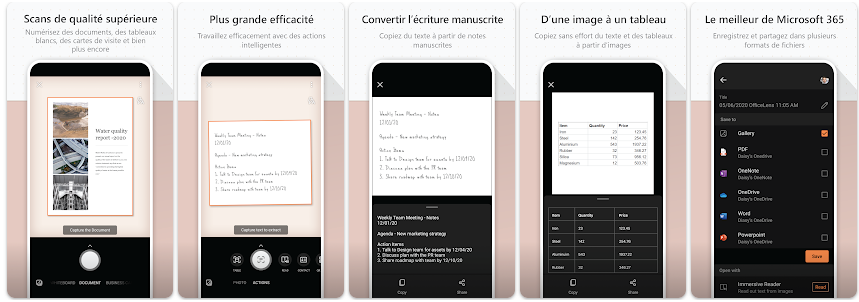
Another plus is that Microsoft Lens includes some editing tools for your document, including the ability to add a text box or draw freehand. And if you want to directly convert your scanned document into a Word, OneNote or PowerPoint format, it’s entirely possible.
SwiftScan
Alternately, SwiftScan offers essentially the same service… but with an interface that is a little more colorful and more pleasing to the eye, which might please you a little more.
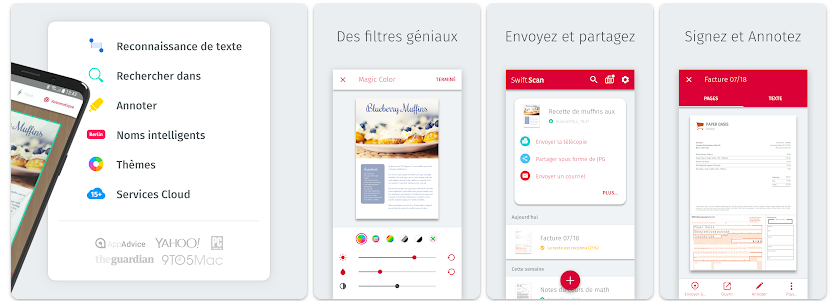
It is also one of the most popular scanner services on mobile. SwiftScan particularly pleases with the filters it offers to apply to your documents and the ease of use of the option allowing you to add some notes.
Adobe Scan
Just as focused on productivity as Office, Adobe Scan is extremely efficient and accurate and offers similar options. Scanning a multi-page document is done in just a few clicks. There is no limit on the number of scans in the free version.
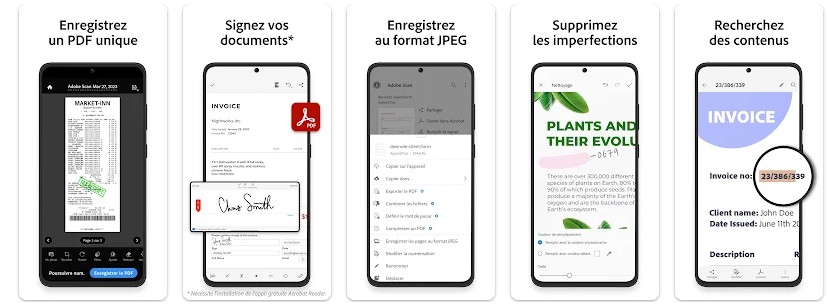
The name explicitly suggests it: the application is part of the Adobe universe and therefore benefits from an Adobe Document Cloud link to easily find your documents in your workspace.
Genius Scan – PDF Scanner
Genius Scan – PDF Scanner is also very popular with users, because it allows you to scan paper documents of several pages. Other document organization and archiving features are also available. The free version of the application provides the essentials for scanning a document in PDF or image format.
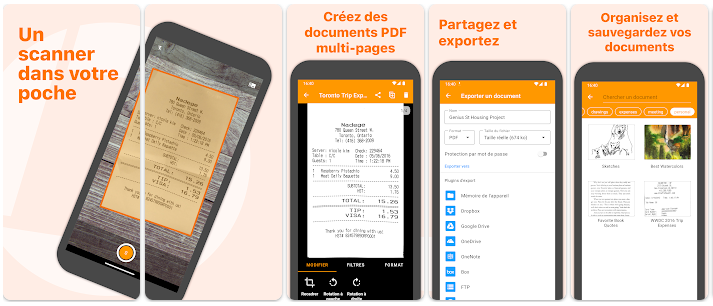
With the Ultra subscription, you will have an OCR (optical character recognition) module, enhanced security and synchronization between all your devices and cloud services.
vFlat Scan
Each of the applications presented in this article has a little extra, which can please and make the difference with its competitors. For vFlat Scan, as soon as the focus is achieved and the edges of the paper are detected, you don’t even need to press the shutter button. And if your document has several numbered pages, vFlat Scan automatically arranges them in order.
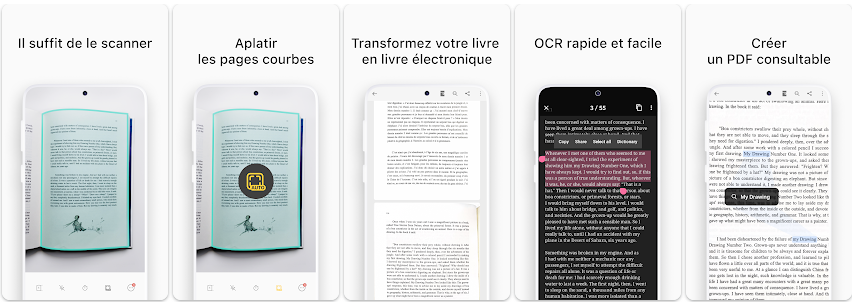
If you want to scan the pages of a book, the application distinguishes the two pages and scans them simultaneously while separating them in the PDF. It also integrates an optical character recognition system to extract and share scanned text.
What you must remember
Finally, a quick reminder of what’s going on. This is how a scanner application will work on Android:
- Take a photo of a paper document.
- Detect the edges of the targeted document.
- Review the orientation to put it back flat.
- Retouch the colorimetry to find the “scanner” effect.
- Save as PDF or image for sharing.
How to scan your documents for free with your phone?
Want to join a community of enthusiasts? Our Discord welcomes you, it is a place of mutual help and passion around tech.
