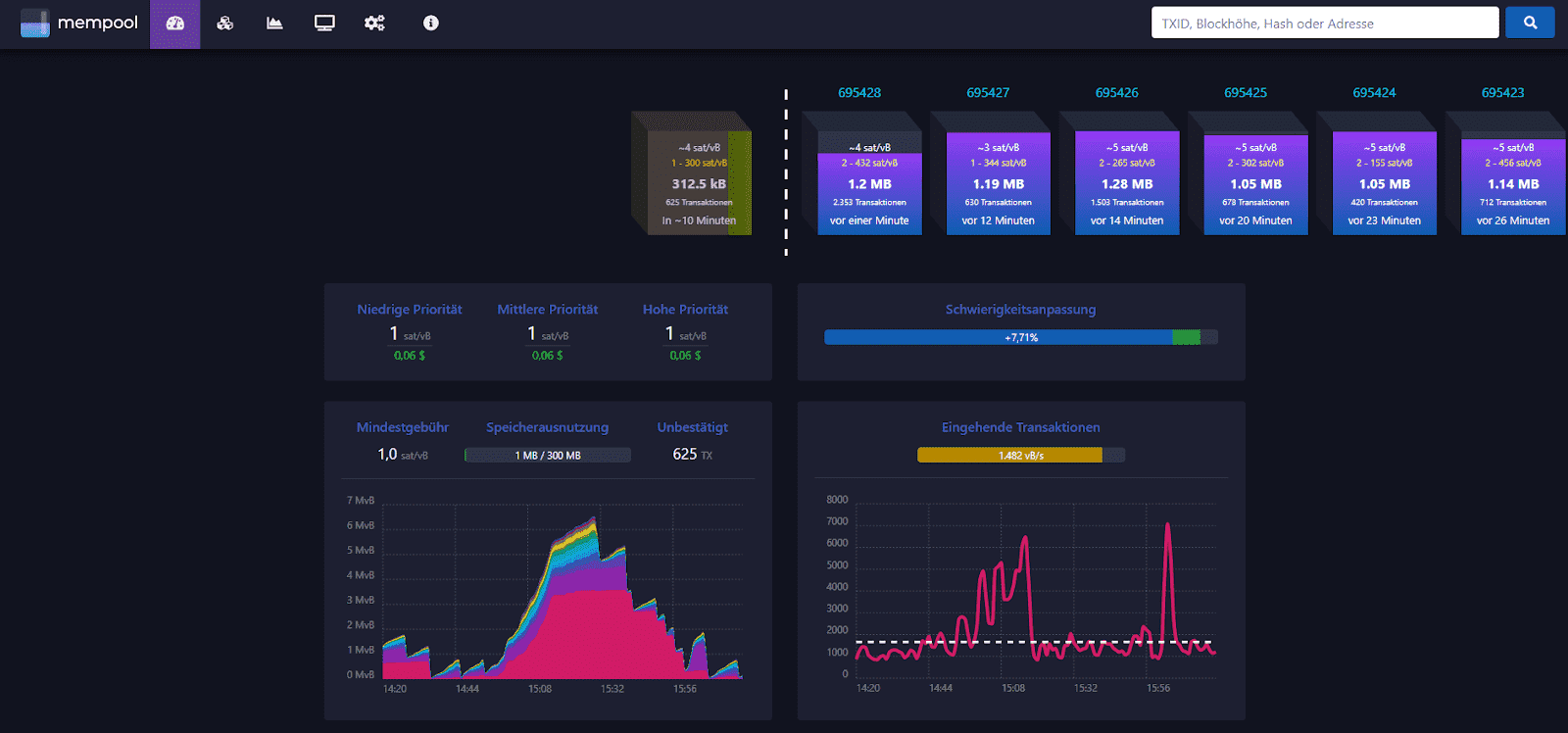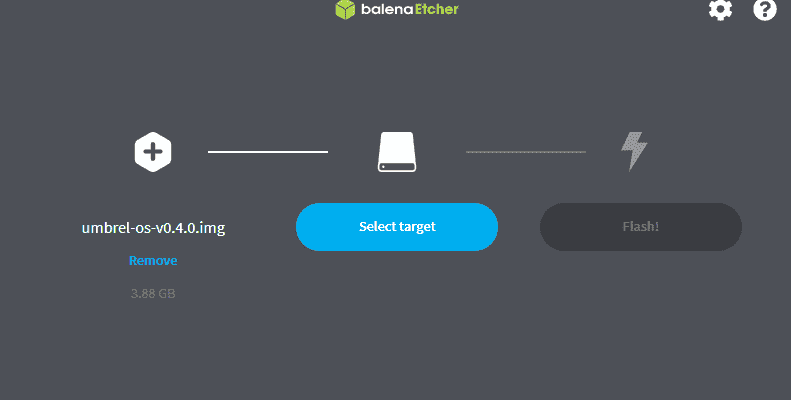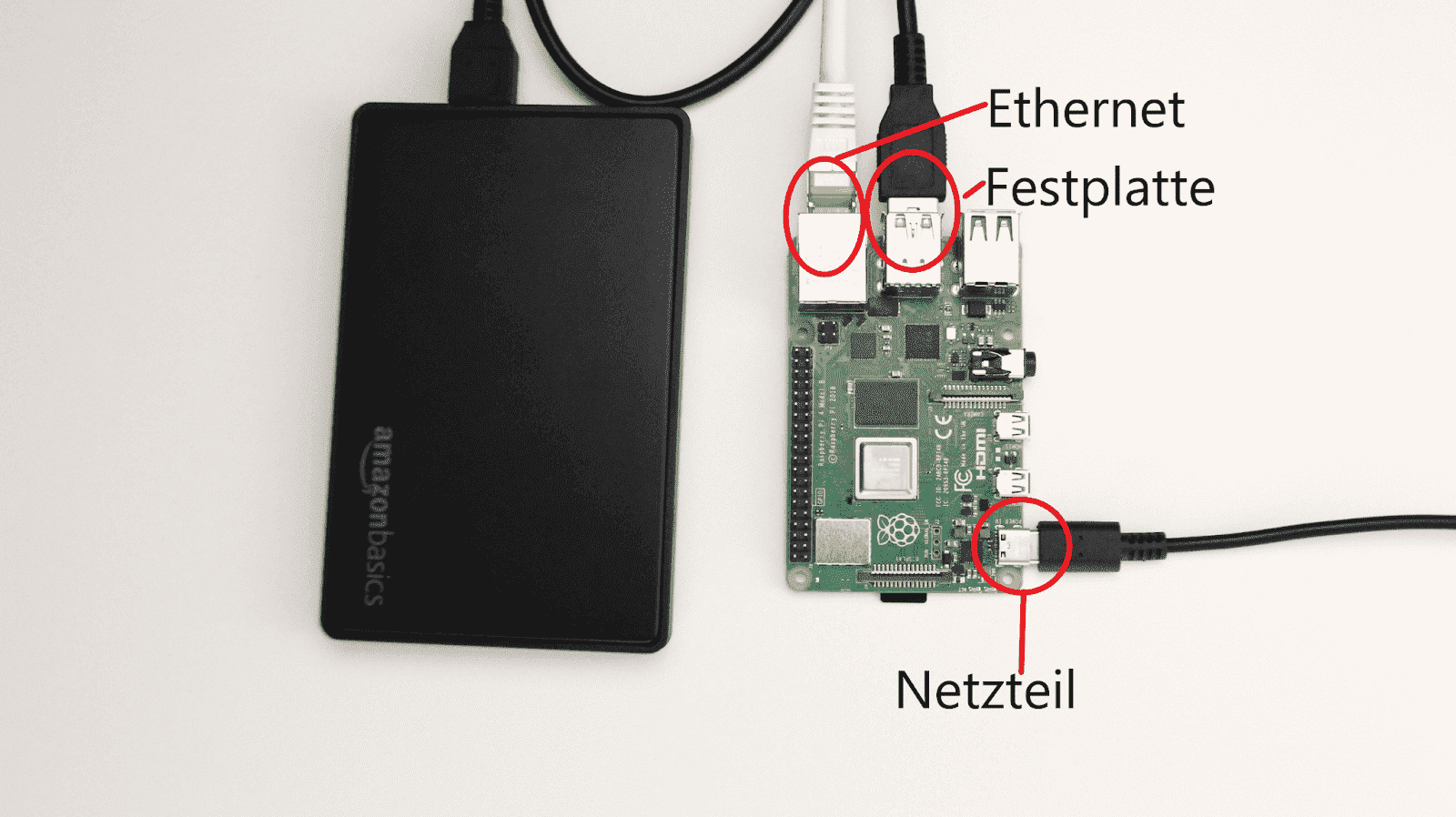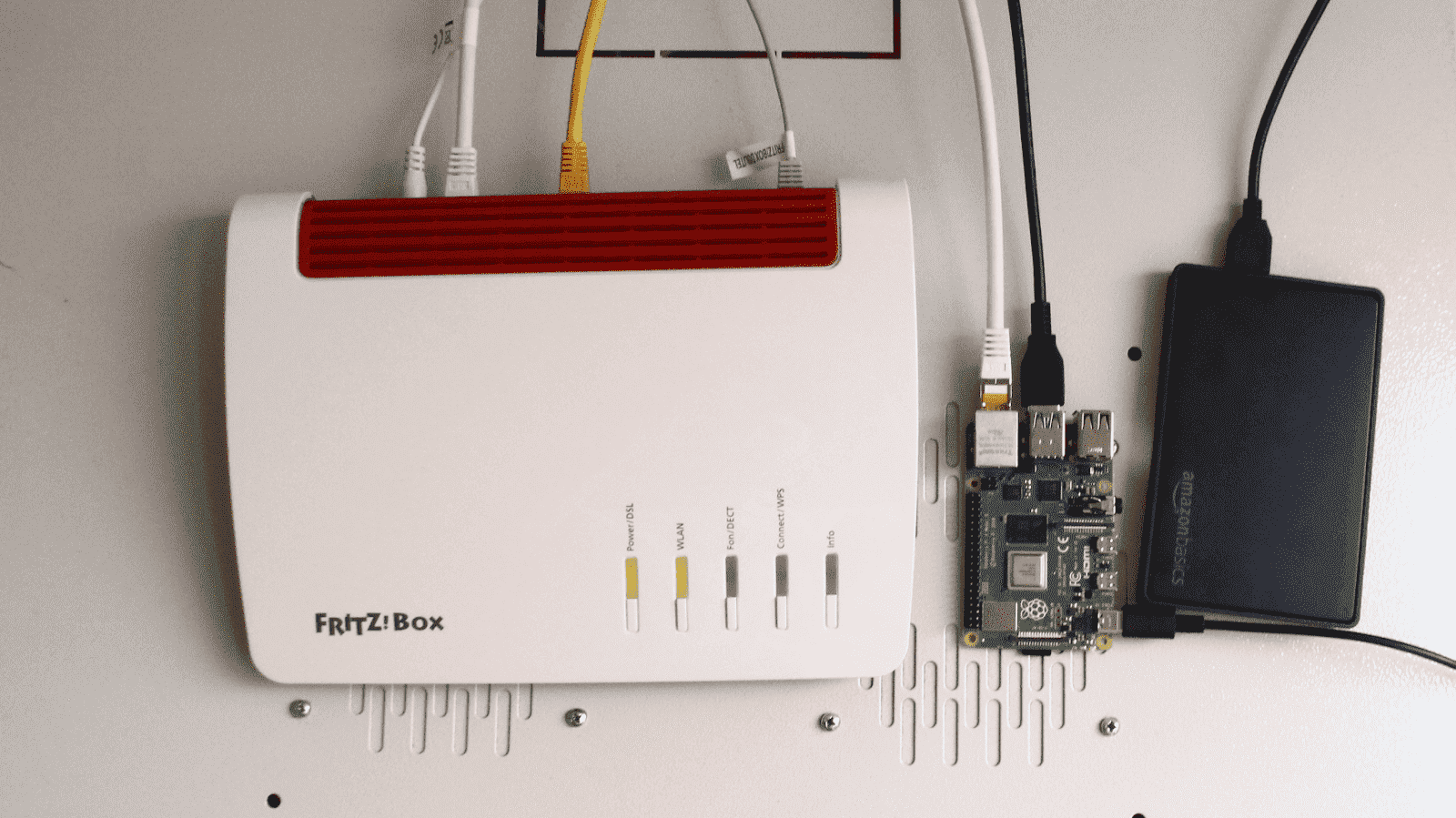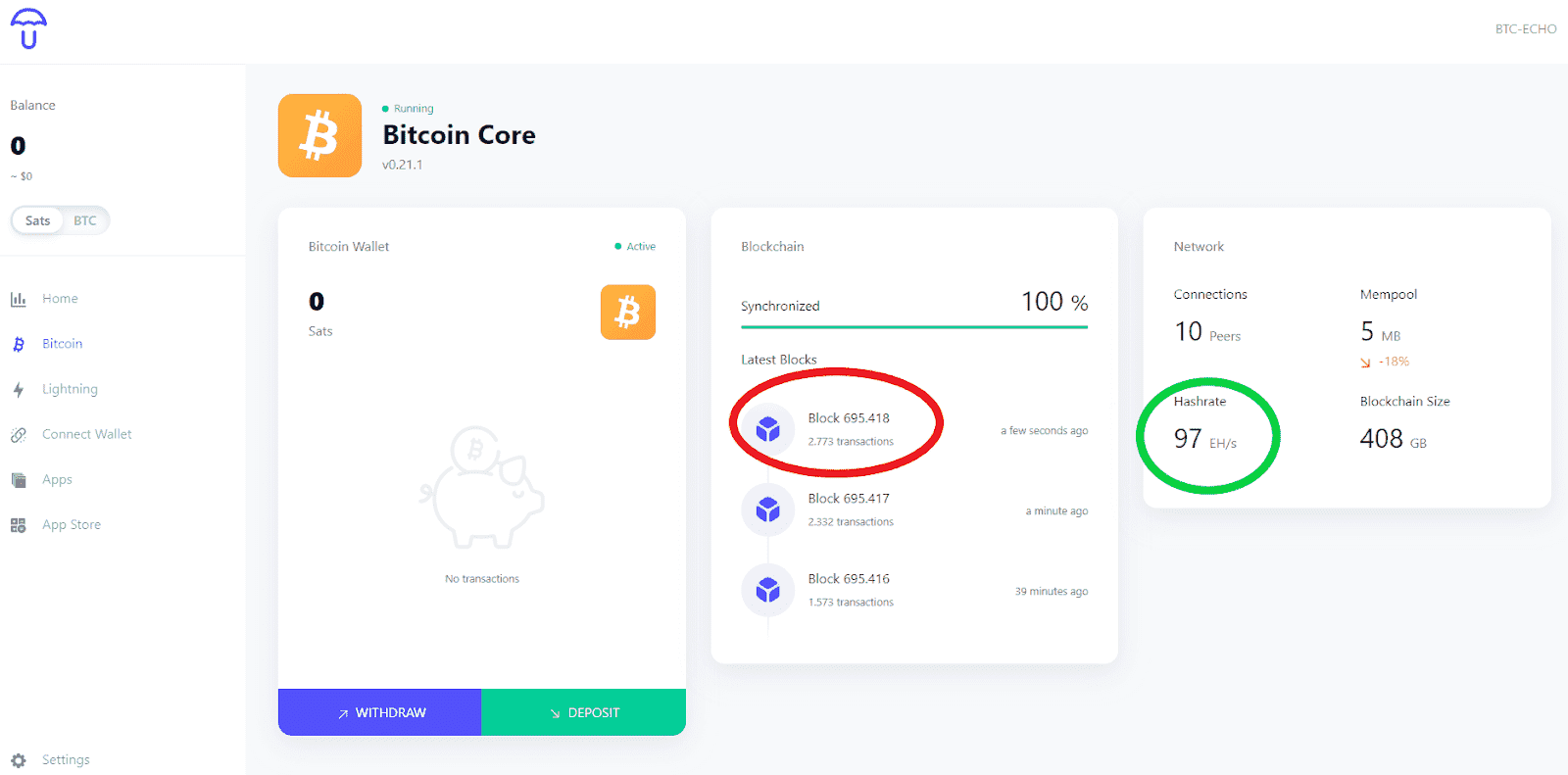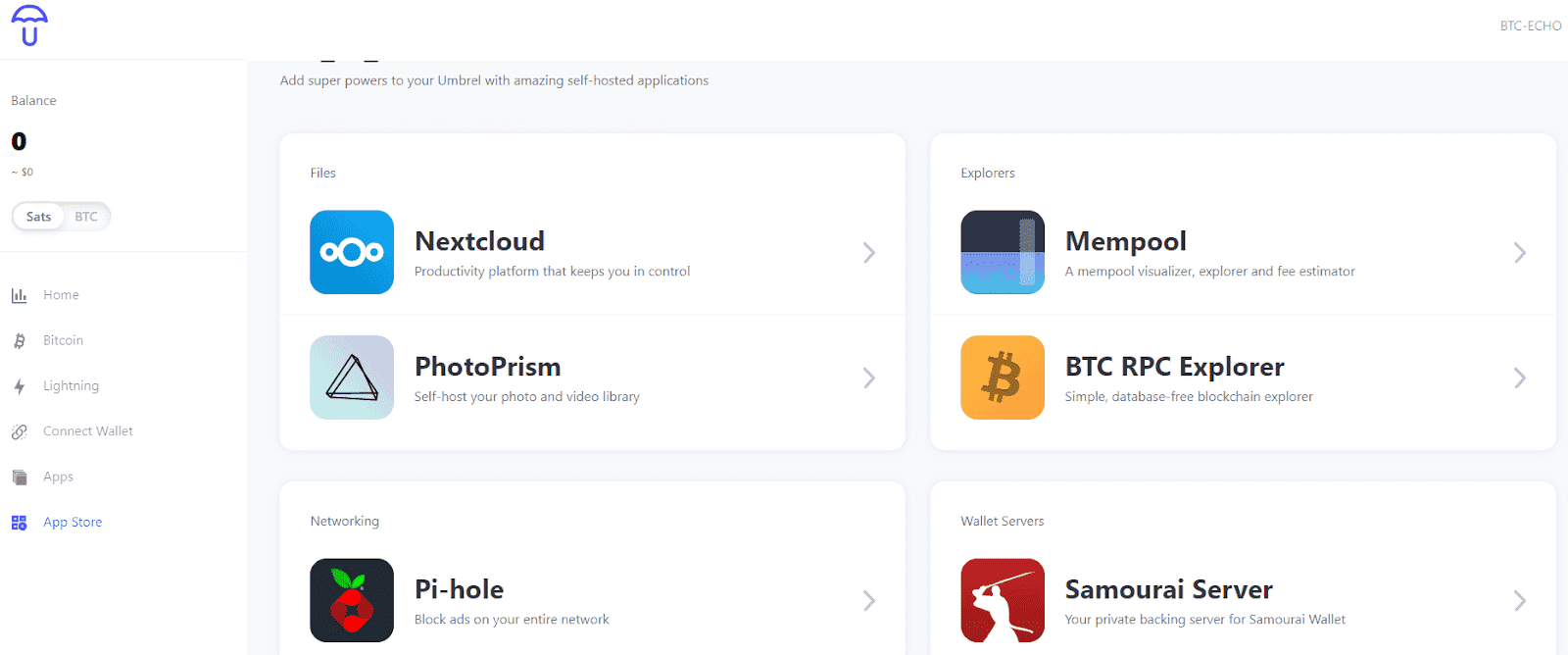If you want to become a “first-class Bitcoin citizen”, you should set up a full node. Because only in this way can you verify your own transactions and use Bitcoin really trustlessly. That’s how it’s done.
This article first appeared in issue 51 of the Kryptokompass.
Why you should operate a full node
A full node is a complete copy of the Bitcoin transaction history from the Genesis block. Once the node has been synchronized, i.e. the transcript of the blockchain has been created, the node checks Bitcoin transactions for their validity. For example, if a double-spend transaction reaches the node, it will be rejected.
The higher the number of nodes, the more secure the network. So if you want to live the Bitcoin ethos of decentralized consensus finding and support the network, you have to set up a full node. After all, it is not in vain that Bitcoiner :innen circles say: “Don’t trust; verify. ” A node also protects your own investment, because the value of Bitcoin increases with the degree of decentralization.
In addition to these rather altruistic goals, there are a number of solid reasons to become a “First Class Bitcoin Citizen”. For example, anonymous use of the Bitcoin network is only possible with the help of one’s own node. Because even those who have their coins on a hardware wallet entrust the wallet manufacturer with valuable data.
Finally, the wallet is connected to the manufacturer’s node (Ledger, Trezor and Co.). The companies are thus able to access a large amount of sensitive data that can compromise the privacy of the users. For Bitcoiners, it is therefore mandatory to operate their own full node. That’s how it works.
Shopping list – that’s what you need for the full node
- Raspberry Pi 4
- 1 TB SSD hard drive
- Case for the SSD hard drive
- 16 GB micro SD
- Power supply for Raspberry Pi (important: be sure to buy the original power supply)
- Ethernet cable
- SD card reader
- Optional: Case for Raspberry Pi 4
software
- Umbrel OS (can be found at: getumbrel.com)
- Balena Etcher
That’s how it’s done:
Step 1
Download the Umbrel operating system from getumbrel.com.
Umbrel has written an implementation of the Bitcoin Core source code and offers the program for free download.
In the next step, the Umbrel OS must be written to the SD card so that the Raspberry Pi knows what to do. Special software is required to overwrite the software on the SD card, also known as flashing. We recommend Balena Etcher for this. You can find the software at balena.io/etcher/.
Connect the SD card to your computer. If your computer does not have an SD slot, you will need an SD card reader.
How to write the Umbrel software to your SD card:
step 2
Insert the SD card into the interface provided on the Raspberry Pi.

step 3
Connect the SSD hard drive to a USB socket on the Raspberry Pi.
Step 4
Connect the Ethernet cable to your home WiFi router.
Tip: It is easiest to access Umbrel with a computer that is connected to the same WiFi network as the node. You can access your nodes when you are out and about using the TOR browser.
Step 5
Connect the power supply to the device and connect it to the power.
Step 6
Connect the Ethernet cable to your WiFi router.
Step 7
Watch your node syncronize. Under umbrel.local you can access the graphical user interface of your node. With a fast internet connection, the blockchain should be synchronized in a few days. Here you can see, for example, the block height (red) and the hashrate (green) of the full node of BTC-ECHO.
You can install various applications such as Block Explorer in the App Store. This allows you to search the blockchain for certain blocks or transactions, for example, and verify them yourself without having to trust third parties.
The Mempool Explorer is a graphic preparation of the current events on the blockchain. There the utilization of the mempool can be read out and, for example, how high the current transaction fees are.