Do you sometimes lend your iPhone to your child? Be aware that there are some tricks to prevent it from doing anything on an Apple brand smartphone.
Kids today are naturally drawn to screens. How can you blame them ? They see them everywhere and it is always tempting to watch an animated object. Nevertheless, any responsible parent would have everything to fear leaving their smartphone to someone who likes to touch everything, for a curious and naive purpose. Fortunately, on the iPhone, there are somewhat hidden tricks that allow you to control its use without having your nose on it.
More concretely, there are two options that can be very useful in some cases:
- The possibility of lock the screen after a chosen period of time:
- The possibility of freeze an application to avoid launching another one.
Two very useful tips for leaving your iPhone to someone
How to lock your iPhone automatically after a certain period of time
You may not know it, but you can lock your iPhone screen after a certain period of time. This may come in handy if you don’t want your child to use your iPhone for more than a few minutes.
To use this feature, you must:
- Go to the Clock application;
- Go to the Timer tab;
- Define a duration;
- Choose ‘Stop playback’ from the ‘Ringtone’ drop-down menu;
- Start the timer.
If you follow all these steps, your iPhone will lock after the set duration, regardless of the application launched. Even a video launched on YouTube will cut out.
Block your iPhone from an app
Maybe you don’t want your child to browse freely in your iPhone even for a certain amount of time. In this specific case, be aware that there is a feature called ‘Guided Access’ – which must first be activated.
It is possible to adjust the parameters of ‘Guided access’ from the ‘Accessibility’ tab. For example, a time limit can be set.
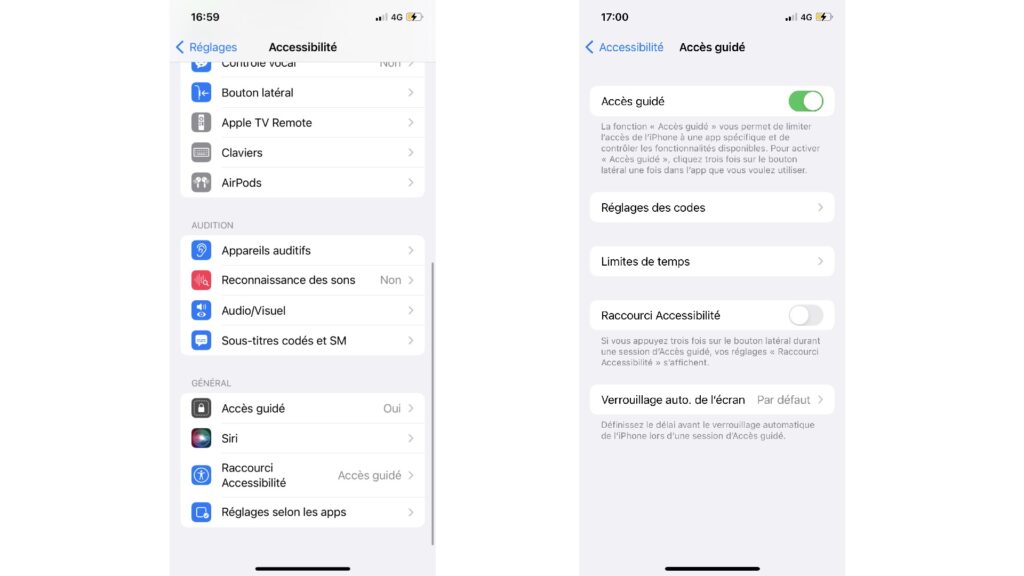
To use it, you can add it to the Control Center, a pane that appears when you swipe down from the top right of the screen (iPhone with Face ID) or when you swipe from the bottom to the top (iPhone with Home button).
Meet in Settings > Control center to drag’Guided access‘ in commands.
To block an application (example: Photos), you must:
- Launch the desired application;
- Bring up the Control Center or triple tap the lock button;
- Press ‘Guided Access’.
To stop it, press the lock button three times and enter the chosen code.
