Have you changed your Android smartphone? Learn how to easily transfer all your data, apps, settings, and contacts from your old smartphone to your new one in minutes.
When you buy a new smartphone, you usually have to give up all the data present in your old device. But there are solutions to not start from scratch.
You wonder how transfer your data to your new Android smartphone ? In this new tutorial, we suggest you do it via the tools already at your disposal, without installing anything.
Indeed, if your Google account is correctly configured, your data is automatically synchronized. All your applications, contacts or photos can be recovered to be transferred very simply to the new smartphone.
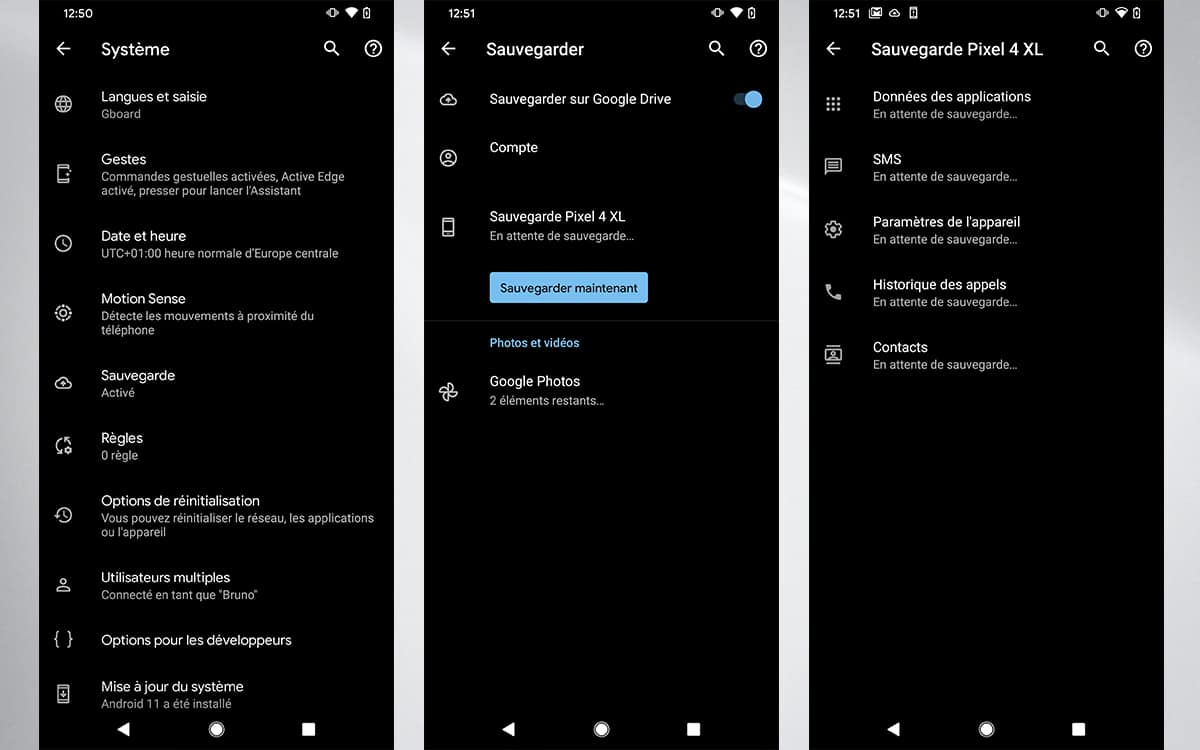
Whatever the brand of your smartphone, the best solution is undoubtedly to go through Google’s tools. In the settings of your Android smartphone, you can choose whether or not to activate the automatic backup of the content present on your device (SMS/MMS, photos/videos, applications, call history, etc.) on Google Drive. You can then find all your data online
On your old Android smartphone:
- Check that the smartphone is linked to a google account and is connected via WiFi
- Go into Settings > System > Backup & Sync
- Activate Backup to Google Drive if it’s not already done
- Check that everything is checked in the list, especially the contacts
- Upload your photos to Google Photos if they are not already there
- Copy your personal files to Google Drive
Attention : depending on the amount of data and the speed of your internet connection, the transfer to the cloud can take up to several hours. Before starting a transfer, we obviously invite you to connect to a stable WiFi network. It is better to avoid emptying your 4G data envelope.
On your new smartphone:
- Link your google account to your new smartphone during setup
- Follow the onscreen instructions to restore your backup, contacts, settings, and apps
- You can access your photos in the app Google Photos and the rest of your personal files in Google Drive
If you have a iPhone, automatic backup from your settings is not possible. On the other hand, you have the option of downloading Google Drive and backing up directly from the application.
The manufacturers generally facilitate the transfer data between two smartphones, whether they are of the same brand or not. Thus, online data backup will not be necessary.
The operation is quite similar from one application to another. You will need to download the manufacturer’s backup application on your two smartphones. For the old device, you must choose “Send data” or “Old phone”. And on the new smartphone, you must select “Receive data” or even “New phone”.
Depending on the application, the transfer will be done either using a USB cable or wireless WiFi, or using a QR code. In addition to photos, videos, SMS/MMS and applications, you will be able to synchronize all of your preferences for settings. You thus have the possibility of transferring Wifi identifiers, notes, alarms or even the wallpaper.
- Samsung : Smart Switch Mobile.
- Huawei/Honor : Phone Clone.
- Xiaomi : Mi Mover.
- Oppo : Clone Phone.
- OnePlus : Clone Phone.
- sony : Xperia Transfer Mobile.
Our other guides for transferring your data
If the solutions mentioned in this guide are not enough, here are other methods and tutorials to go further in the transfer of data:
You can also check out our more detailed method to backup all files on your Android smartphone.
You succeeded ? Are you encountering difficulties ? Feel free to share your feedback in the comments. We will update this tutorial to improve it.
