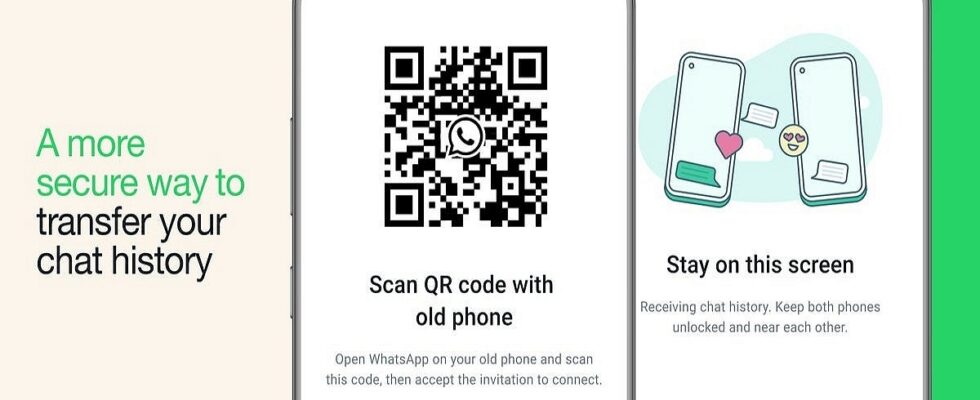Have you just bought a new phone and don’t know how to transfer all your conversations from one device to another? Don’t worry, we’ll tell you step by step how to do it.

When you change your smartphone, it is quite easy to migrate your data from one device to another. However, WhatsApp conversations are not automatically transferred, as these are end-to-end encrypted. Data migration therefore requires a few additional steps which are not always easy to understand, since the procedure is different depending on the device.
So we will explain to you how to recover your messages on another device. Meta has built in a fairly simple-to-use feature requiring scanning a QR code, but if you want to transfer your conversations from an Android device to an iOS smartphone, or vice versa, the process is a little more complicated. Here’s how to do it.
Transfer conversations between two Android smartphones or two iPhones
For this procedure, a few small prerequisites are necessary. First of all, both of your Android devices must be using Android 5.1 SDK 23 or newer, but most importantly the same phone number. On iPhone, WhatsApp requires at least iOS 2.23.5.x.
Also note that your new phone should not be registered with WhatsApp until you start migrating to your old phone. Finally, make sure that the two devices are side by side and connected to the same Wi-Fi network. If all of this is respected, you can begin.
On the old device:
- Launch WhatsApp on your old phone.
- Go to Settings > Discussions > Transfer chats > To start.


- If you see a message stating that “ WhatsApp would like to have access to the camera », tap Allow. You will need to use your old phone’s camera to scan a QR code on your new phone. Also make sure to allow access to nearby Wi-Fi devices by going to the “Permissions” in the app.


On the new device:
- Get started WhatsApp on your new phone.
- Accept the terms and conditions and enter your phone number to verify it. Enter the code sent to you.
- Press on Continue In Transfer chat history and give permission to access the local network.
- Scan your new phone’s QR code with your old phone’s WhatsApp camera.


- When prompted, grant permission to access the local network again.
- A progress bar will show you how much of your history has been transferred. Don’t move your phones away from each other, don’t lock them, or leave WhatsApp. You will not be able to send or receive messages during the transfer. You can stop the transfer at any time by tapping Cancel.
- Once the transfer is complete, you will see a message saying “Transfer Completed”. Tap Next. You go to the profile setup page where you can enter your name. Then you will see the Chats screen with all your previous chats.
Transfer conversations between an Android smartphone and an iPhone, or from an iPhone to an Android smartphone
To transfer your data between the two operating systems, The easiest way is probably to go through Google Drivealthough WhatsApp has implemented its own procedure which requires other applications such as Smart Switch from Samsung or Move to iOS.
WhatsApp lets you save your conversations on the cloud on Google Drive, allowing you to easily restore them to your new device. We explain how to do it:
On your old device:
- Open WhatsApp and tap the three-dot menu at the top right, then tap Settings.
- Press on Discussionsthen on Saving chats.
- Press on Back up to Google Drive and choose how often you want to backup your chats. You can choose between Daily, Weekly, Monthly, or Only when I press “Save”. This last option allows you to manually backup your chats whenever you want.
- Press on Account and log in to your Google account. If you don’t have a Google account, you can create one by tapping Add account and following the instructions.
- Press on To safeguard and choose to use Wi-Fi or cellular data.
- Press on Include videos if you also want to backup your media files. This will increase the size of your backup and may take longer.
- Press on To safeguard to start the backup process. You can see the progress of your backup on the same screen. You can also cancel the backup at any time by tapping Cancel.
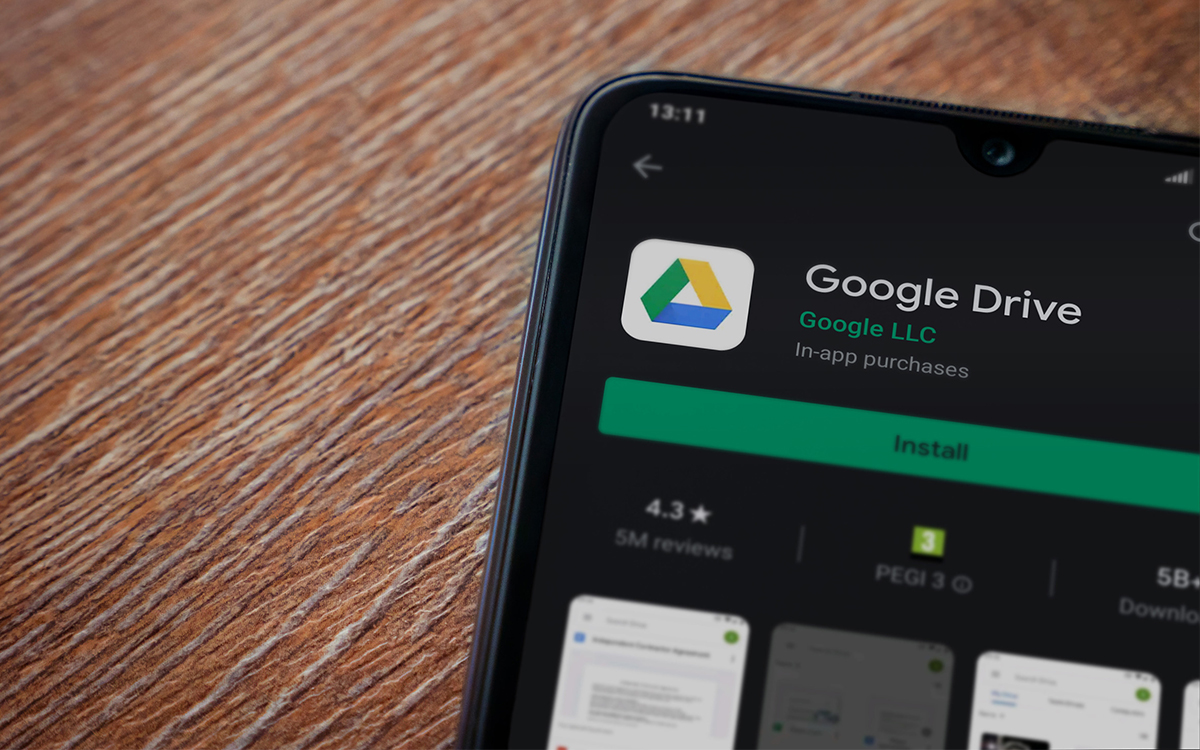
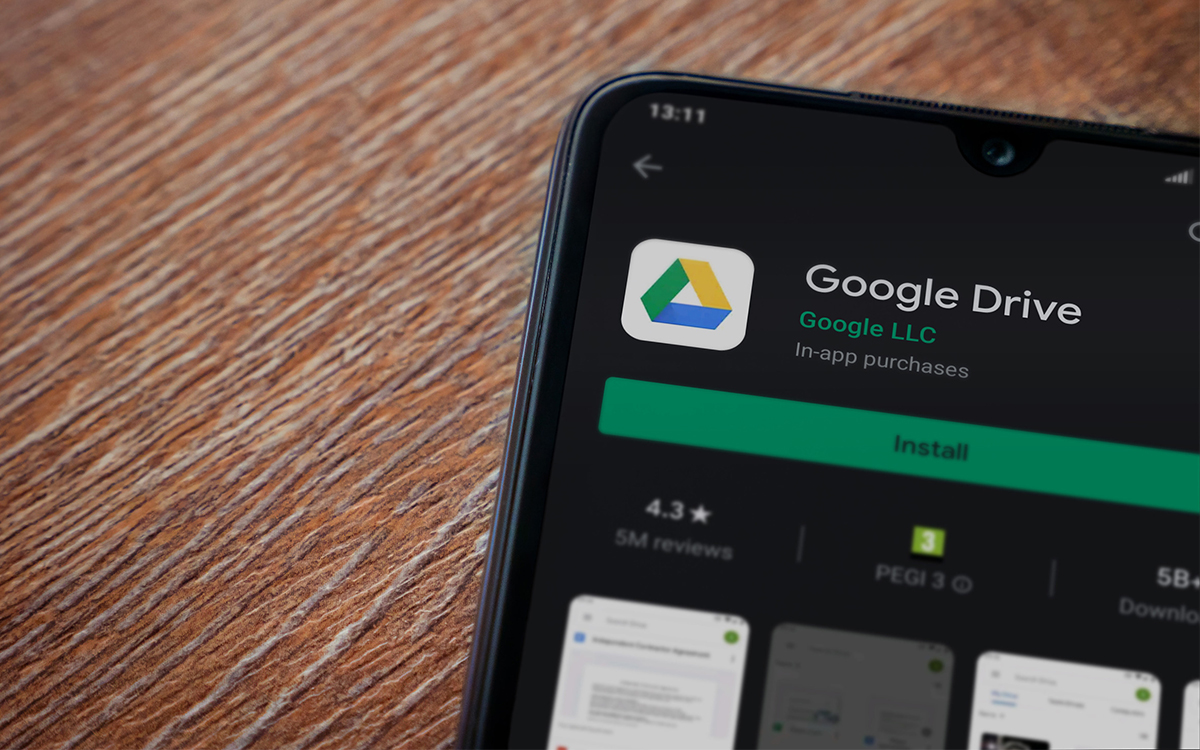
On your new device:
- Install the app Google Drive and sign in to the Google account you used to back up your chats on your old device. You can skip this step if you already have the Google Drive app and are signed in to the same account.
- Install WhatsApp from the app store and verify your phone number. You must use the same phone number that you used on your old device. Otherwise, you will not be able to restore your chats from Google Drive.
- Press on Restore when prompted and wait for the restore process to complete. A message saying “Restoring your messages and media from Google Drive” appears. Do not exit the app or disconnect from the Internet during this process.
- Press on Following and enter your name and select a profile photo. You can also skip this step and do it later.
- Press on Finished and you will see your chats on your new device. You can also access your media files by tapping the attachment icon in any chat.