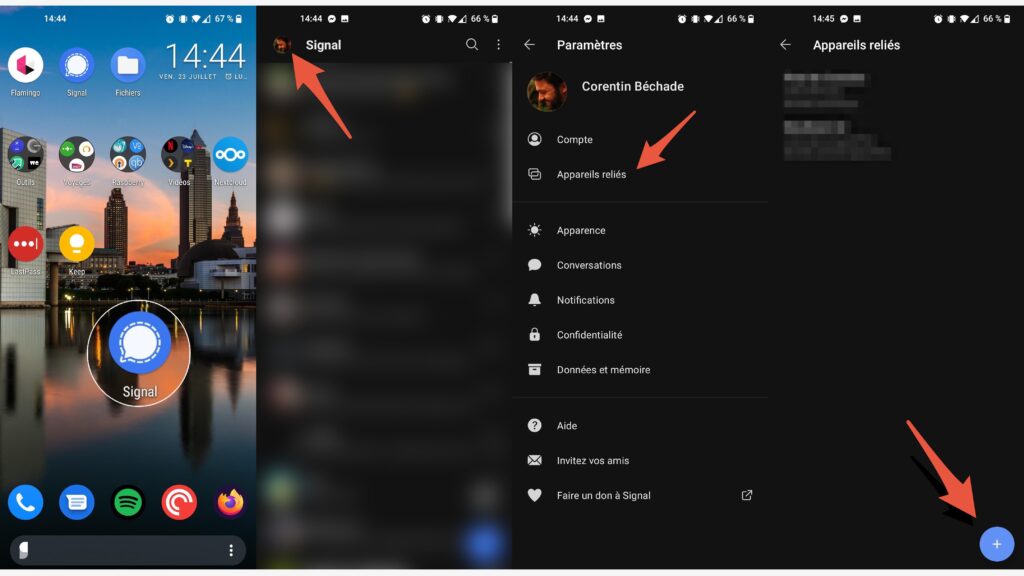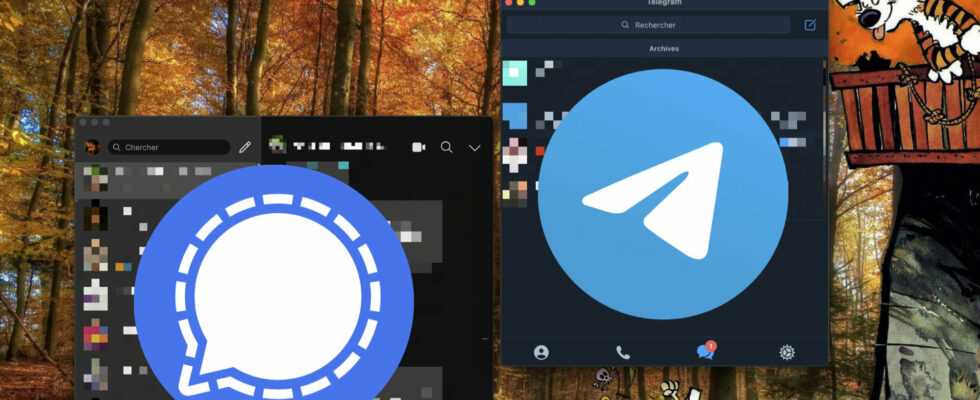Tired of replying to your Signal or Telegram messages with your phone’s tiny keypad? You can synchronize your Telegram or Signal messages with your computer (PC or Mac).
Perhaps you have decided to leave WhatsApp, Messenger and the others, in favor of Signal or Telegram encrypted messaging. But did you know that it is possible to consult and write messages on these two services from your computer, whether it is a PC or a Mac?
Here’s how.
How to use Telegram from the web?
Just like WhatsApp, Telegram has a web interface that can be synced with your phone.
- Log in to Telegram web from your computer;
- Launch the Telegram app on your smartphone;
- Go to the tab Settings (at the bottom or in the left menu);
- Click on Devices ;
- Click on Scan code QR then confirm on the screen that appears;
- Point the phone to the QR Code displayed on your computer;
- That’s it, you’re connected!
There is also an application to install on your computer (for Windows, macOS and Linux), if you prefer. The latter works exactly the same way as the web interface.
How to use Signal on PC or Mac?
Signal does not have a web version available. To use it on a computer, you will need to download software. Fortunately, there is a version for macOS, Windows and Linux (Debian).
The operation of the application is quite simple, regardless of the platform.
- First install the software that matches your operating system;
- Once the software is installed, launch it;
- From the Signal app installed on your phone, go to Settings (by clicking on your profile picture at the top left);
- Click on Connected devices ;
- Add a device by clicking Pair a new device (iOS) or the button + (Android);
- Point the camera at the QR Code displayed on your computer;
- Validate the connection attempt from your phone;
- Finally, click on Terminate phone pairing on your computer;
- After synchronization, you should find all your messages on your computer.
Be careful though, the software is only a mirror of your phone. If your mobile is not connected to the web via Wi-Fi or 4G, the application will not work.