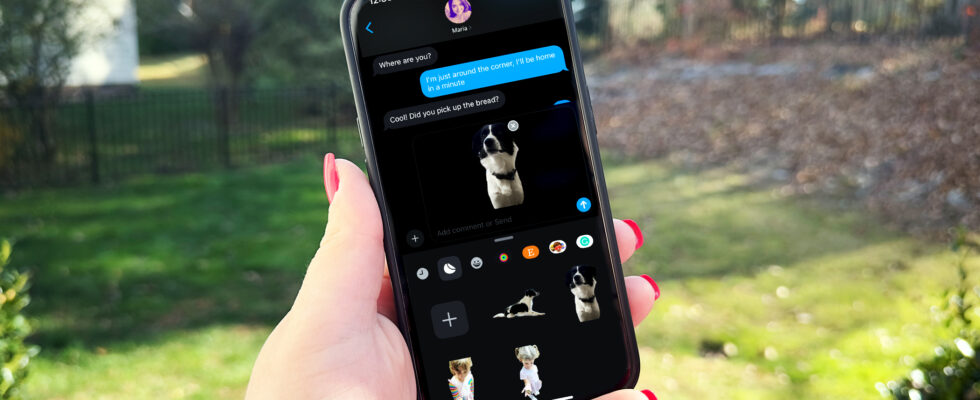Image: Maria Diaz/ZDNET.
To enrich your iMessages, you can choose to add stickers. But the app’s basic stickers are rather generic and impersonal. Would you like to create your own stickers with your photos? It is now possible.
Thanks to a new feature, available from iOS 17 and iPadOS 17, you can create a sticker from a person, an animal, a place or an object appearing on one of your Pictures. You can even create an animated sticker from a live photo, and add special effects to any sticker. Here’s how it works.
1. Update your device
Update your iPhone or iPad if you don’t already have iOS 17/iPadOS 17 or newer. To do this, go to Settings > General > Software Update. Then click To update and let the update install.

2. Create a sticker from a photo
Open the Photos app. Go to your library and find the photo you need to create your sticker. For the procedure to work well, choose a clearly defined topic. Touch and hold the topic, then, in the context menu that appears, select Add a sticker.
Your new sticker is created! It was automatically added to your sticker album and you can now use it in a text message.
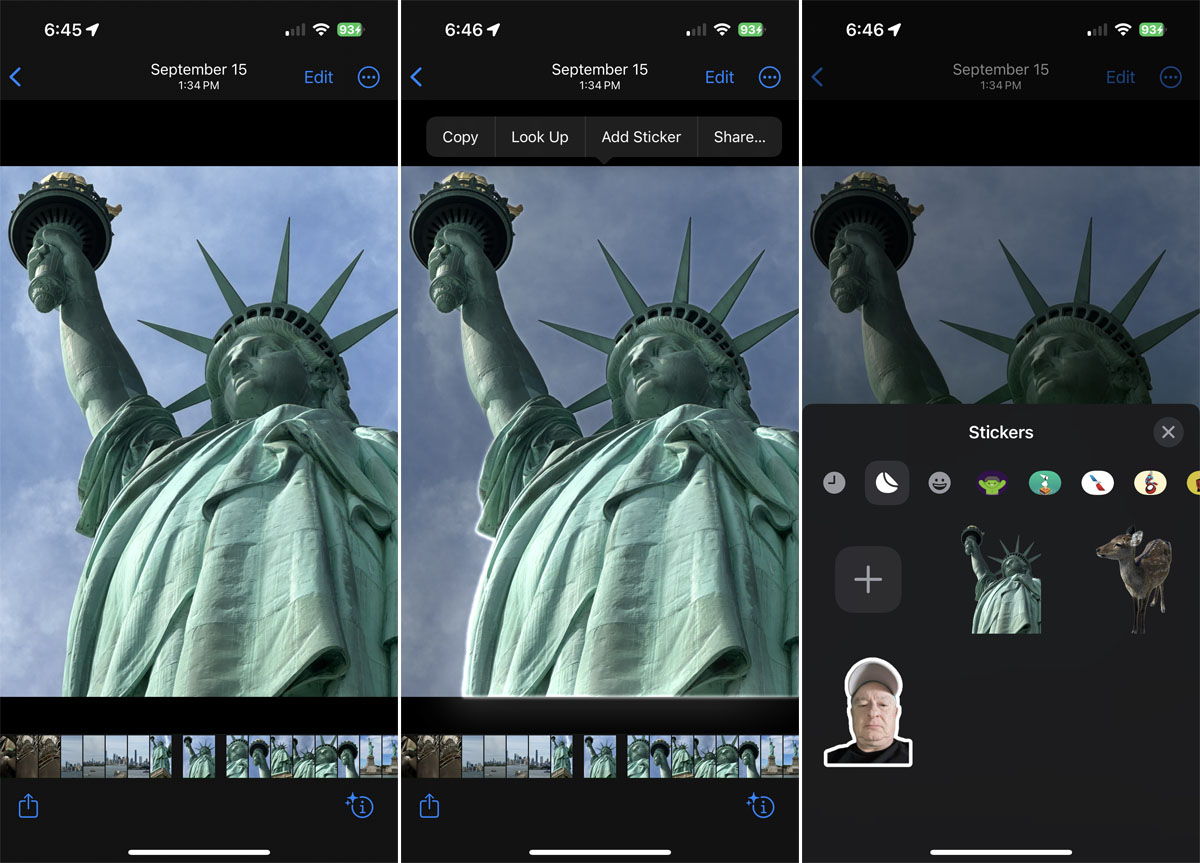
Screenshot by Lance Whitney/ZDNET.
3. Create a sticker in the Messages app
You can also create a sticker from a photo directly in the Messages app. To do this, open the conversation that interests you. Click on the + located to the left of the text box, then click the second icon from the left to access your sticker album. Click on the icon + or, if you don’t have a sticker in your album yet, click New sticker.
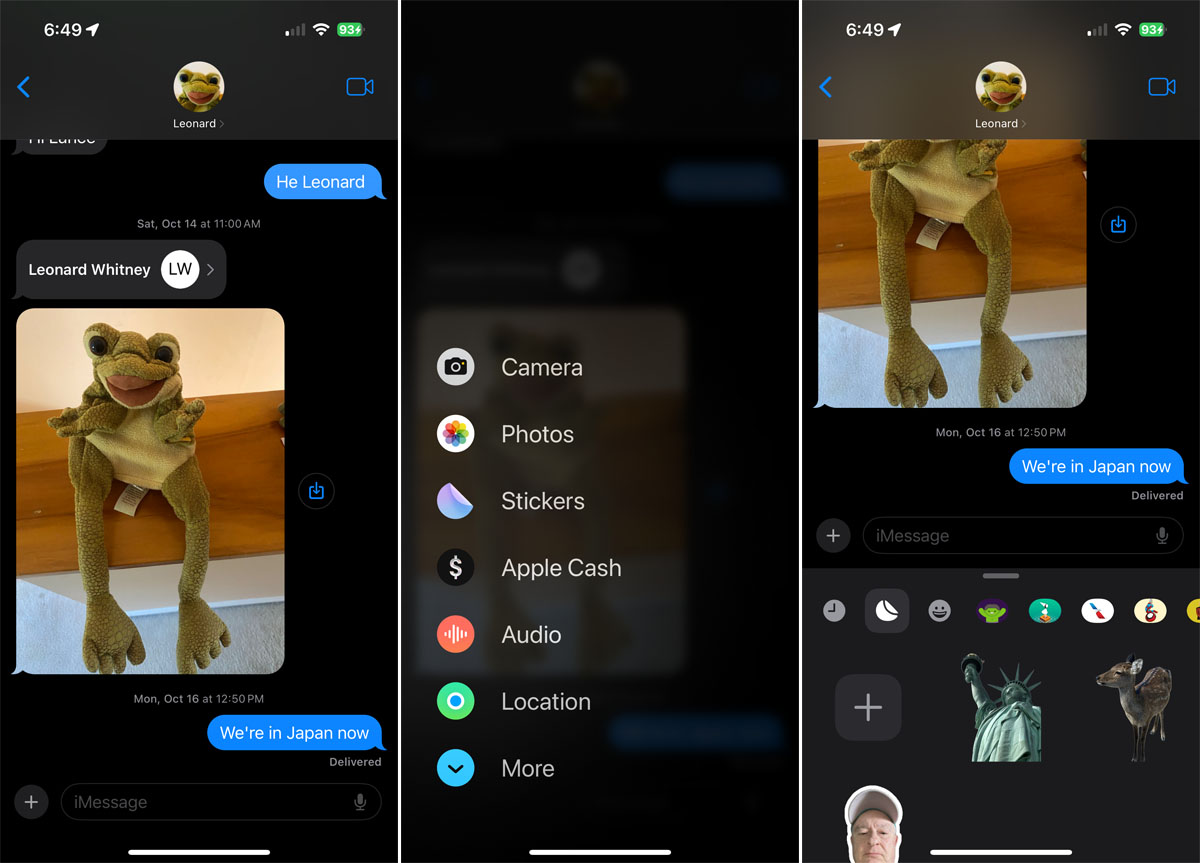
Screenshot by Lance Whitney/ZDNET.
Choose a photo from your library and open it. The subject of the photo is automatically cut out: click on Add a sticker. The new sticker appears in your album and you can directly use it in your conversation.

Screenshot by Lance Whitney/ZDNET.
4. Turn a Live Photo into an animated sticker
When you take a Live Photo, it records an action that occurs 1.5 seconds before and after the shot. The dynamism of the photo allows it to be transformed into an animated sticker.
To get started, go to the Photos app, then go to Albums. Go to the bottom of the page and click Live Photos. Choose the photo you are interested in and open it. Touch and hold the topic you want to turn into a sticker and click Add a sticker. The new animated sticker appears in your sticker album.
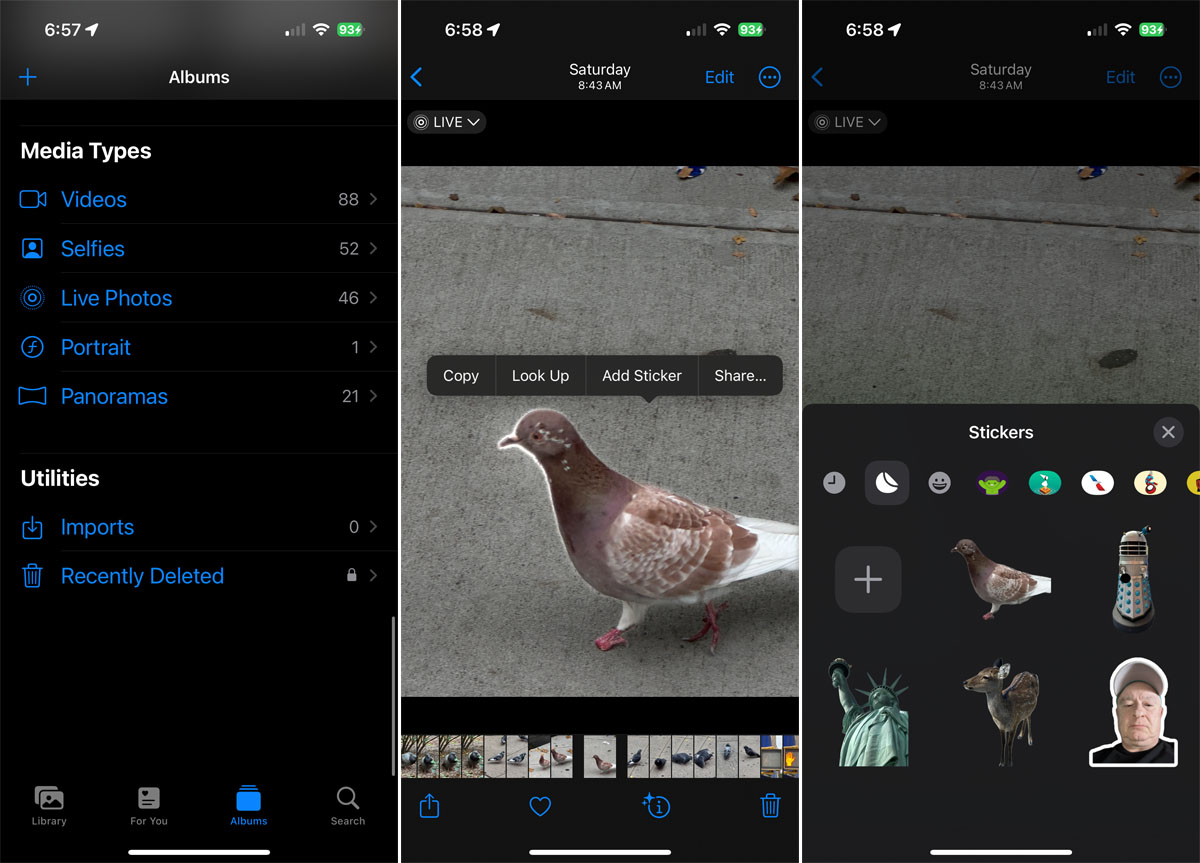
Screenshot by Lance Whitney/ZDNET.
5. Add effects to a sticker
You can also animate a sticker by adding effects to it. Open or start a chat in the Messages app. Tap the plus icon, select Stickers, then tap the second icon from the left. Tap on the sticker you want to improve and select Add an effect. Then choose between the different effects: Contour, BD, Puffy and Glossy. When you are finished, click OK.
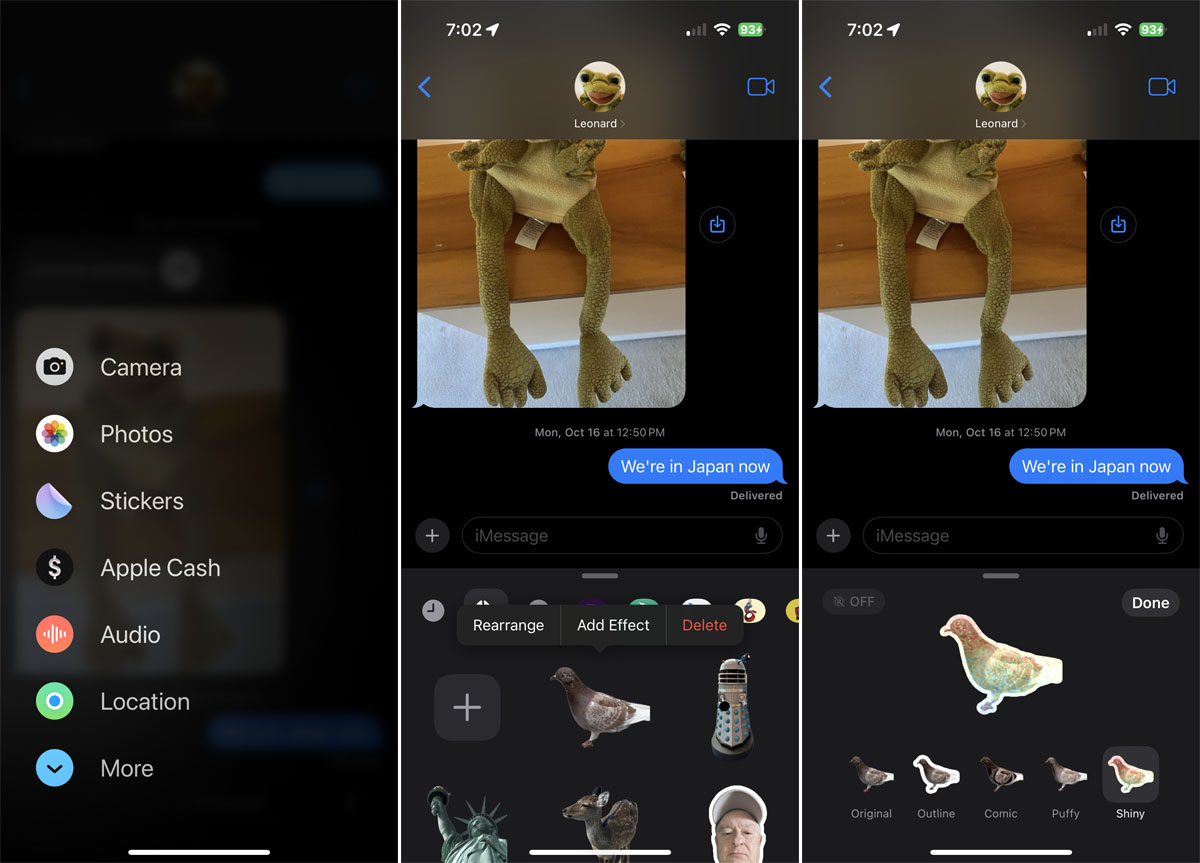
Screenshot by Lance Whitney/ZDNET.
6. Use a custom sticker
To use a sticker created from a photo, open or start a conversation in the Messages app. Click on +select Stickers, then go to the second tab. Select the sticker you want to use, then tap the arrow to send your message containing that sticker.
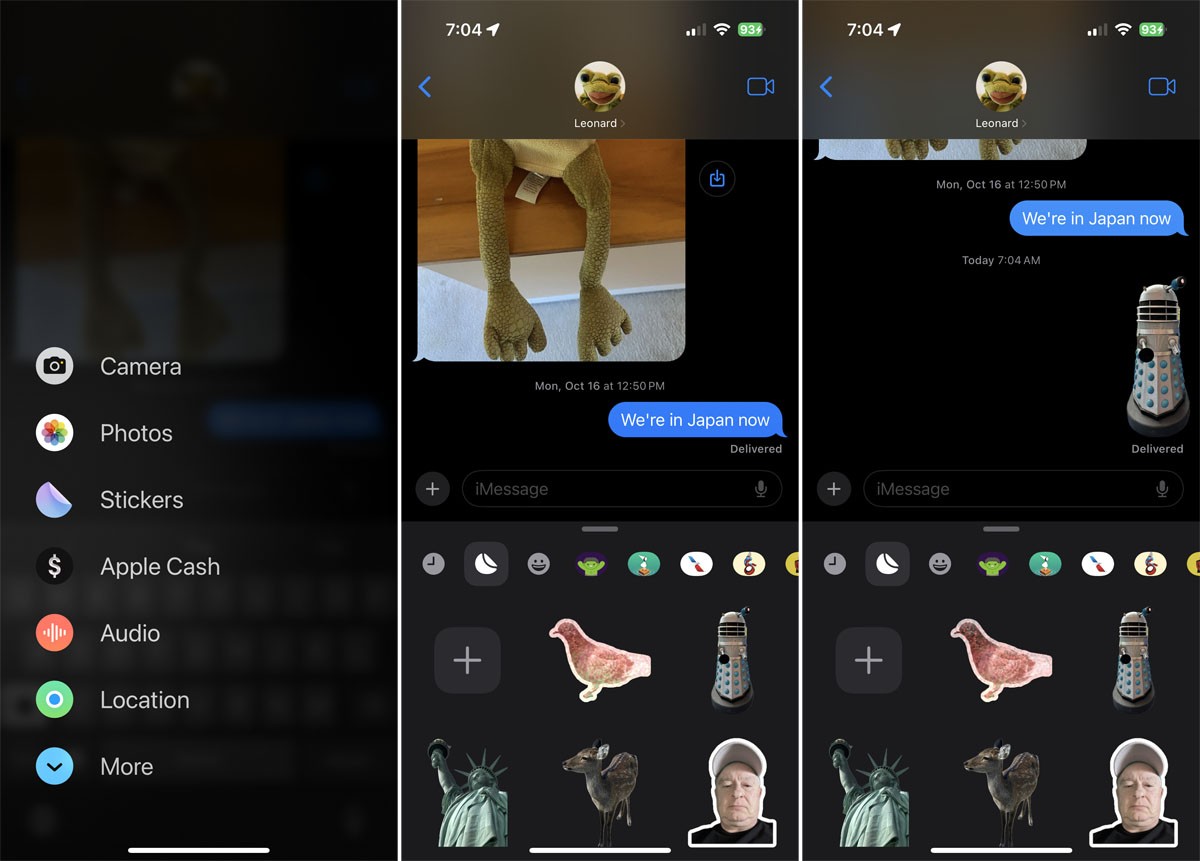
Screenshot by Lance Whitney/ZDNET.
7. Use an animated sticker
To use an animated sticker in an iMessages chat, click +select Stickers, then go to the second tab. Select the animated sticker you want to use, then tap the arrow to send your message containing that sticker. You will be able to view the animation in the bubble of your message before it is sent.
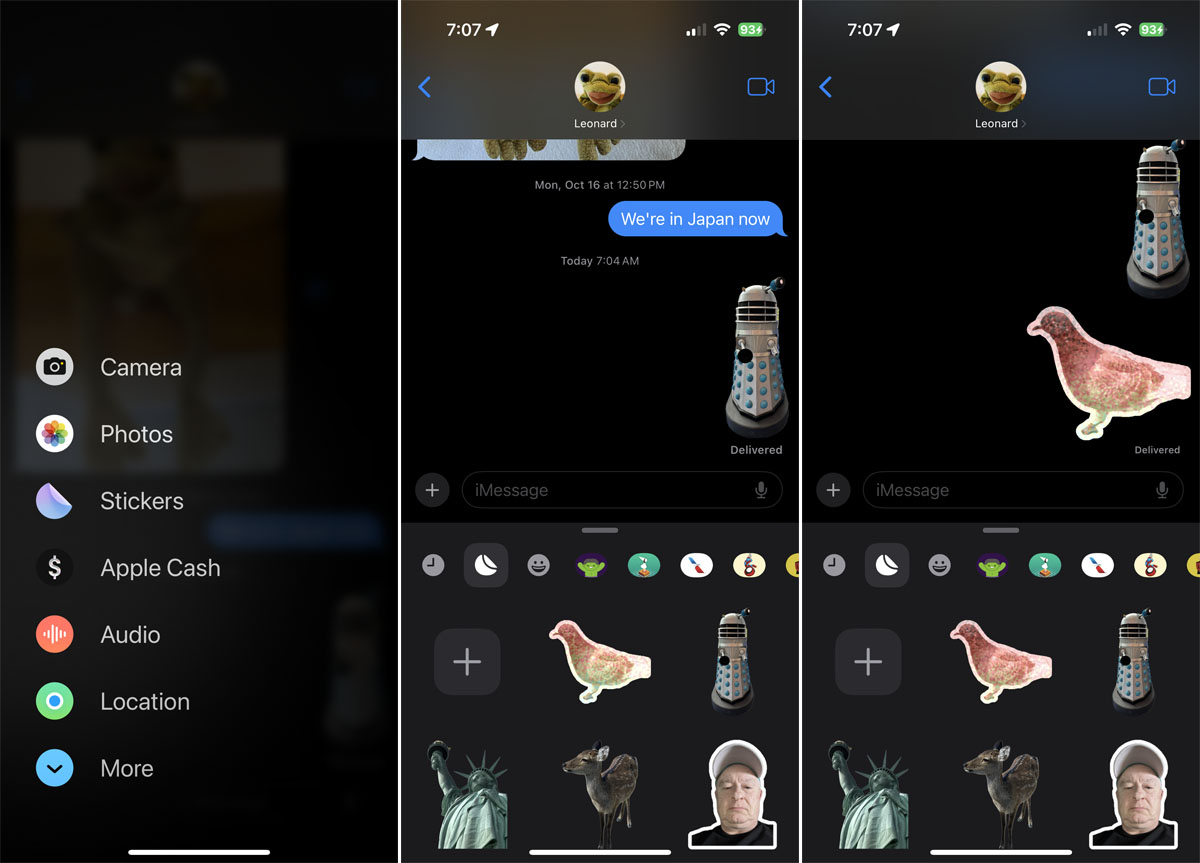
Screenshot by Lance Whitney/ZDNET.
8. Use custom stickers on a Mac
You can’t create stickers from your photos on Mac, but you can use ones you created on your iPhone or iPad. To do this, open the Messages application, then a new or existing conversation.
Click on the apps icon and select Stickers. In the Messages window, select the first icon to view recent stickers and the second to view stickers created from your photos. Select the sticker you want to use, then send your message.
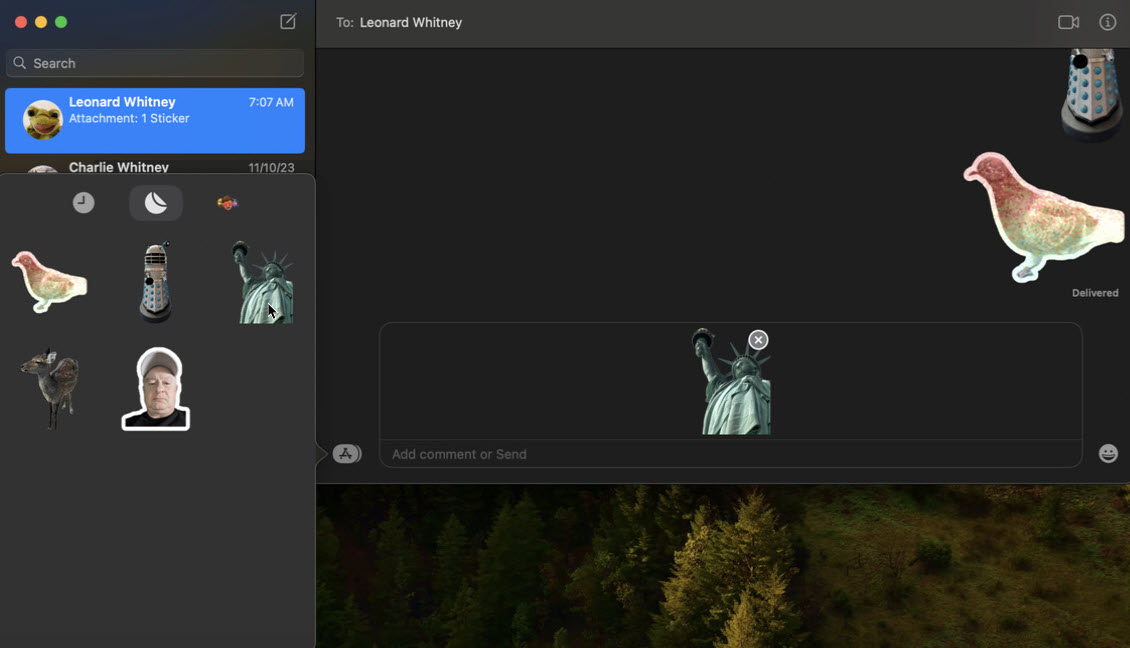
Screenshot by Lance Whitney/ZDNET.
Source: ZDNet.com