“Where is my mobile?” – We’ll show you how to locate and find your phone for free if you’ve lost it. This works with Android and the iPhone.
Enlarge
“Where is my smartphone” – you can easily locate your cell phone and find it again.
© Jane Kelly/Shutterstock.com
Have you lost or misplaced your smartphone? This is often not a problem, because both Android cell phones and iPhones offer the option of locating the cell phone ex works. In addition, you can also remotely lock your smartphone or erase all data on it. The latter is important, for example, if the device has been stolen. In addition to Google’s Find My Device function, Samsung, for example, has its own free service, Find My Mobile (for instructions). At Apple, the function is called “Where’s?”
.
First of all:
In order to be able to locate the mobile phone, location determination must be activated on the respective device – regardless of the operating system. Otherwise the software cannot find the device via GPS, cellular network or WLAN.
Locate Android phone with Google’s “Find my device”
The Google function
Find my device
is automatically activated on any Android device where you are signed in with your Google account. To check this, see the feature below
Settings – Security – Find my device
. In order to be able to use the function, these requirements must be met: the device must be switched on, you must be signed in with a Google account, the mobile phone must have a connection to the Internet via mobile network or WLAN and the location determination must be exactly the same as the function
Find my device
itself be activated. In addition, it must be visible on Google Play (visibility tick).
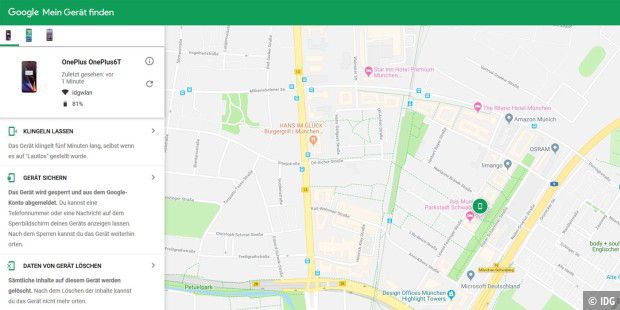
To locate the Android phone, either open the website https://www.google.com/android/find in the browser or install the Find my device app on another Android phone on which you are using your Google account are logged in. As soon as you start the tool, the location of your mobile phone is displayed on a map with an accuracy of a few meters. Click or tap on the mobile icon, Google Maps will automatically start and you can navigate to the place.
Above
Let it ring
the mobile phone draws attention to itself with a ringtone. This is useful if, for example, you have misplaced the device somewhere in your home. If you lost your smartphone or if it was even stolen, then click on
lock device
to set a screen lock – if none exists – and optionally display a message and a call button on the phone’s display for the Finder. So he can contact you directly.
By the way:
If you use a Google Assistant like the Google Nest Mini (in the price comparison) in your home, then you can also ask “Hey Google, where is my phone?”. The Google Assistant can then also make your smartphone ring so that you can find it more quickly if you have just misplaced it in your apartment.
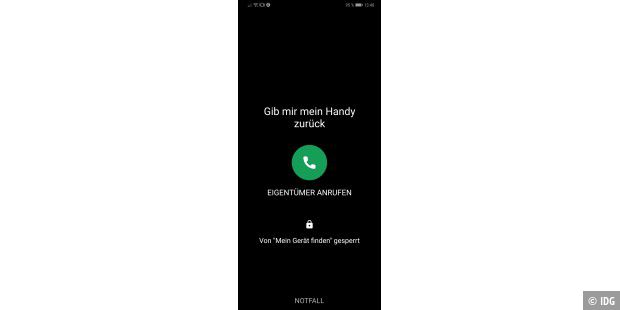
Enlarge
Find my device: message on the lock screen
If there is particularly sensitive data on the smartphone that should under no circumstances fall into the hands of strangers, then you can use
Delete data from device
remove all contents of the device – a factory reset will be performed.
Attention: You can no longer locate the cell phone after deleting it.
To ensure that your data doesn’t simply disappear forever, we recommend that you make regular backups. You can find out how to do this in our article on data backup for smartphones.
iPhone via iCloud and “Where is?” locate
With the app
Where is?
you can use the function
Find my iPhone
you can locate and remotely lock and/or erase iOS devices via your iCloud. To use the feature, you must be signed in to your Apple ID on your iPhone. Activate the location under
Settings – Privacy
. Also activate the iCloud in the settings and the associated option
Find my iPhone
under
Settings – Apple ID – Where is?
and share the location.
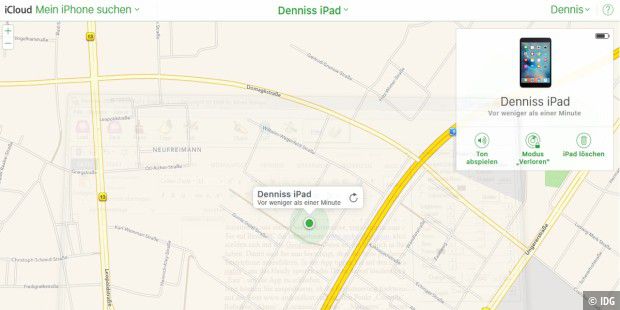
Enlarge
You can use the iCloud to locate your iPhone or iPad, block access and delete the data – just like with Android.
Now open the website icloud.com/find on a PC or Mac or start the pre-installed app
Where is?
on another iPhone and log in with the same credentials as on the iPhone/iPad. A map will now show you the location of your iOS device. With the function
Lost Mode
you can remotely lock your iPhone or iPad with a passcode, display a message with your phone number, and locate your device. You can also wipe all data remotely. This is particularly useful if the device has been stolen. Therefore, you should always make a data backup.
Find a friend’s iPhone
You can also help a friend find their iPhone when they lost it. To do this, open on your mobile phone
Where is?
select the tab
I
off and then
help a friend
. Now your friend needs to sign in to iCloud with their Apple ID that they are signed in with on their lost iPhone.
