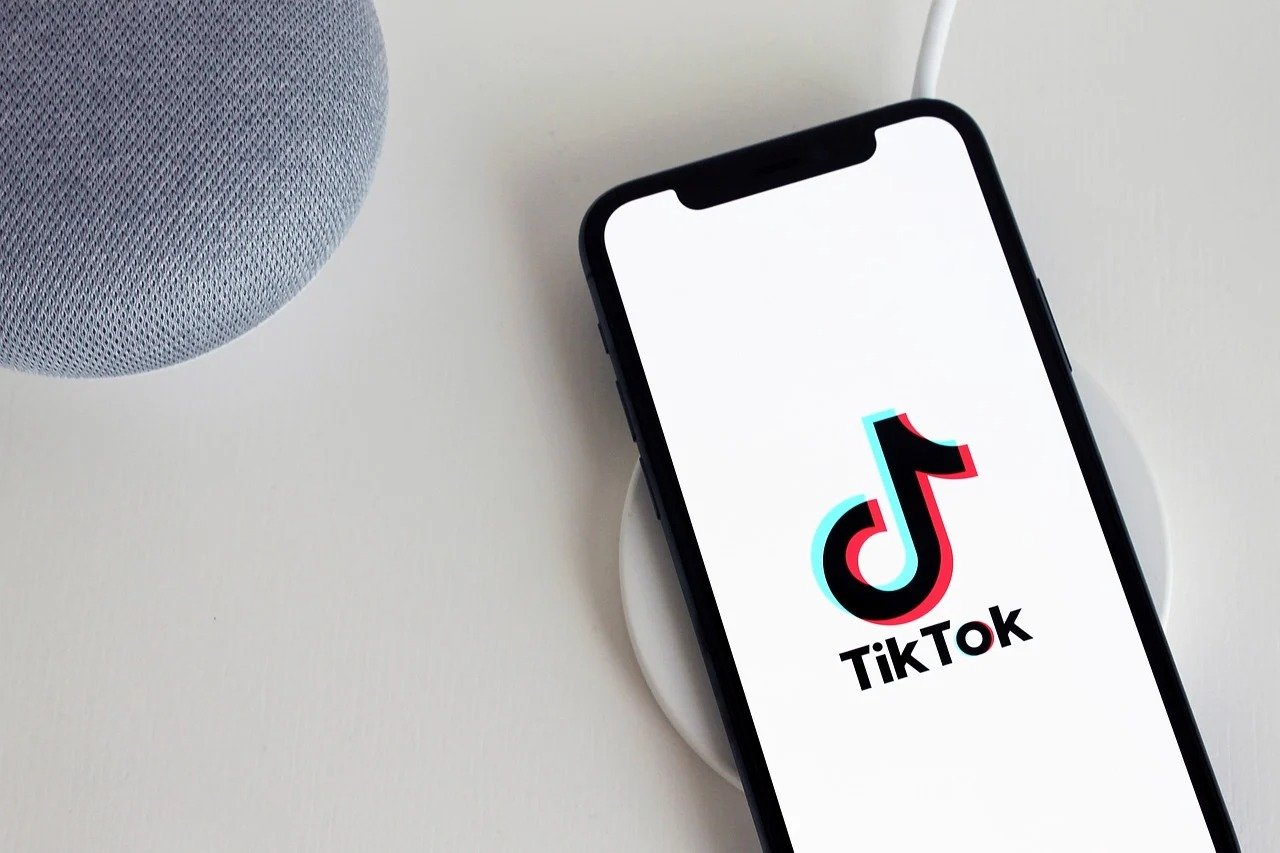TikTok has announced upcoming support for Apple Passkeys on its platform. Introduced for the first time with iOS 16, these allow a faster and more secure connection.
Launched by Apple last year on iOS 16, iPadOS 16.1 and macOS Ventura, PassKeys (or access keys) are a standard developed by the FIDO consortium, allowing simplified and more secure identification without password. Their configuration allows you to connect to a service in the same way as you unlock your smartphone (for example), using fingerprint reading, facial identification or a simple PIN code to enter. A method whose aim is, in the long term, to make the use of passwords obsolete, inconvenient and in many cases insufficiently secure.
We learn this week that TikTok will gradually start using these famous Passkeys to facilitate connection to its platform. A novelty whose deployment is expected from this month of July on the iOS version of the application, but only in Asia, Africa, Australia and South America. Subsequently, other regions will be concerned, including Europe and North America, probably.
Logging into TikTok will get even easier (and more secure)
As MacRumors clarifies, applications using Passkeys, including TikTok, cannot access or use the biometric data used by the authentication process. All biometric authentication data remains stored only on the user’s iOS device, which allows for increased security. These Passkeys also have the advantage of not being vulnerable to phishing attacks, unlike codes sent by SMS.
As part of Passkeys on iOS and macOS, however, Apple synchronizes them with its iCloud keychain, while access is supported by FaceID or TouchID, depending on the devices used. The two-factor authentication employed by Apple ID finally adds an extra layer of security to the whole thing.
If you are one of the users eligible for this new authentication method on TikTok for iOS, note that you must however activate it by going to your profile, then accessing “Settings and privacy”. From there, click on “Account”, then on “iCloud Key” to access the configuration screen dedicated to Passkeys.
Want to join a community of enthusiasts? Our Discord welcomes you, it’s a place of mutual aid and passion around tech.