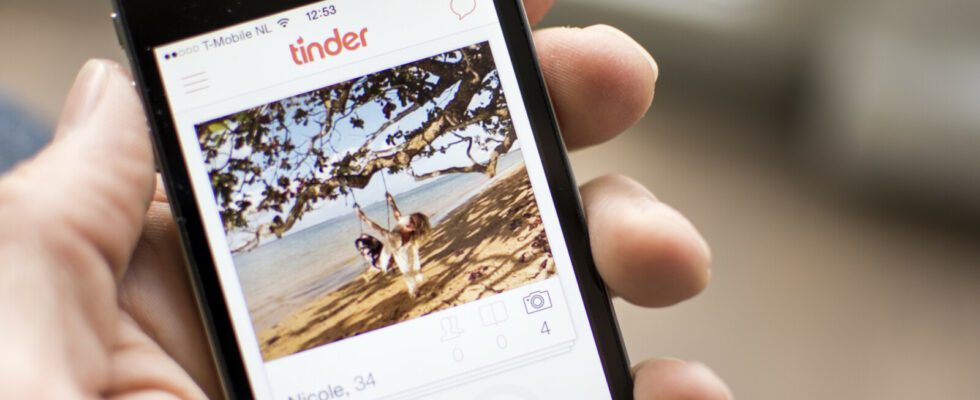Are you active on Tinder, but don’t want everyone to know? We show you which settings you should change to protect your privacy.
Make yourself invisible to acquaintances
- Disable AutoPlay for videos
- How to turn off the Q&A events
- Don’t appear in top picks
- Tinder prime time settings
- Hide online status and recently active
Turn off read receipts
- Manage Notifications
The next flirt is just a swipe away via the Tinder dating app. But the fun can also be spoiled very quickly here, for example if you don’t want your friends to see that you are using the app, but you are discovered by an acquaintance. It is therefore advisable to change a few settings on Tinder before the first swipe.
Make yourself invisible to acquaintances
You don’t want friends, work colleagues or relatives to know that you use Tinder? Then avoid being displayed to them when swiping. Tinder offers you the option of blocking contacts from your phone book, thereby preventing them from seeing your Tinder profile. You can find out how to do this in the linked instructions.
The next setting to take care of is “Autoplay for videos”. The automatic start of videos is not only annoying in the browser, but also when swiping. Especially since videos on the go also put a lot more strain on your date volume. How to turn off autoplay for Tinder videos
Tinder introduced the “Vibes” feature back in 2021. The app therefore asks you questions on a specific topic at irregular intervals. You will then be shown potential matches that have given similar answers. If you don’t want to attend these “Q&A” events, simply turn them off.
How to turn off the Q&A events
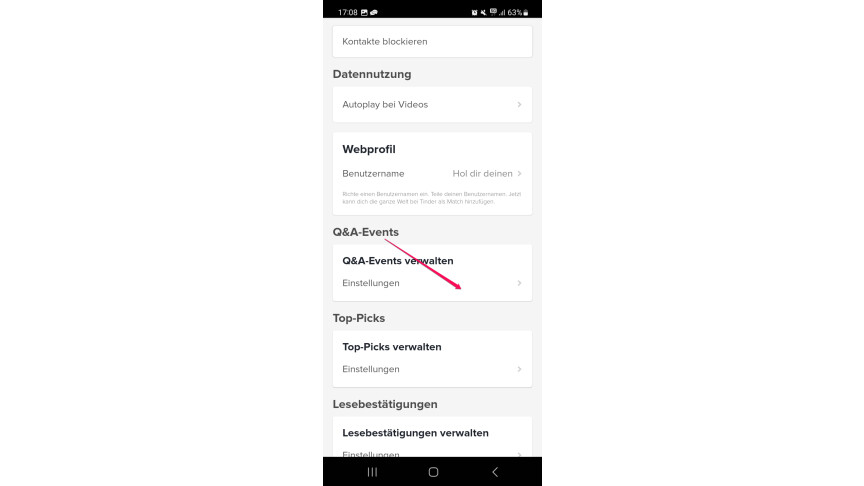
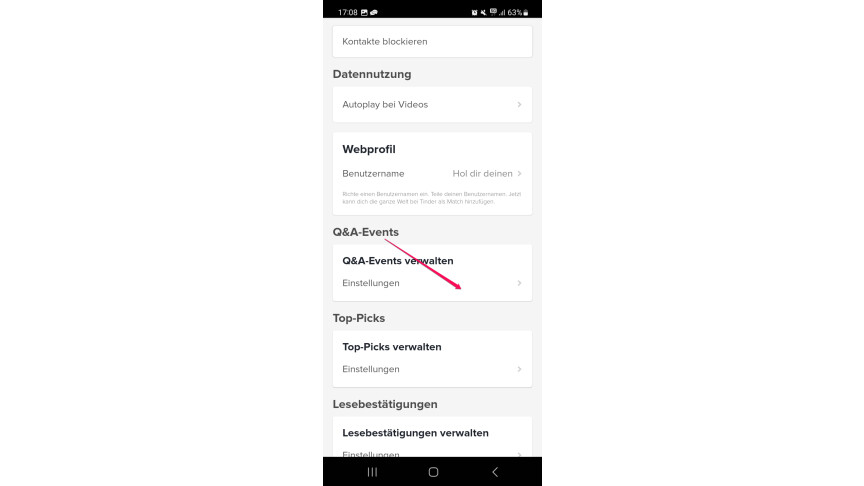 1
1In the settings menu you tap on “Settings” under the menu item “Manage Q&A events”.
- 2
Then tap the switch next to “Join Q&A Events” on so that it turns grey.
Under “Top Picks”, Tinder presents you with individual profile suggestions that match your swipe behavior. If you don’t want to appear as a top pick for others, you can specify this in the settings.
Don’t appear in top picks
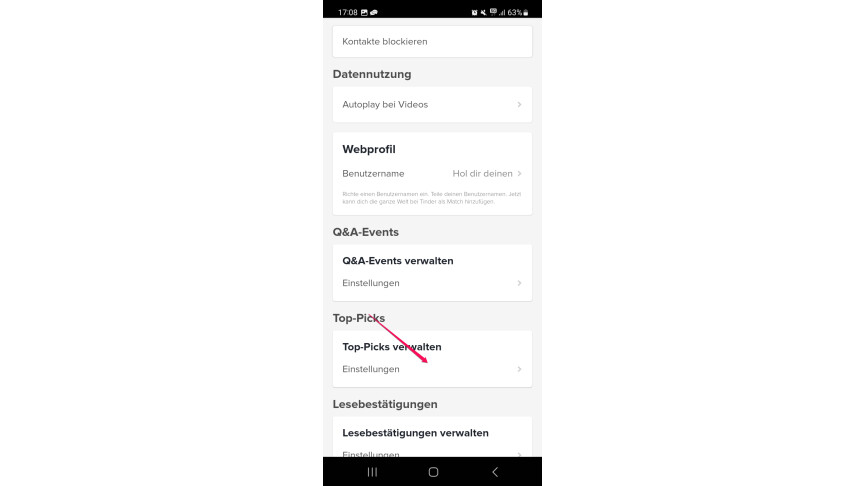
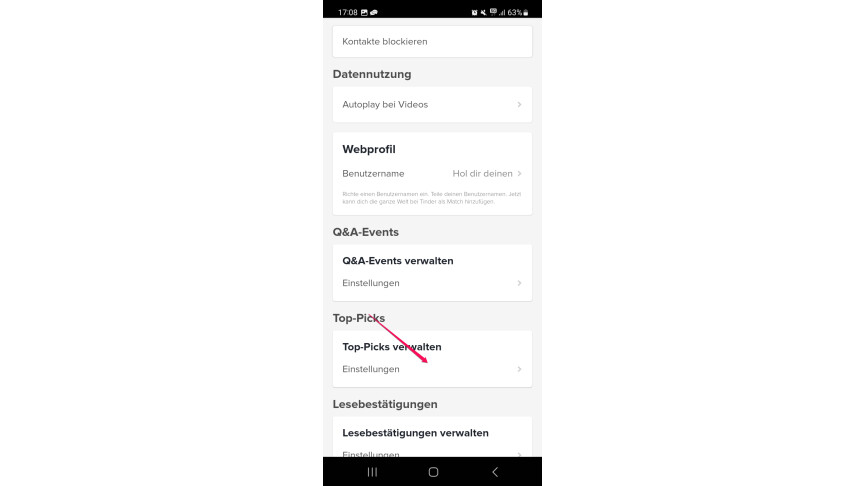 1
1In the settings, first tap on the menu item “Settings” under the item “Manage top picks”.
- 2
Then tap the switch next to “Show me in top picks” on so that it turns grey.
If a lot of people are active on Tinder in a certain area, Tinder calls out the prime time. If you don’t want to be suggested as part of this other time, you can specify this in the settings as follows.
Tinder prime time settings
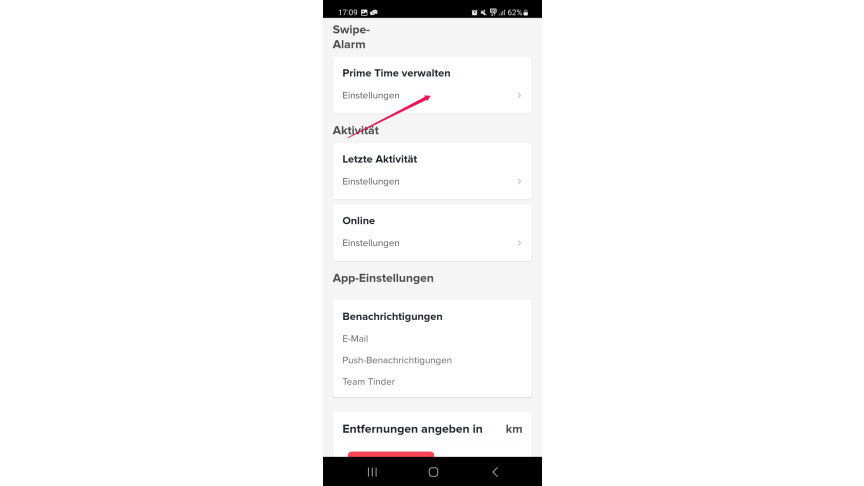
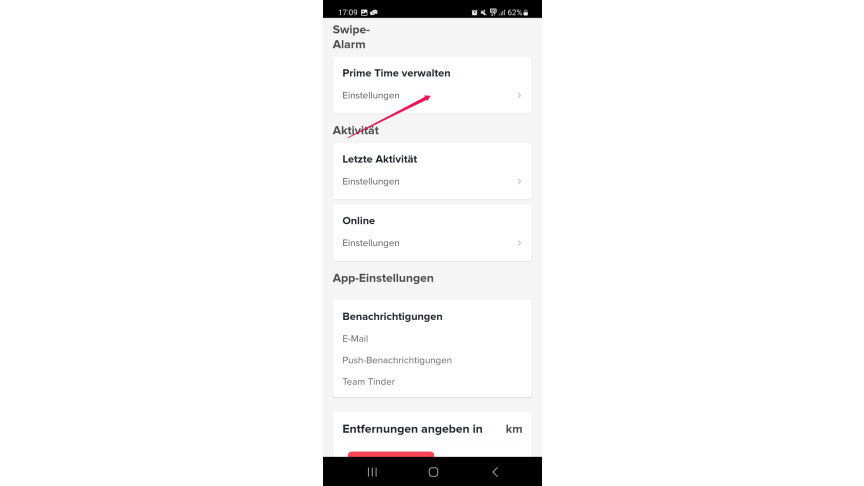 1
1Calls up the settings for the “Prime Time”.
- 2
Then tap the switch next to “Show me during Prime Time” on so that it turns grey.
In general, you can hide your online activities on Tinder from other users. For this you have to change the following settings.
Hide online status and recently active
- 1
Goes to the Recent Activity menu in Settings. Then tap the switch next to “Activity” until it turns grey.
- 2
Go back to the main menu and now select “Online”. Then tap the switch next to “Show online status” until it turns grey.
Turn off read receipts
It may also be a good idea to disable read receipts in a Tinder chat. So your conversation partner does not know whether you have already read his message. This relieves the pressure to respond. You can find out how to turn read receipts on or off in the linked article.
Tinder isn’t exactly shy when it comes to sending promotional emails and notifications. However, if you feel “harassed” by the dating app, you can adjust the number and type of notifications in the settings. To do this, proceed as follows:
Manage Notifications
- 1
Open the “Notifications” menu item in the settings and select e-mail, push notifications or Team Tinder. Then specify which notifications you want or don’t want.
Want to know what Tinder knows about you? Then we will tell you in another article how you can retrieve the data you have stored on Tinder.
Source for cover photo: Mactrunk//depositphotos.com
Don’t miss anything with the NETWORK-Newsletter
Every Friday: The most informative and entertaining summary from the world of technology!