If you use Microsoft Outlook for your e-mail traffic, you can send your messages with a time delay. In this way, the e-mail arrives at the recipient at the scheduled time.
An e-mail should not always reach the recipient immediately. Sometimes you also want the message to appear in the recipient’s inbox later. This is the case, for example, if you are on vacation for the next few days, but the message should arrive on a specific day. Microsoft Outlook can help you with this.
As you can see, the delayed sending of e-mails is a practical feature that only a few e-mail programs have. In the following, we will show you step by step how to use Outlook to plan the arrival time of your e-mails.
Microsoft Outlook: Send e-mail with a time delay
- 1
First you open Microsoft Outlook and compose your mail if you haven’t already done so. Then select the appropriate mail and click on the “Options” tab in the bar at the top.
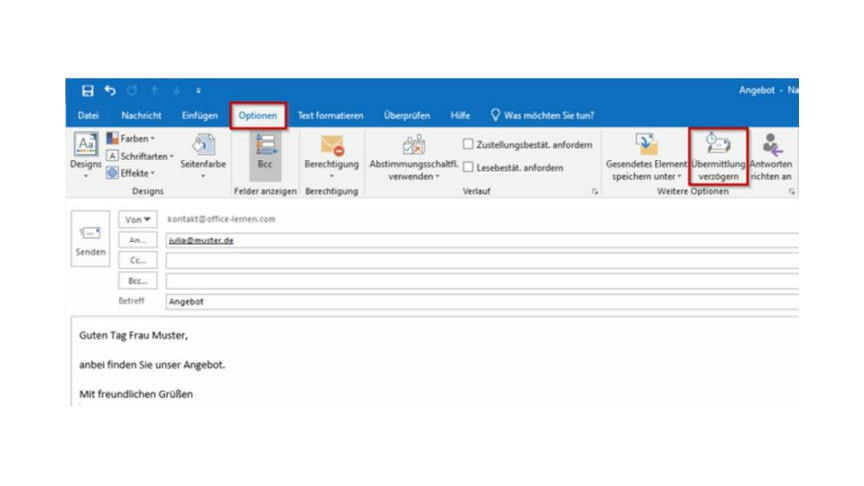
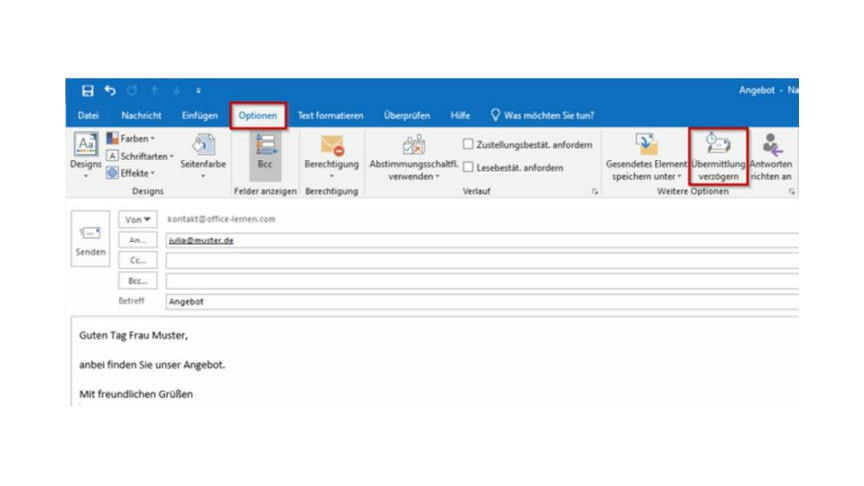 2
2Here you select “More options” and then on “Delay delivery”. Now enable “Delay delivery until” in “Delivery Options”.
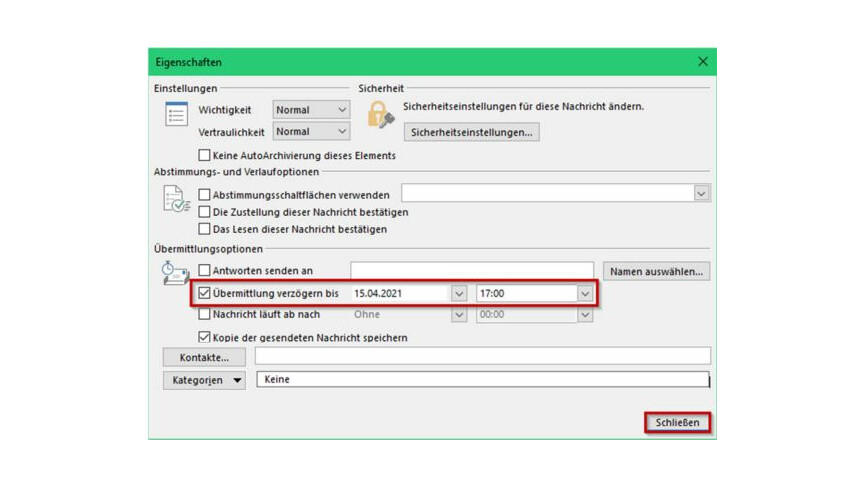
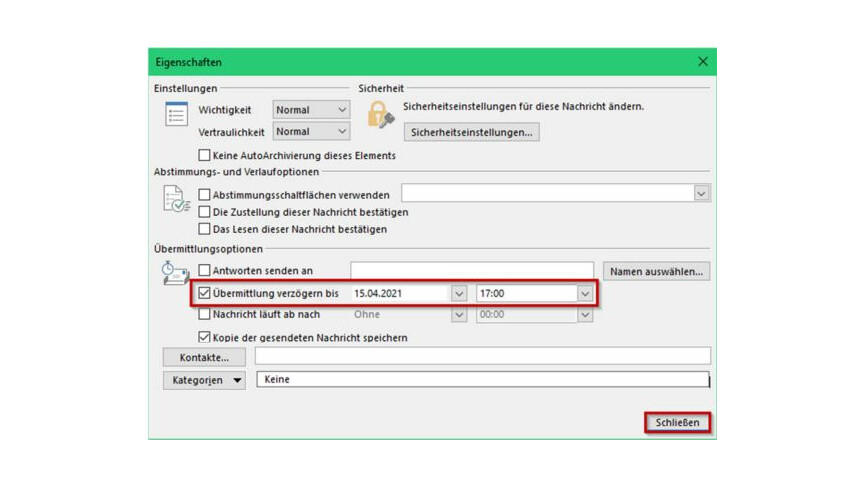 3
3Here you can now manually enter the date and time you want the message to arrive in your recipient’s mailbox. You can then close the window and the email will be sent as usual, but it will now only be sent at the specified time.
Have you changed your mind and now want to send your e-mail earlier than the specified time? Then reopen the mail scheduled with a time delay in your mailbox, click on “Delay delivery” and then on “deactivate”. If you then send the e-mail, it will be sent to the recipient immediately as usual.
Microsoft Outlook has a number of other practical functions. For example, you can create a distribution list with multiple senders or you can configure read receipts for your emails so that you know whether they have actually been read by your recipients.
Don’t miss anything with the NETWORK-Newsletter
Every Friday: The most informative and entertaining summary from the world of technology!
