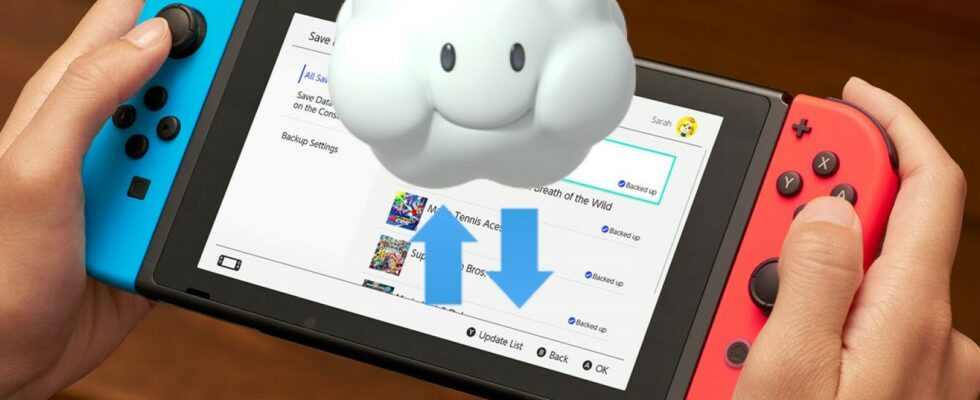If you want to secure your saves on the Nintendo Switch in the best possible way, you have to save your game data online in the cloud. Use the save data backup for this.
- Upload Nintendo Switch save data directly to the cloud
- Perform save data backup via system settings
Use Nintendo Switch Online with multiple people
Almost like a treasure, your Nintendo Switch stores hundreds of hours of fun and great experiences in its local storage. But all the saves, screenshots and downloads stored there are constantly at risk. If your Switch breaks, all of this data and with it the beautiful memories and countless hours of gaming will be gone. You can prevent that.
Nintendo even offers you its own service for this with the save data cloud. This is cloud storage (online storage) specifically for your Nintendo Switch data. Once you have stored your data in it, you can download it back to your console or a newly purchased Nintendo Switch at any time.
In contrast to the hard drive and separate storage expansions, the save data cloud is linked to your Nintendo Account regardless of the console. Another advantage: You have many times more space in the storage data cloud than on the hard drive or an inserted micro SD card. So you can save a lot more games, screenshots and other data there.
To access the save data cloud, you need both an internet connection and a Nintendo Switch Online membership.
Upload Nintendo Switch save data directly to the cloud
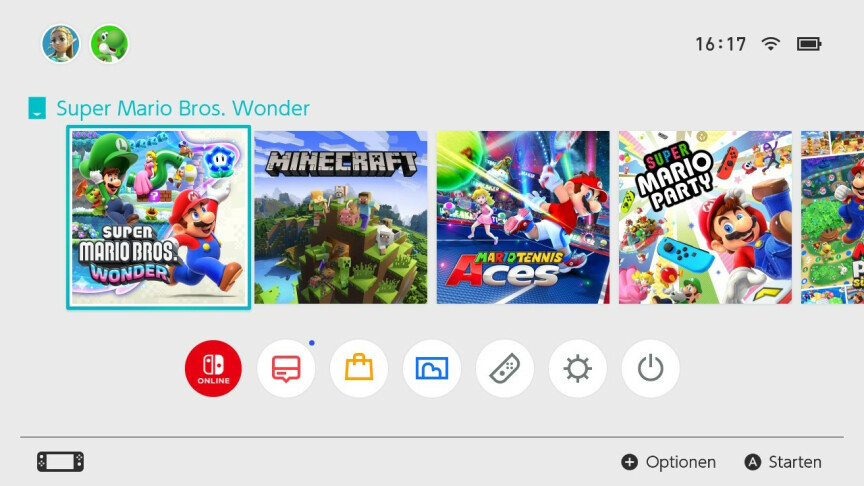
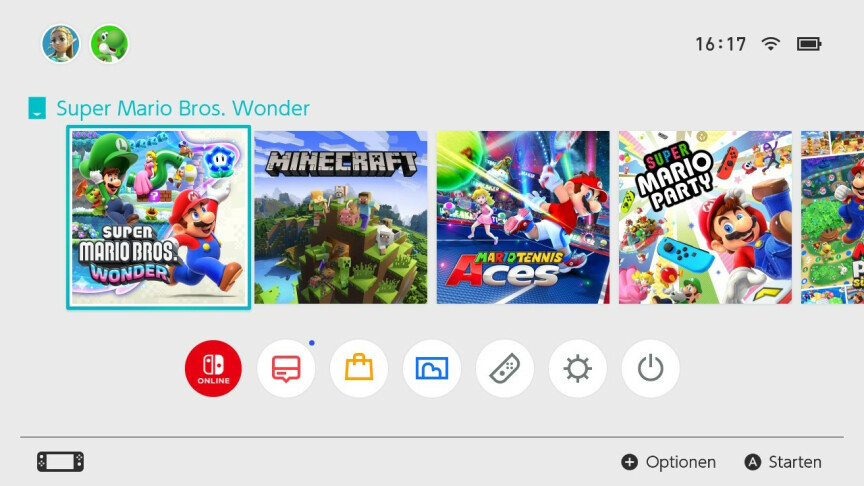 1
1In the main menu of your Nintendo Switch, navigate to the software whose save you want to save in the cloud. Instead of starting the software, click on the plus or minus button on your switch (as soon as your cursor is on the software icon).
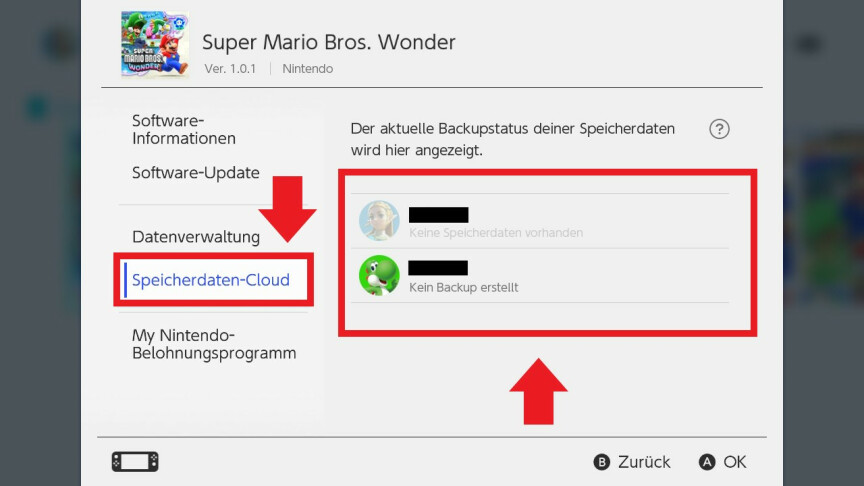
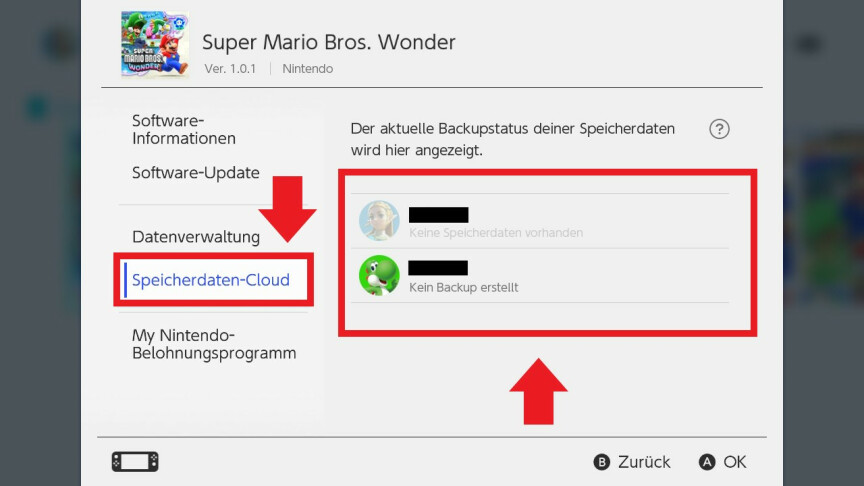 2
2Here you select the desired user whose storage data you would like to copy to the cloud in the “Save data cloud” menu. Then confirm via the “Create save data backup” option.
Perform save data backup via system settings
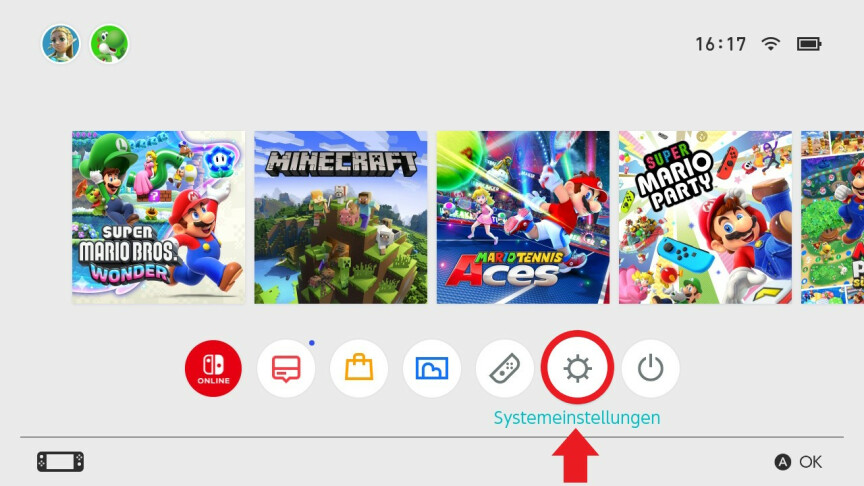
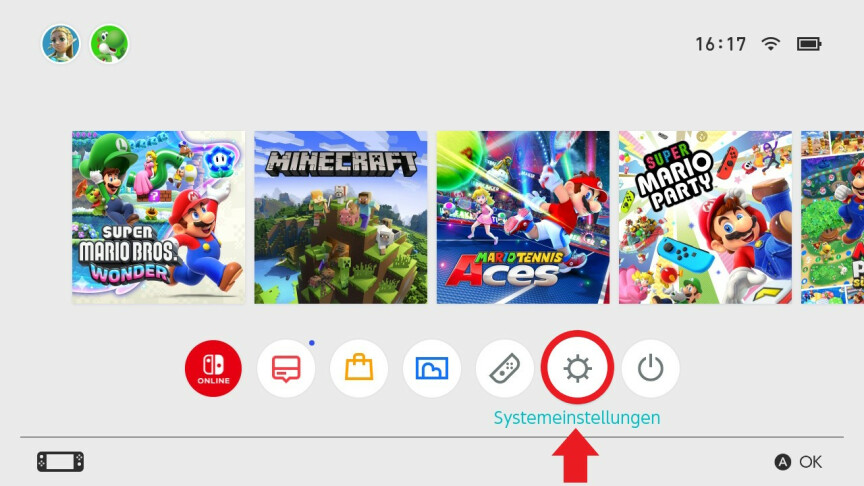 1
1You can also carry out this process via the system settings. To do this, click on the settings symbol in the main menu of your Switch.

 2
2Now select “Data Management” and go to “Storage Data Cloud”. Again you have to select the user whose data should be stored online. This time you also select the software for which a storage data backup should be created. Confirm the process with “Create save data backup”.
If you don’t have Nintendo Switch Online yet, but would like to take out a membership to access the save data cloud, you can do so at any time via the official Nintendo Switch website or the Nintendo eShop.
Use Nintendo Switch Online with multiple people
You can take out a subscription to Nintendo Switch Online either in the basic version or with the expansion pack. If you want to use Nintendo Switch Online with several people in your household, you can also choose a family membership.
- ” Tip: The best VPN providers for more security and data protection
- » Buy balcony power plant: Comparison of the best solar systems
Don’t miss anything with this NETWORK WORLDNewsletter
Every Friday: The most informative and entertaining summary from the world of technology!