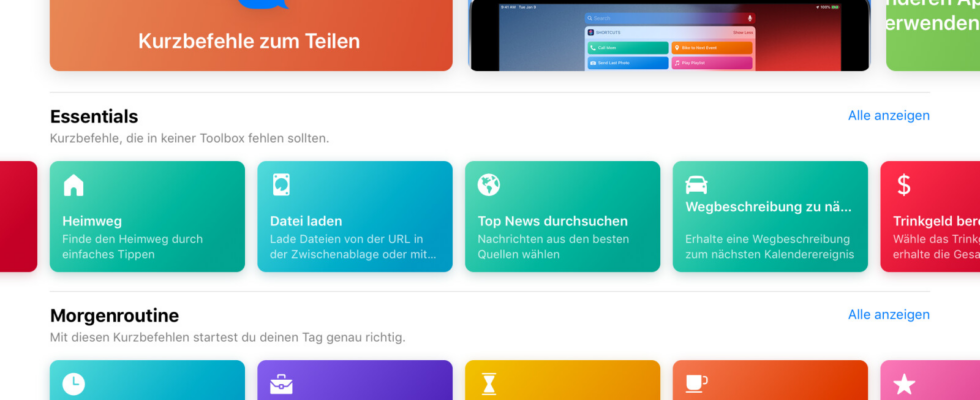Siri Shortcuts on iPhone, iPad and Apple Watch can make everyday life so much easier. We show you 10 practical shortcuts.
There’s a lot you can do with Apple’s “shortcuts”. We show you our top 10. (Source: Apple)
Apple has been offering its own Shortcuts app on the iPhone, iPad, and Apple Watch for a number of years. As the name suggests, you can use the program to create command chains. You may remember the well-known IFTTT (If This Then That) platform in this context – Apple’s software works in a similar way.
You can set up complex command chains with variables, but also very simple automations such as “Music while washing hands”. Within the application you will already find an extensive gallery with suggestions for shortcuts. Here you can expect shortcuts such as “read article”, “toothbrush timer” or “estimated travel time” to the appointment.
If you don’t find anything suitable, you can also create shortcuts yourself. We explain how this works in the linked instructions. Spoiler: It’s not complicated and even beginners can do it. Feeling overwhelmed by the selection of available shortcuts? Below we show you ten practical automations that you should try out.
Tip: You can run the shortcuts via Siri. On the other hand, you can also add a shortcut widget to the home screen. So you also have quick access to the shortcuts.
Open two apps in split screen
A useful feature for your iPad. Tablets have supported running two programs in split-screen mode at the same time for a number of years. This can be activated manually with a gesture or with a shortcut.
To the shortcut
“Open two apps in split screen” allows you to open two predefined apps together in split screen. This is useful if you often use the same applications together, such as photos and messages to send pictures. Of course you can also create several shortcuts with different software pairs.
Create GIF
In addition to emojis, GIFs are now probably one of the most frequently sent formats in messengers. Did you know that you can easily convert videos and live photos into GIFs.
To the shortcut
To do this, add the shortcut “Create GIF”. If you run the automation, all you have to do is select a photo or video. The length of the latter can also be adjusted. You will then receive a finished GIF, which will be saved in your photo gallery.
Don’t miss anything with the NETWORK-Newsletter
Every Friday: The most informative and entertaining summary from the world of technology!