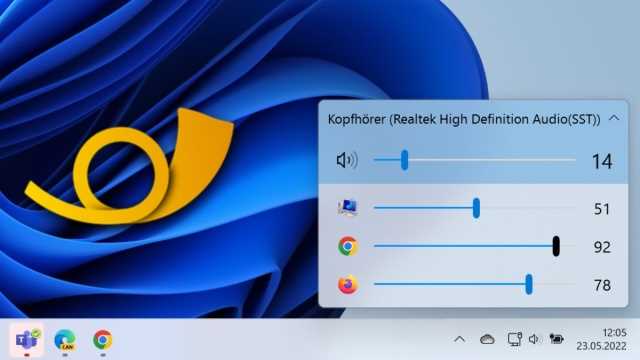With good music, people like to turn up the sound under Windows. The hearing damage is then pre-programmed for later, when the Windows warning tone suddenly trumpets in mega volume. With the free tool EarTrumpet you get more control over the volume of the different programs.
Actually, Windows can control more than just connected output devices such as speakers or headphones. Unfortunately, the settings required for this are very difficult to access.
“Advanced sound options” can be found buried in the sound settings since the Windows 10 April 2018 update. These allow you to set the volume for programs independently. So that you don’t always have to search, EarTrumpet brings these settings as quick access. And the free software also has one or two tricks that Microsoft should learn from.
With the update on Version 2.2.0.0 there are now also practical hotkeys to be able to adjust the volume settings at the touch of a button for several devices at once.
Chic and simple
EarTrumpet doesn’t actually add any great new features. However, the tool puts volume control for programs where it belongs, on the taskbar. If you click on the EarTrumpet icon, the stylish menu folds out, which can be used to adjust the volume of the open programs using sliders.
If you want to watch a video in Firefox and don’t want system sounds to disturb you, turn down the system volume and increase the Firefox setting. If you don’t want to click anymore, you can also use a configurable shortcut to bring up the menu.
Top 3 stores for JBL E65 Bluetooth Noise Canceling Headphones Black

JBL E65 Bluetooth Noise Canceling Headphones Black

Compare other offers
Offer from BestCheck.de | Prices incl. VAT plus shipping
More practical than standard Windows tools
The volume mixer is a well-known tool in Windows that still has the classic design. EarTrumpet makes it prettier so that it fits into the design of the operating system.
You can tell, for example, by the fact that EarTrumpet also adapts to the Windows Dark Mode. By the way, the tool is ready for Windows 10 and Windows 11.
The free tool is also not stingy with practical features: If you have connected several output devices, you can now simply move programs from one to the other. For example, redirect a video from the connected speakers to headphones.
Cool volume control
EarTrumpet makes the volume control for programs more accessible and also pretties up the look. More control over sounds without having to delve into the depths of Windows is something you should check out. If you want to switch to EarTrumpet, you can hide the Windows sound icon in the settings under “Personalization” and “Taskbar”. Under “Notification Area,” click “Choose what icons appear on the taskbar” and set the “Volume” toggle to “Off”.