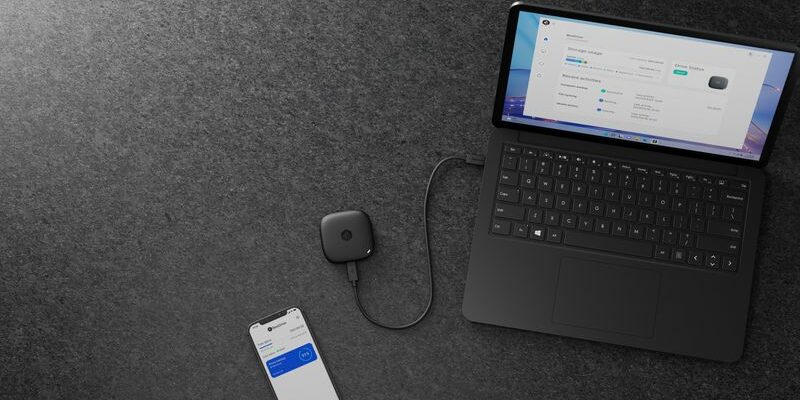We spent a lot of time testing this Synology BeeDrive mini SSD. Partly to understand how the system works! Synology does several things with this data backup and sync device, but the company doesn’t explain it well.
Fortunately, technically, the BeeDrive is not bitten by cockchafers. The product is close to what we can expect from a mobile solution to preserve and possibly exchange data between different machines.
Remote image backup
This is one of the BeeDrive’s most unexpected functions and the result is stunning. Connect the Synology BeeDrive via its single port, a USB-C type socket, to a laptop, Mac or PC.
Depending on the settings chosen in the BeeDrive application, any new image, photo or video will be pushed and saved on the SSD drive. To do this, the BeeDrive software, associated with a Synology account (free), will also need to be installed on the computer to which the mini disk is connected.
Not against it, it is not necessary that the smartphone from which your precious images come is connected to the same Wifi network as the computer: a mobile network (4G, 5G) allows the transfer.
So, it is indeed a remote backup of smartphone images. Namely, when you want to make a first backup of your images, you will need to activate the “Targeted backup” parameter, which is not easy to see the first time, otherwise you risk waiting forever.
We did the test with an iPhone (12 Pro Max) and a PC. For around 26 GB (over 480 images, photos and videos), the WiFi transfer took around 40 minutes.
Multiple backup options
In addition to backing up images from a smartphone, this small Synology BeeDrive can also back up images from your computer. Or at least part of the machine if you prefer selective folder backup.
We did the test with 11 files in total. The result is conclusive. What’s a shame, again, is the lack of clarity of the user interface or the lack of intuitiveness.
To find previous versions of files, because the BeeDrive system can save up to five different versions of the same element, we ultimately had to find the solution in the online help on the manufacturer’s website.
You will be able to see older versions of a file
For all practical purposes, you will be able to see the old versions of a file by right-clicking on this element (BeeDrive side) to bring up a context menu including this possibility.
Synchronizing specific folders, if you still don’t want to use the default folders offered by the software, is effective. The system offers different options, synchronization from BeeDrive to computer, from computer to BeeDrive or double synchronization.
For example, in the latter case, any file deleted on one device will be automatically deleted on the other. Very effective.
Synchronize the contents of a specific folder in two different computers
Namely, if you want to exactly synchronize the contents of a specific folder in two different computers, for example the one in the office and the one at home, it is possible.
You will need to install the BeeDrive software on both machines and choose for each of them the location where you want to find the desired content.
Note, before finishing, another lack: access to the contents of the disk cannot be locked or encrypted by the associated software.
But apart from its difficult to read user interface for adjusting certain parameters, this Synology BeeDrive (sold for €152 from 1 TB) is very effective for backing up and synchronizing folders on your computer.