The latest operating systemiPhone introduces many small, discreet additions that can make your daily use easier. We give you some tips to discover today.
If the personalization of the locked screen remains the great visible novelty of iOS 16, Apple has, as usual, integrated dozens of new improvements throughout the system to streamline the user experience and save you precious time. during the day.
A new, more accurate and always-on-screen battery indicator
First novelty reserved for the moment for iPhone 12, iPhone 13 and iPhone 14 over six inches with the big return of the battery indicator in the status bar of the iPhone. To activate it, simply go to the iPhone Settings, in the “Battery” section and then check the “Battery percentage” option.
The exact battery level will be displayed in the logo at the top right. The iPhone 12 mini, iPhone 13 mini and iPhone 11 will benefit from this when iOS 16.1 is released later this year.
The Spotlight search engine accessible with a simple tap
Spotlight is now more easily accessible. Until today you had to swipe down from the home screen to access the search engine. Now the Spotlight button is clickable at the bottom of the screen. Tap on it and the search engine appears.
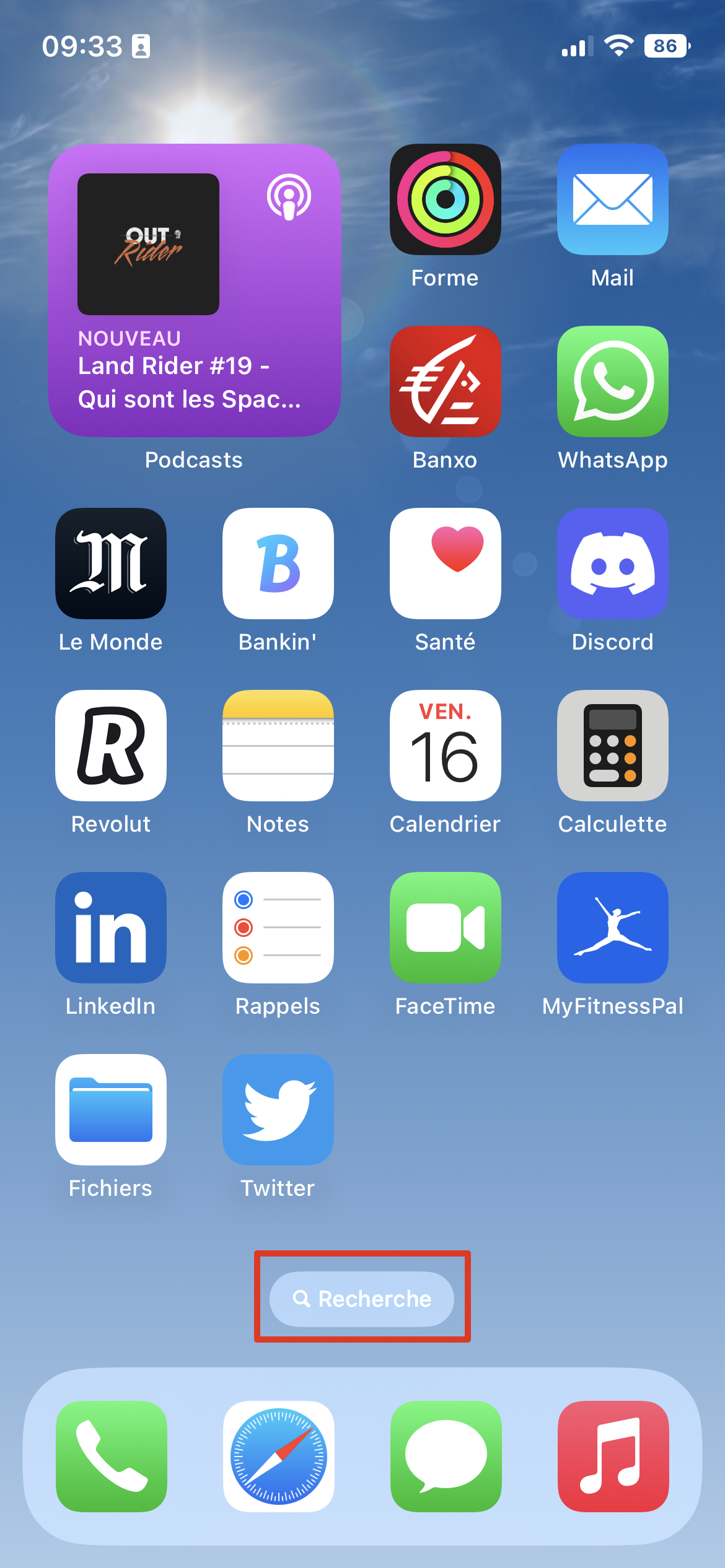
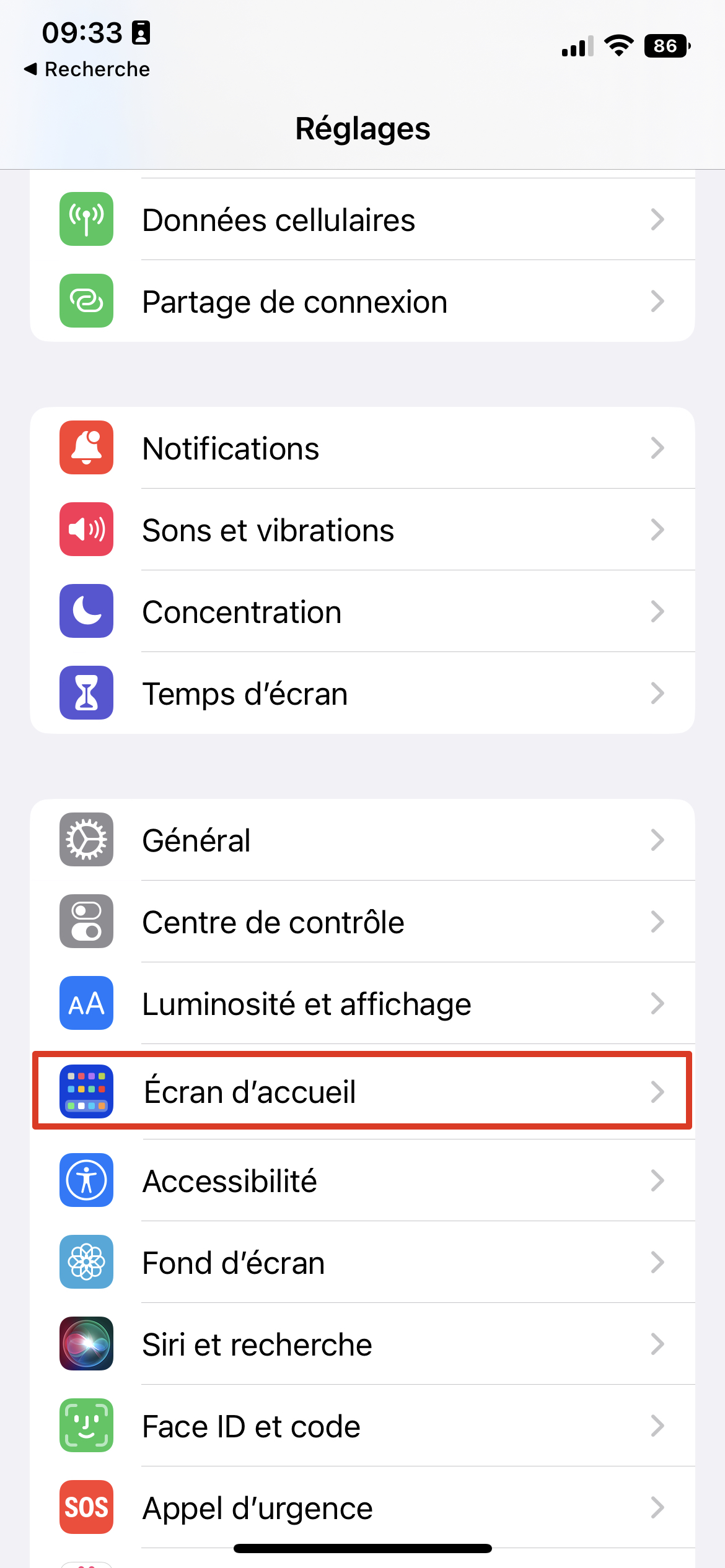
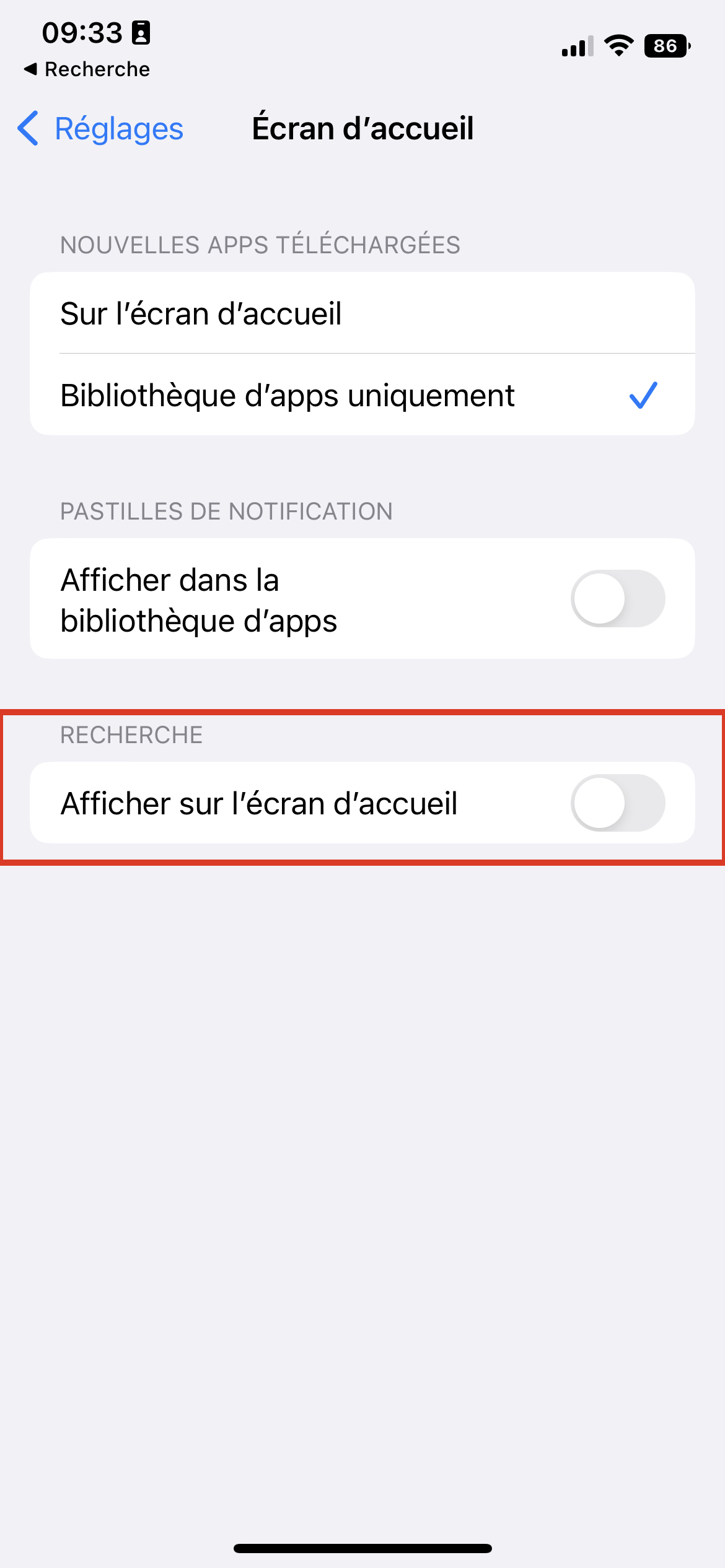
If you want to disable it, just go to the Settings app, then click on “Home screen” and finally uncheck the “Show on home screen” option.
View and copy-paste your Wi-Fi password in no time with iOS 16
Another very practical tip: iOS 16 allows you to see your Wi-Fi password. To do this, simply click on Wi-Fi in Settings, then on the small “i” button next to your network. Then click on the password, hidden by default. iOS 16 will ask you to authenticate by Face ID or Touch ID then will display your password in plain text and give you the option to copy it.
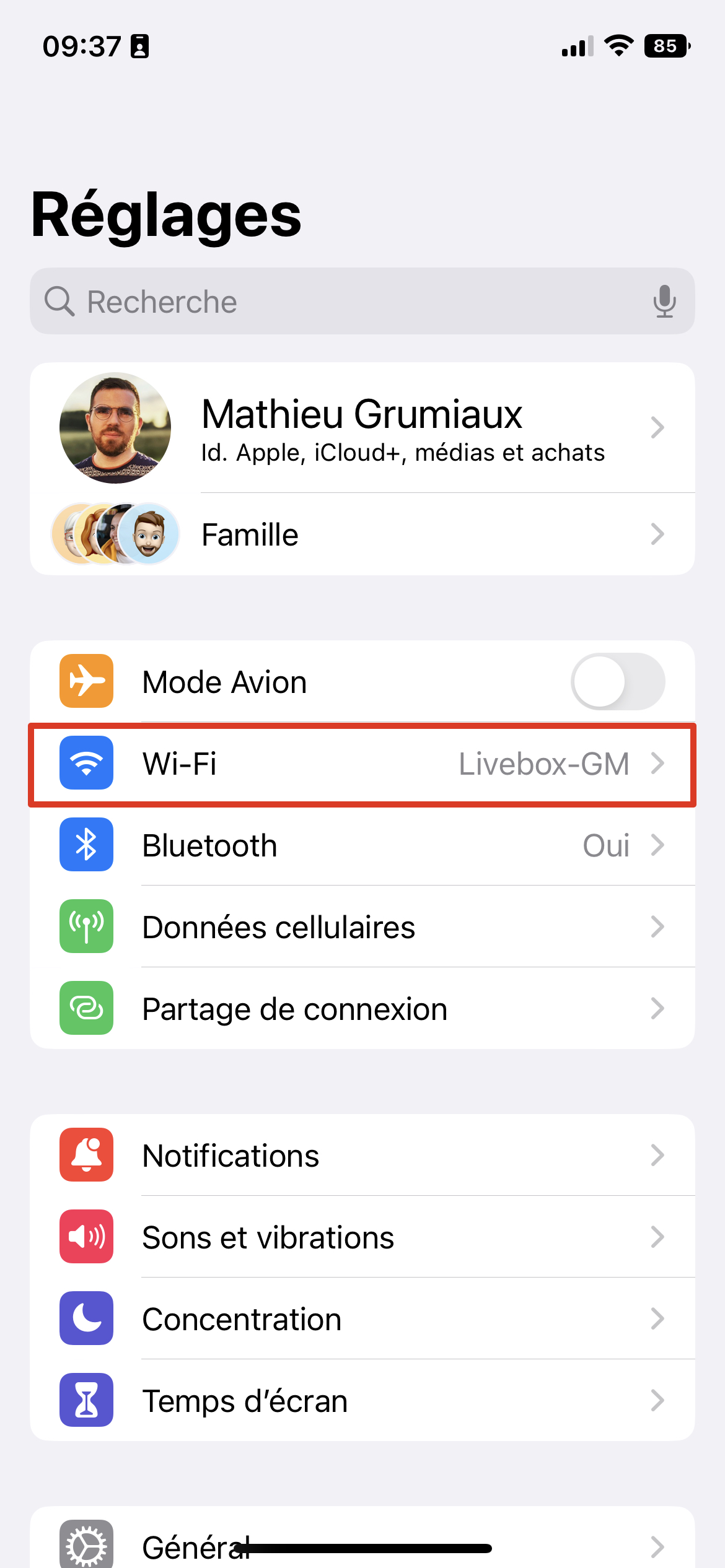
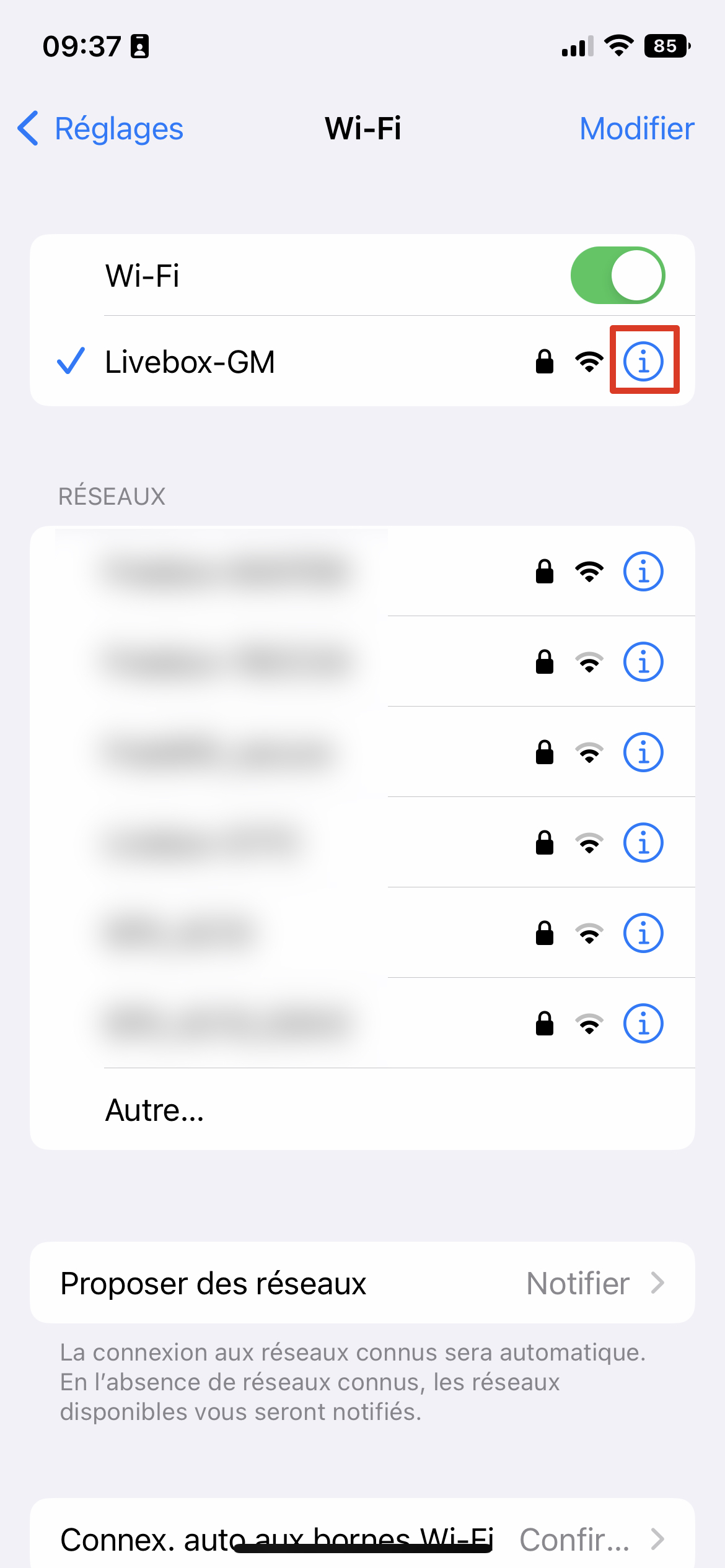
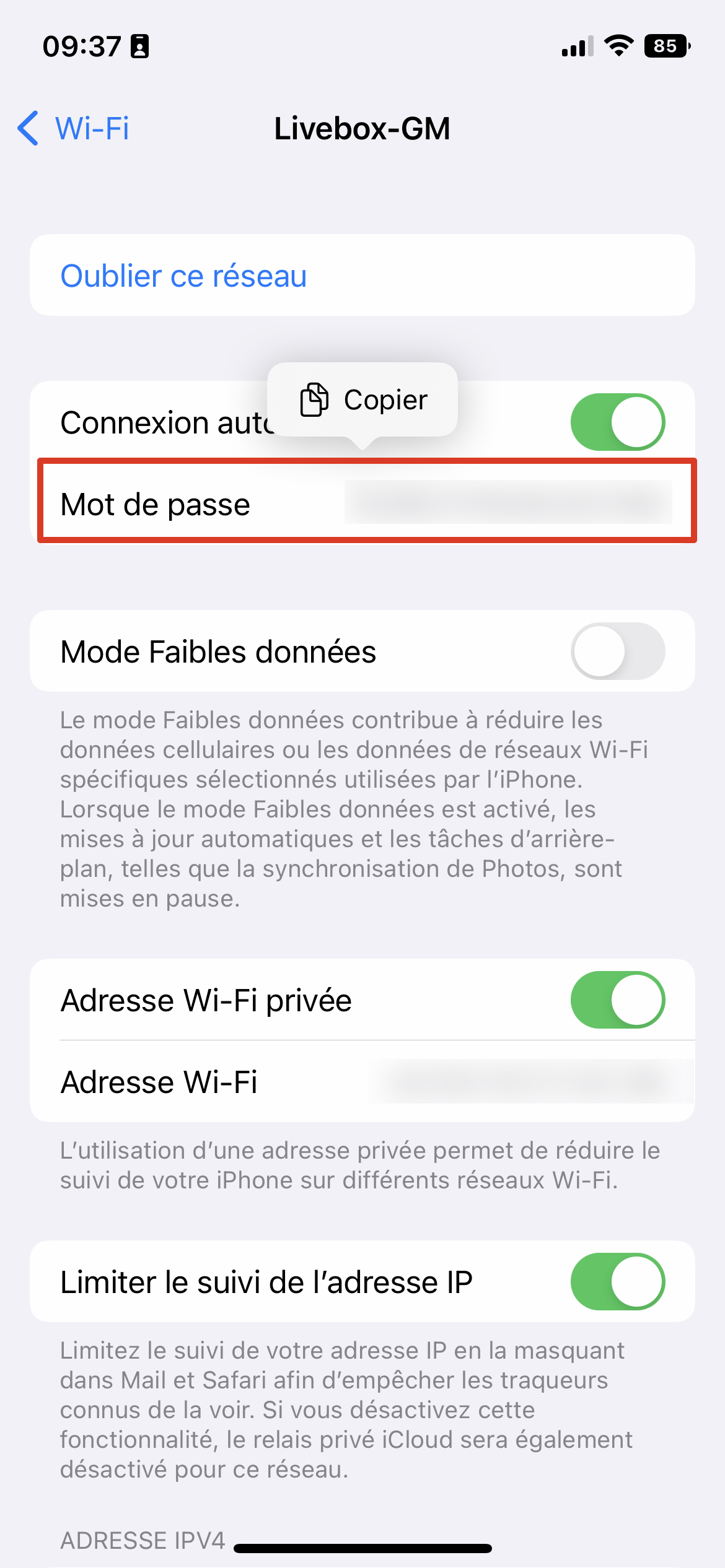
The Weather app always shows more information about the weather
The Weather application is enriched with iOS 16. To obtain more information on the weather conditions in the next few hours, click on the area where the hour-by-hour details are displayed to access another more complete window giving you access to graphs on the temperature, the UV index, the force of the wind or the precipitation among many criteria available for the same day and for the days to come.
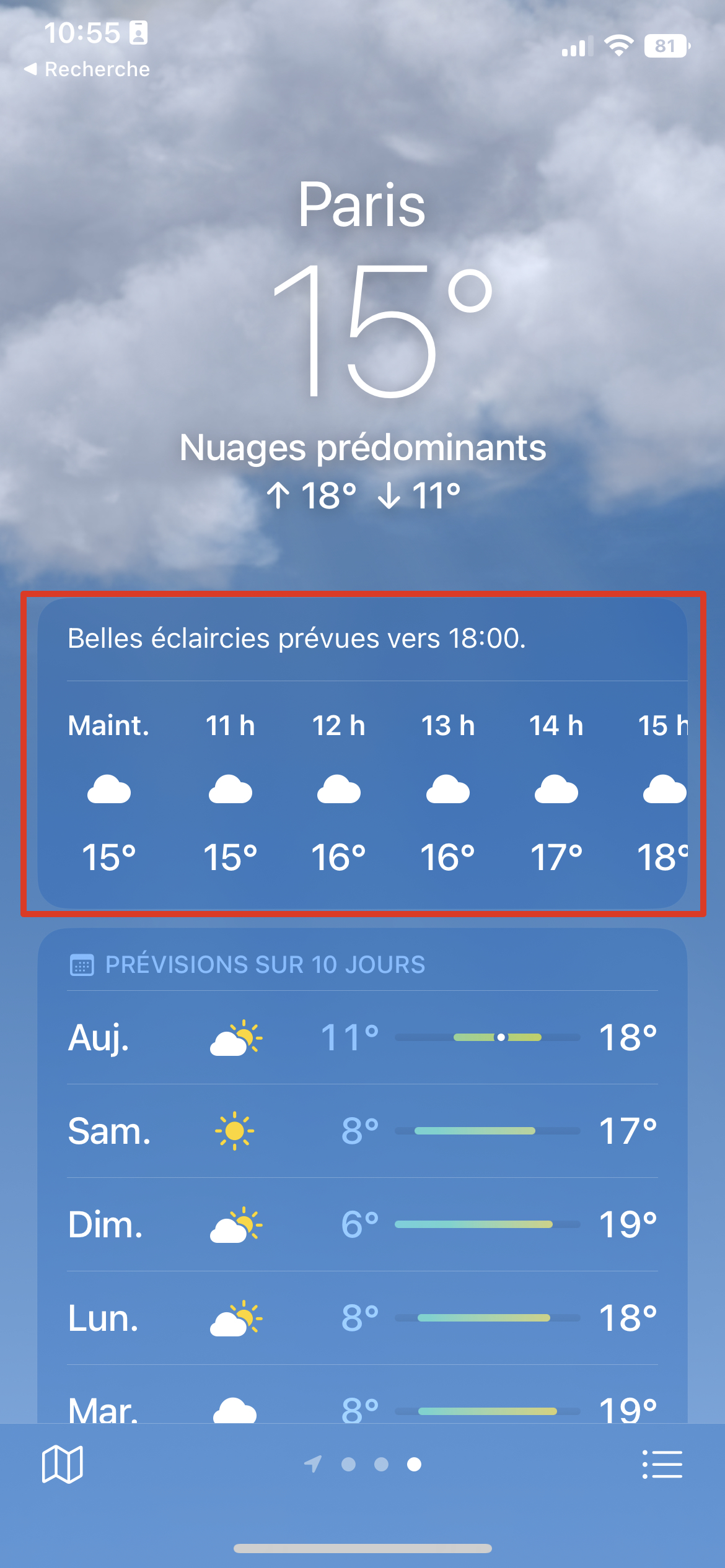
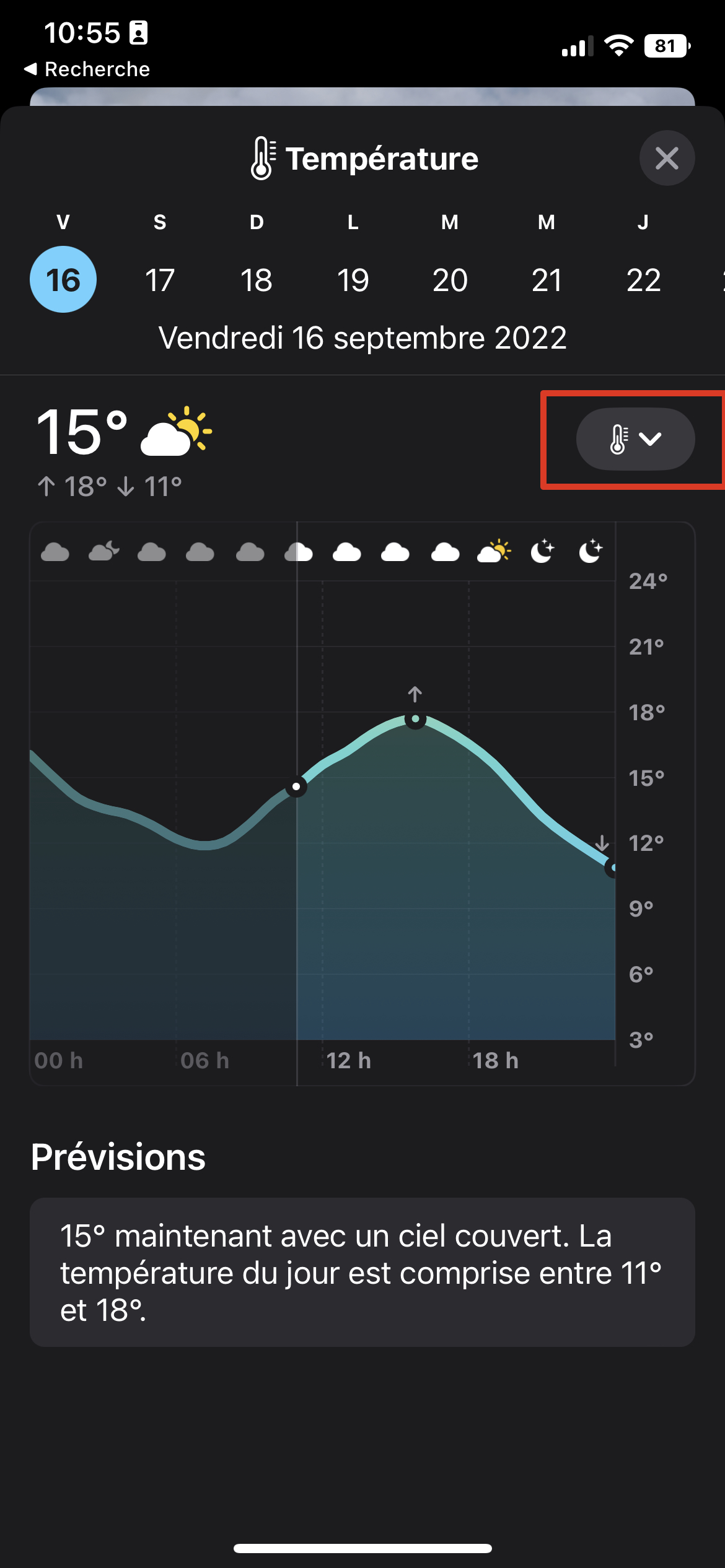
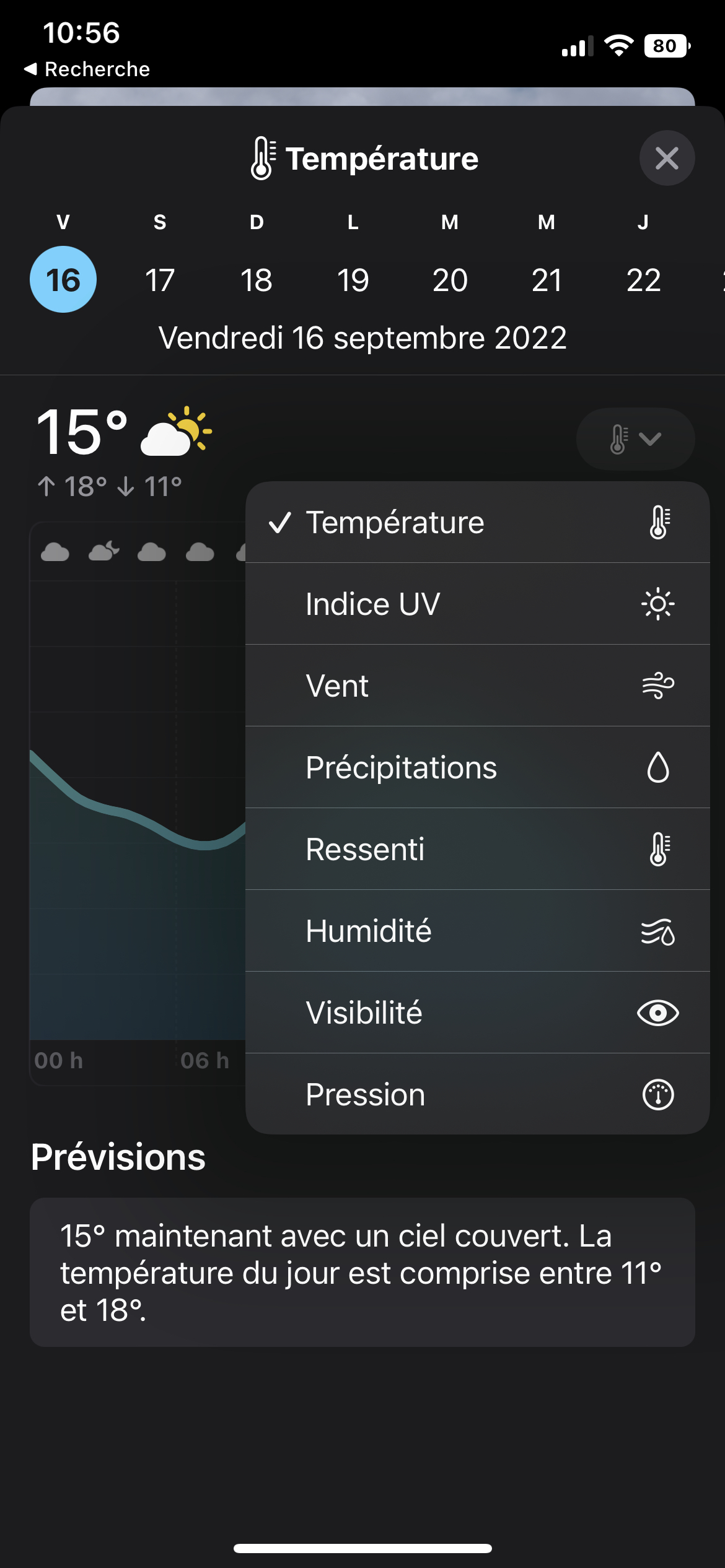
Your Hidden Photos Are Really Locked Down With iOS 16
Now let’s talk about photos. For a few years iOS has offered a “Hidden” folder which allows you to keep your most private photos out of sight. iOS 16 (finally) adds additional security with the appearance of a small padlock next to the “Hidden” label.
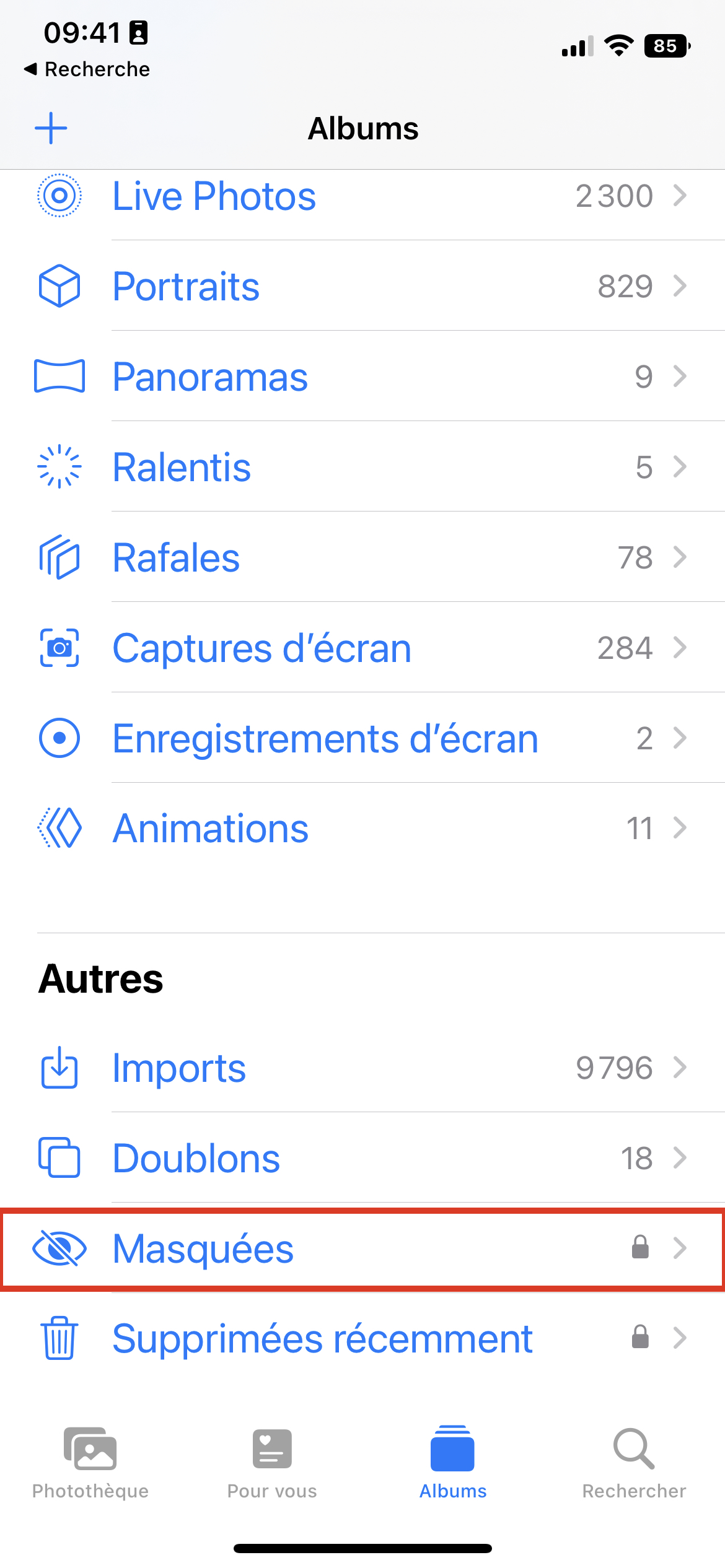
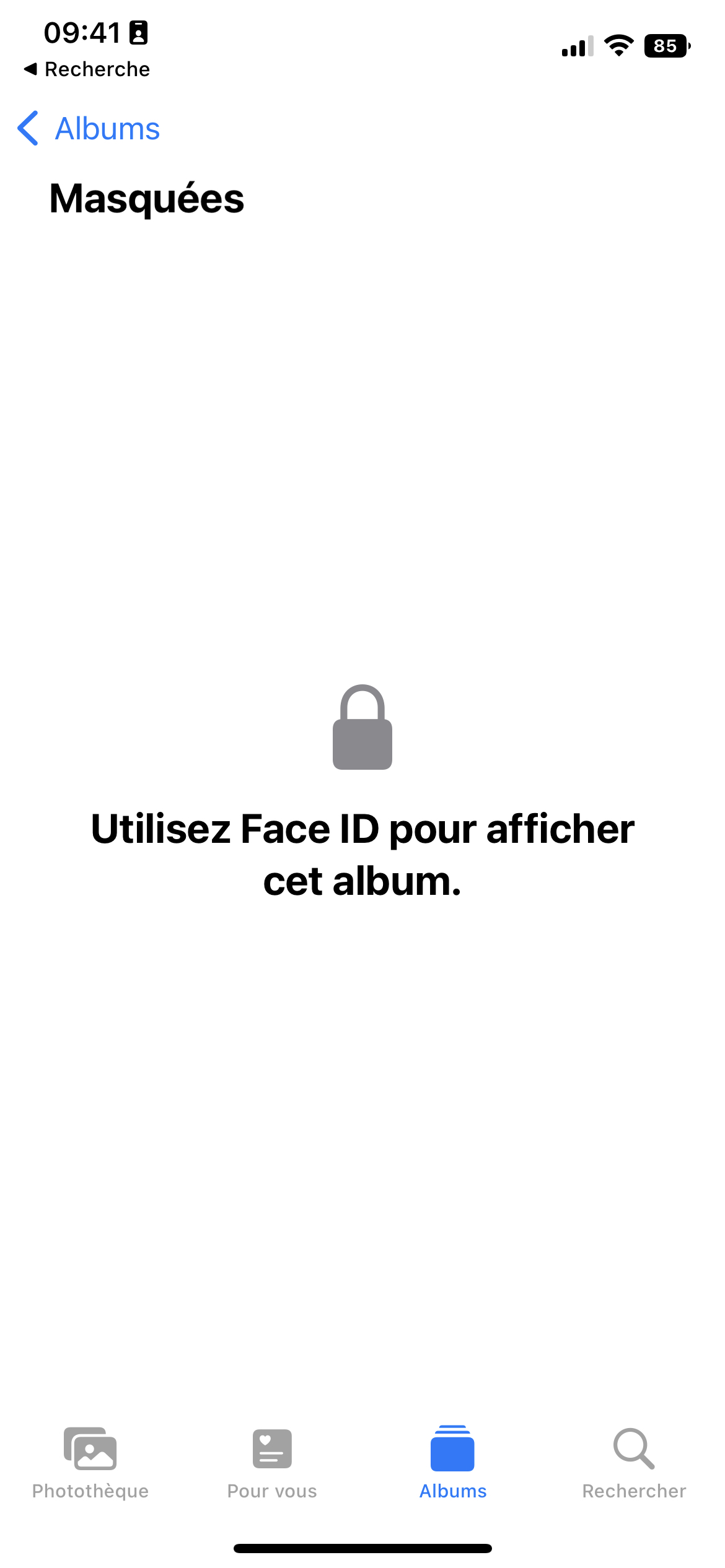
Now, to access this section, you will need to authenticate with Face ID or Touch ID. No more risk of your intimate photos being seen by another person if you accidentally leave your iPhone behind.
iOS 16 hunts your duplicates and makes room in your photo library
The Photos application offers you a new option to find duplicates that pollute your photo library. With this option, iOS 16 will list all detected duplicates and offer to merge them to save space in your image collection. The feature also takes care of snapshots taken within seconds of each other.
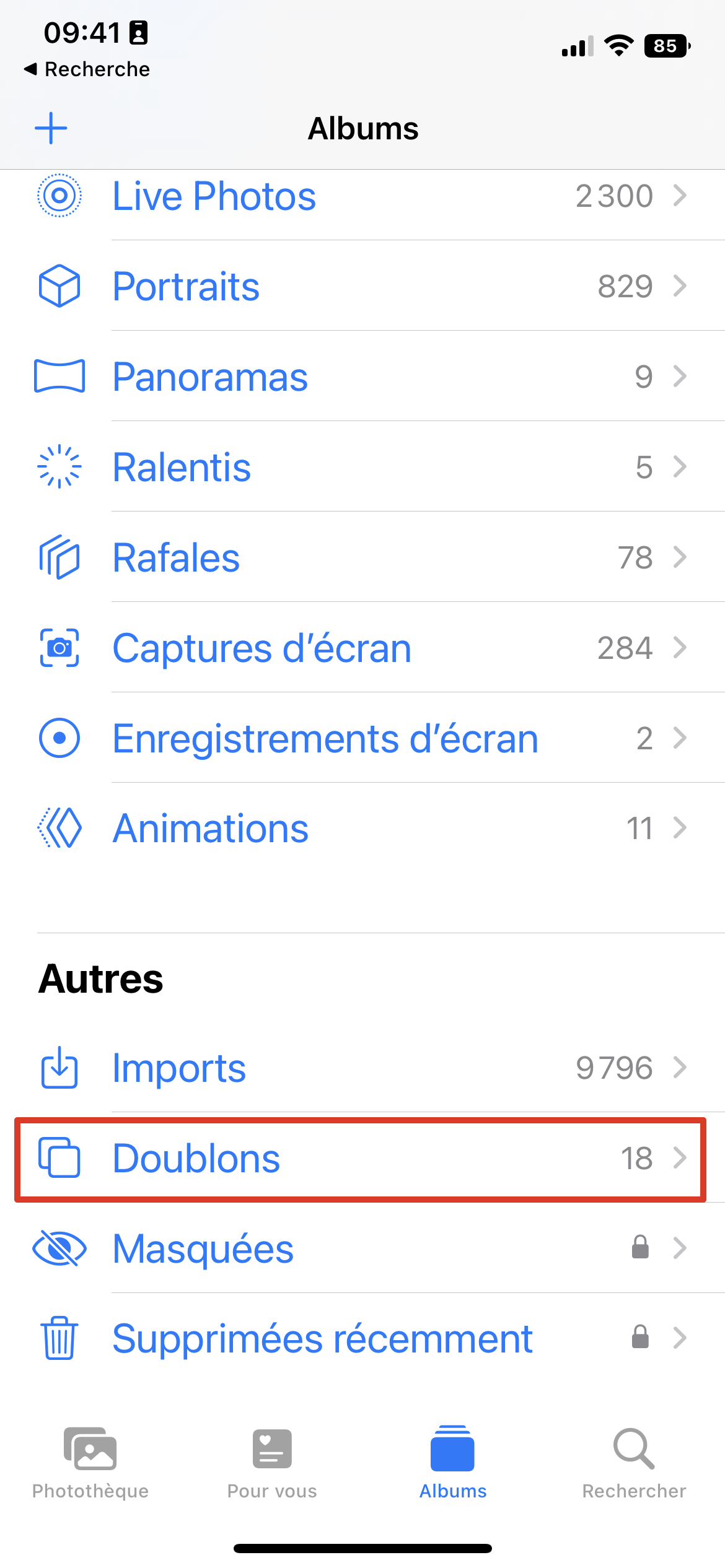
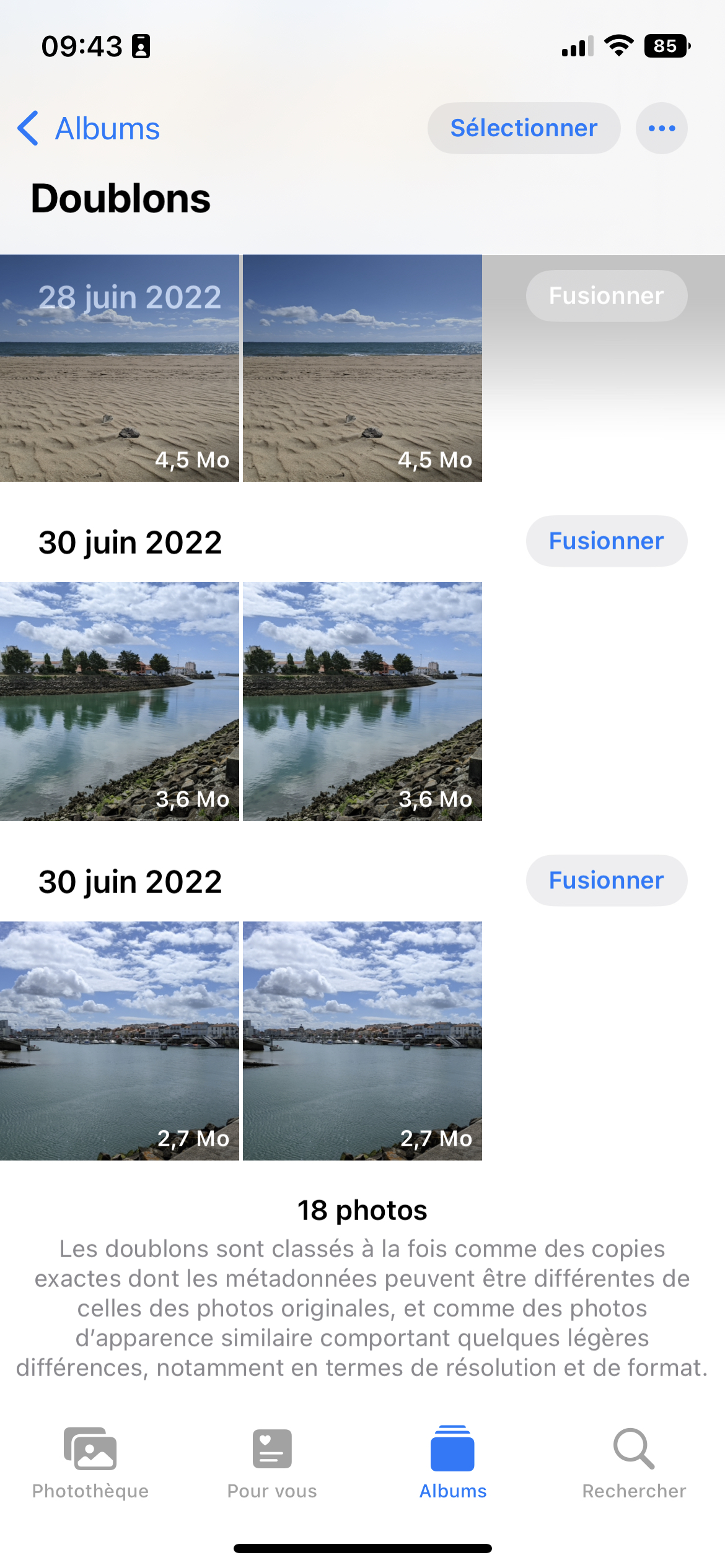
Lock your notes with your iPhone passcode and Face ID or Touch ID
There is also a change for the notes. You can now use the iPhone passcode to secure one or more notes instead of a specially created passcode. Even better, using iPhone passcode lets you use Face ID or Touch ID to unlock them more easily.
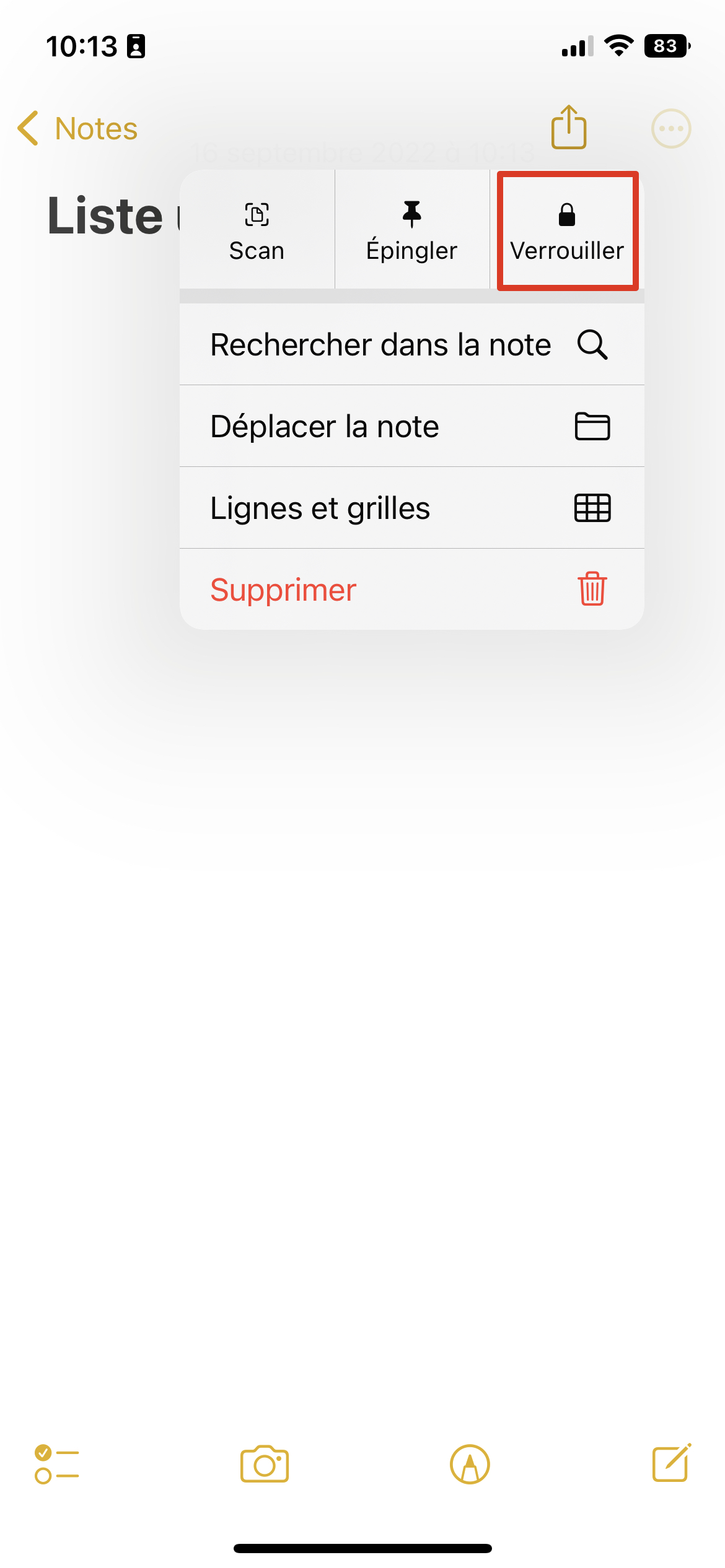
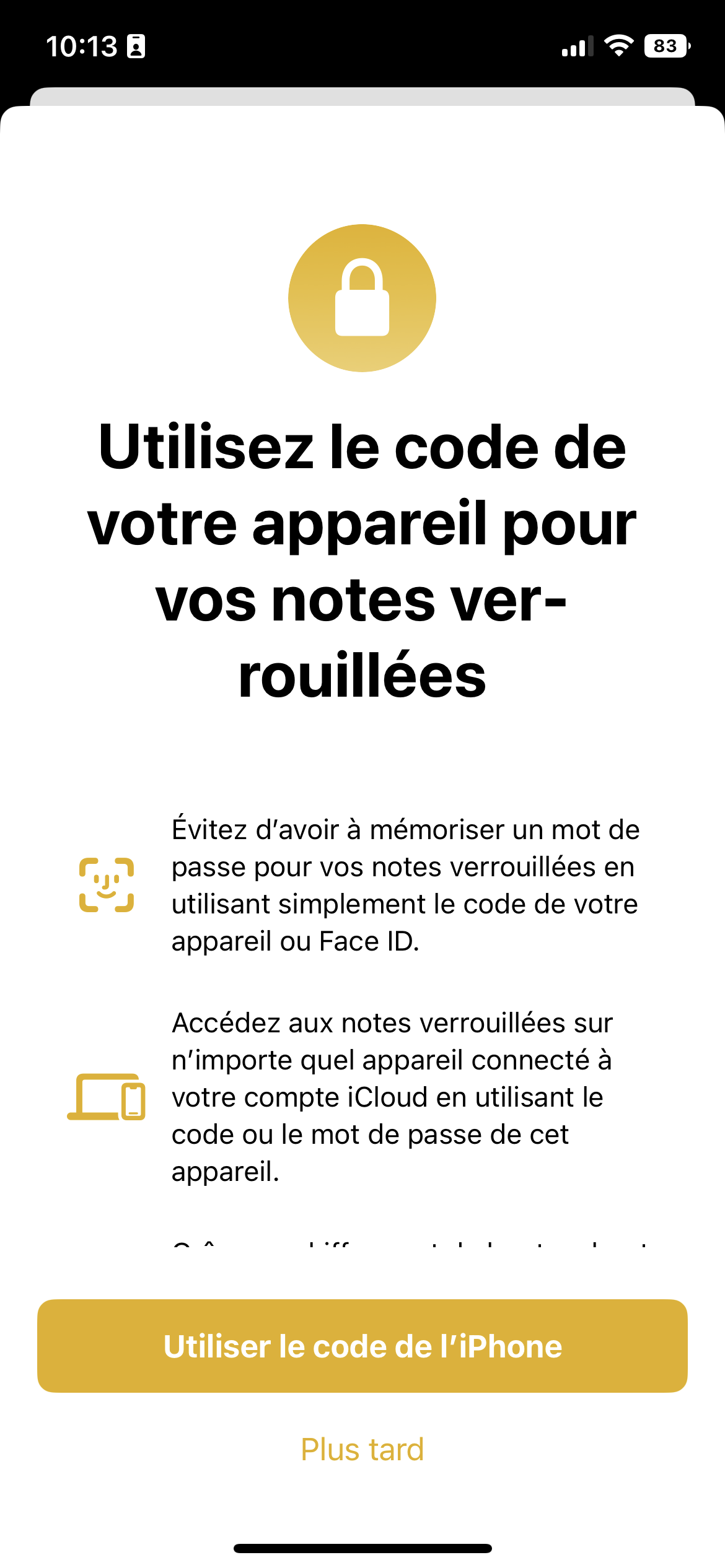
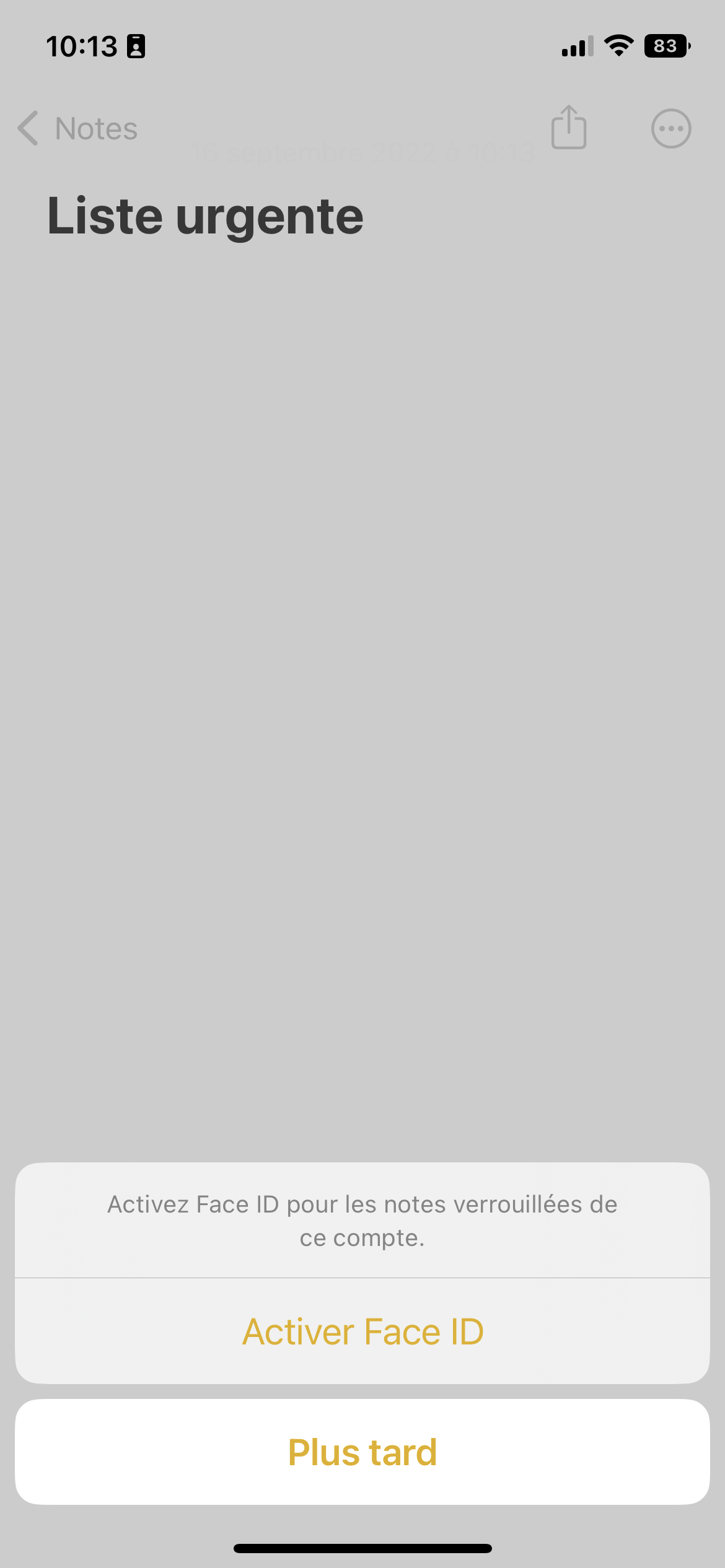
Schedule your emails with the Mail app
On the side of the Mail application, Apple finally allows you to plan the sending of an email. To do this, simply hold down the send button after writing your email, and choose a pre-defined time slot or set your own date and time via the pop-up window that appears on the screen.
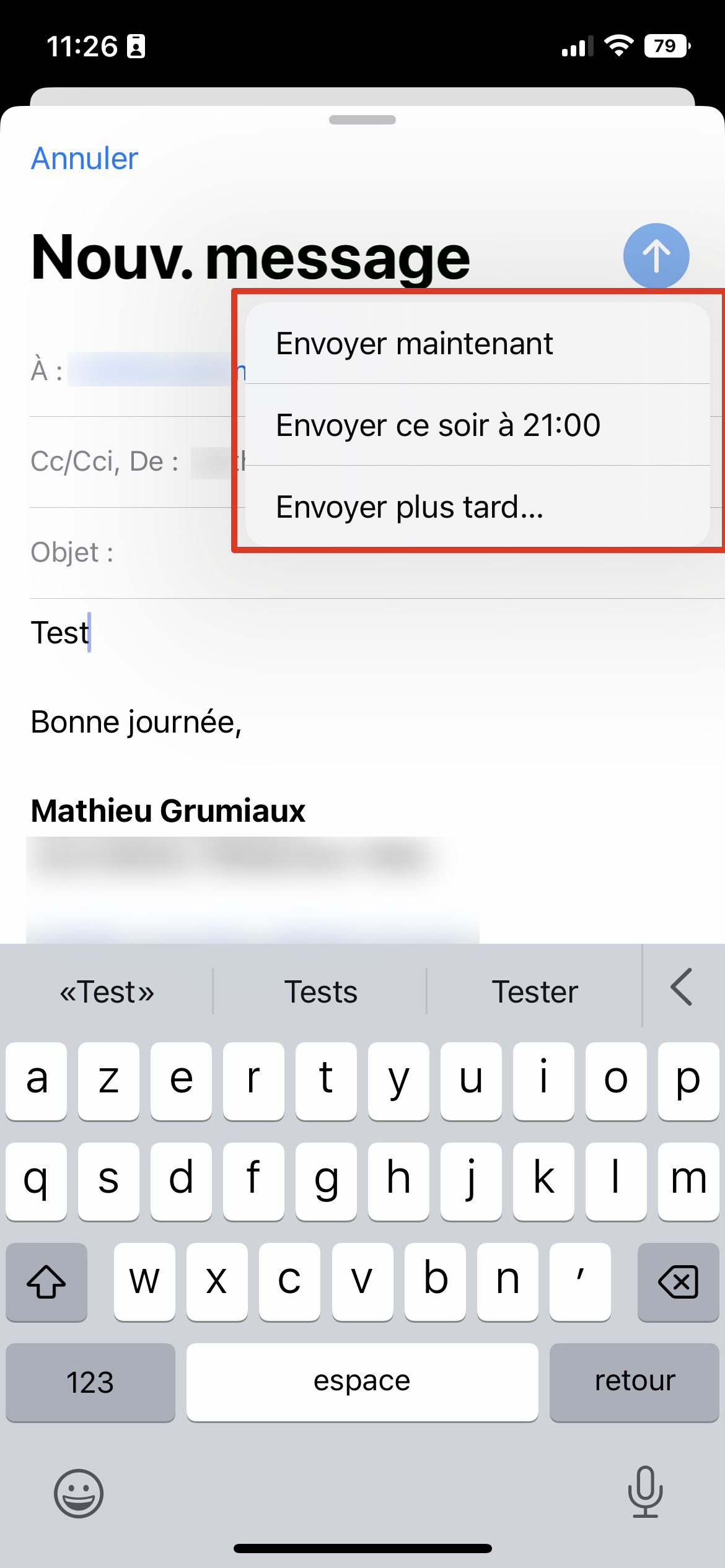
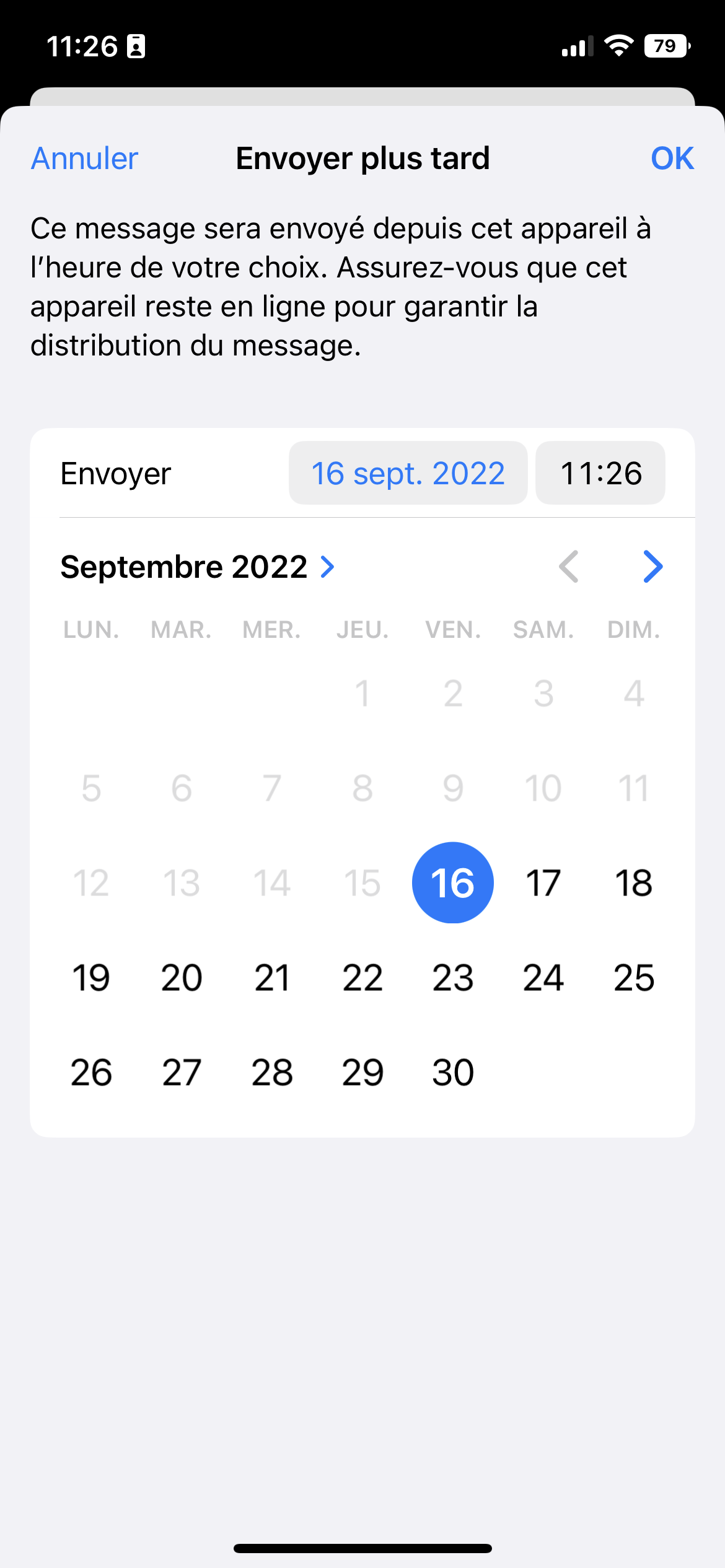
Find your deleted messages
Deleted a message or conversation too quickly? Don’t panic, the Messages application now offers a new option to find and recover them for a period of 30 days. To access this option, simply click on the “Edit” button at the top left of the screen, then on “Show “Recent deletions””.
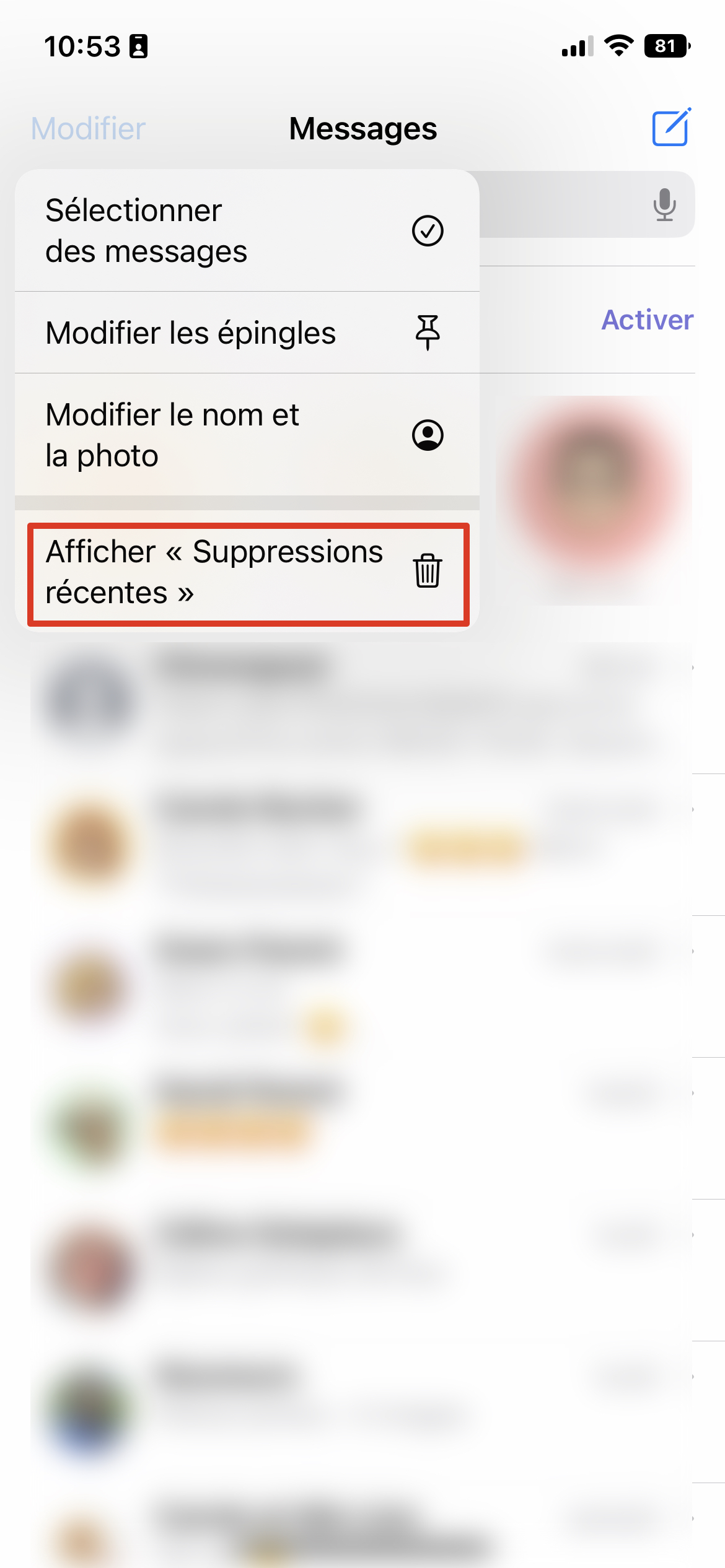
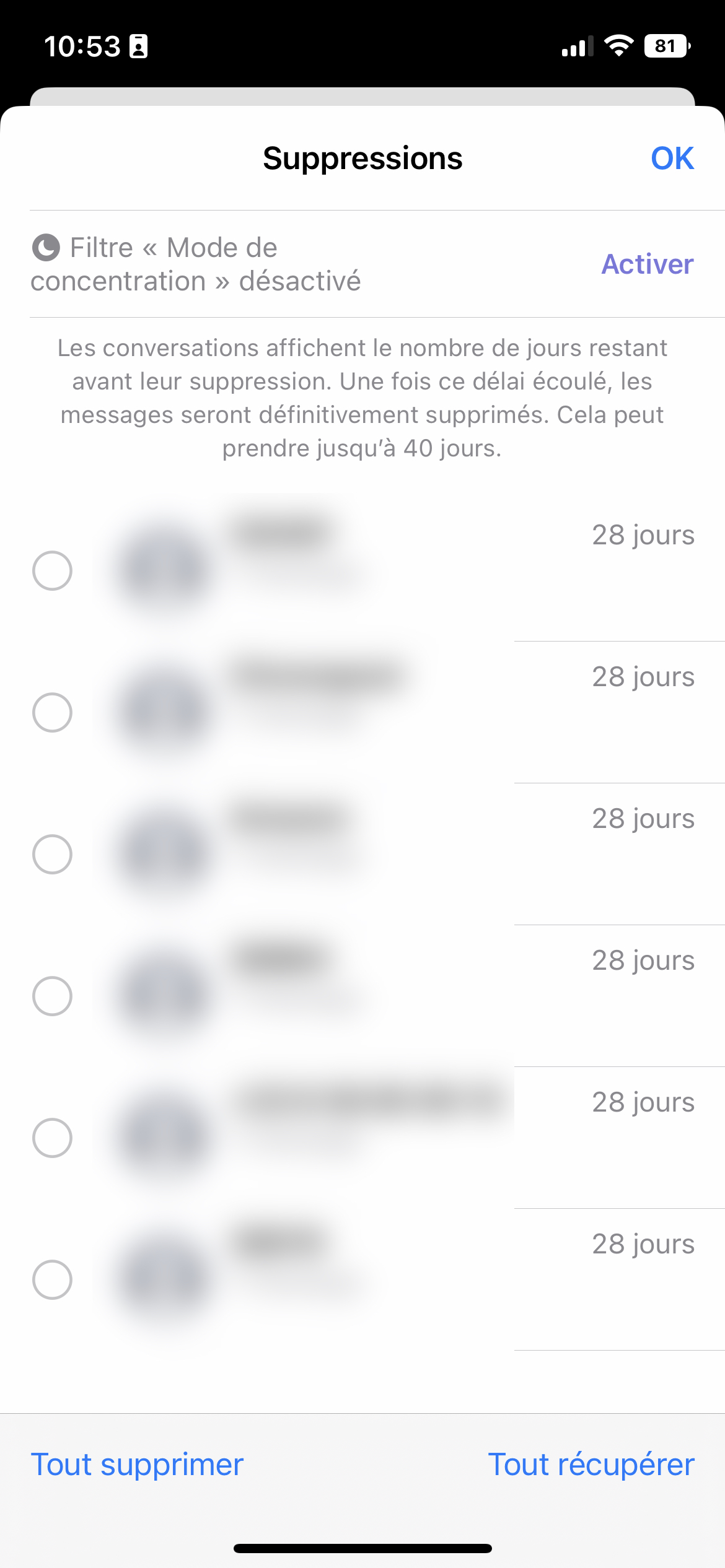
Vibrations with every keystroke on your keyboard
Last invisible but essential novelty once you have used it for more than five minutes, it is possible to activate haptic feedback for each keystroke made on the virtual keyboard. Instead of, or in addition to, the small sound produced with each keystroke, you will feel a small vibration when typing text.
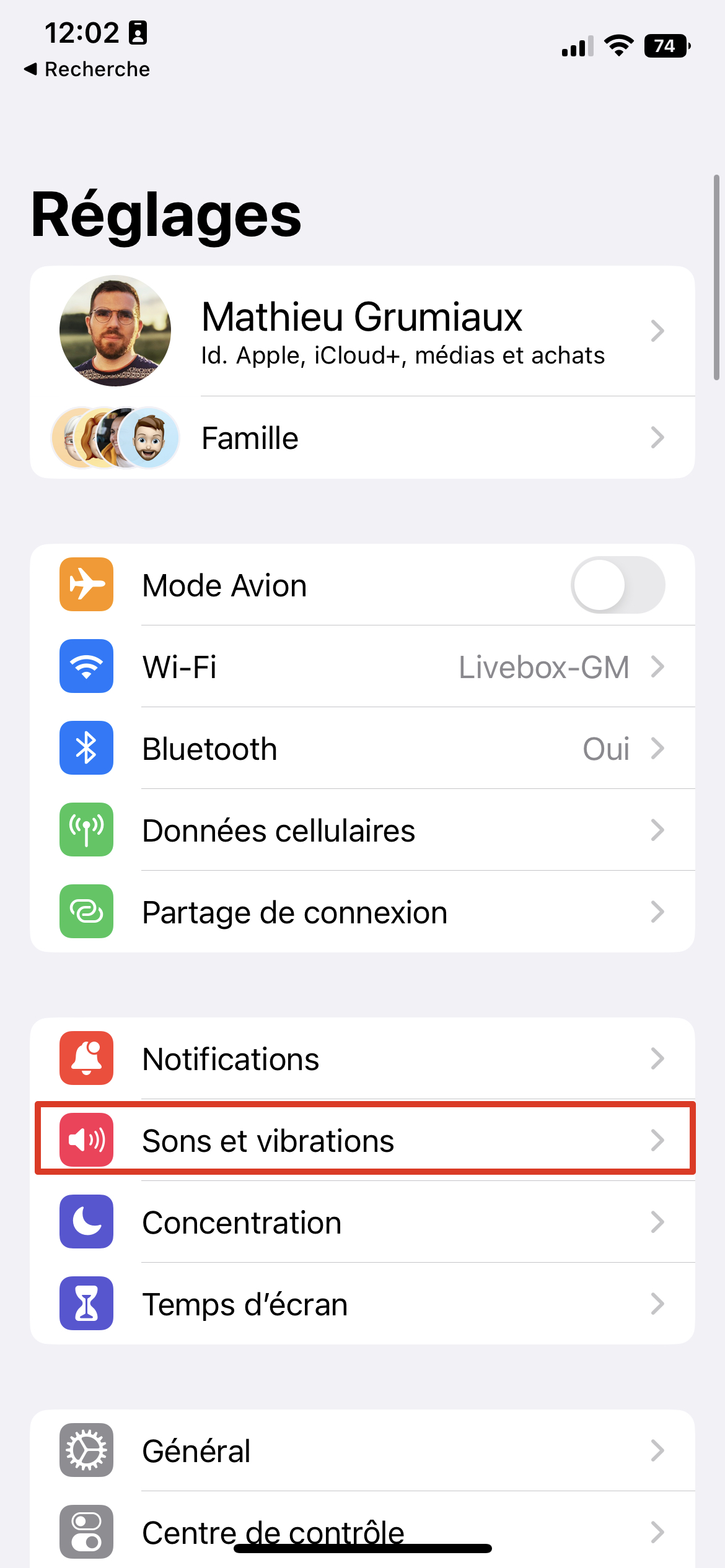
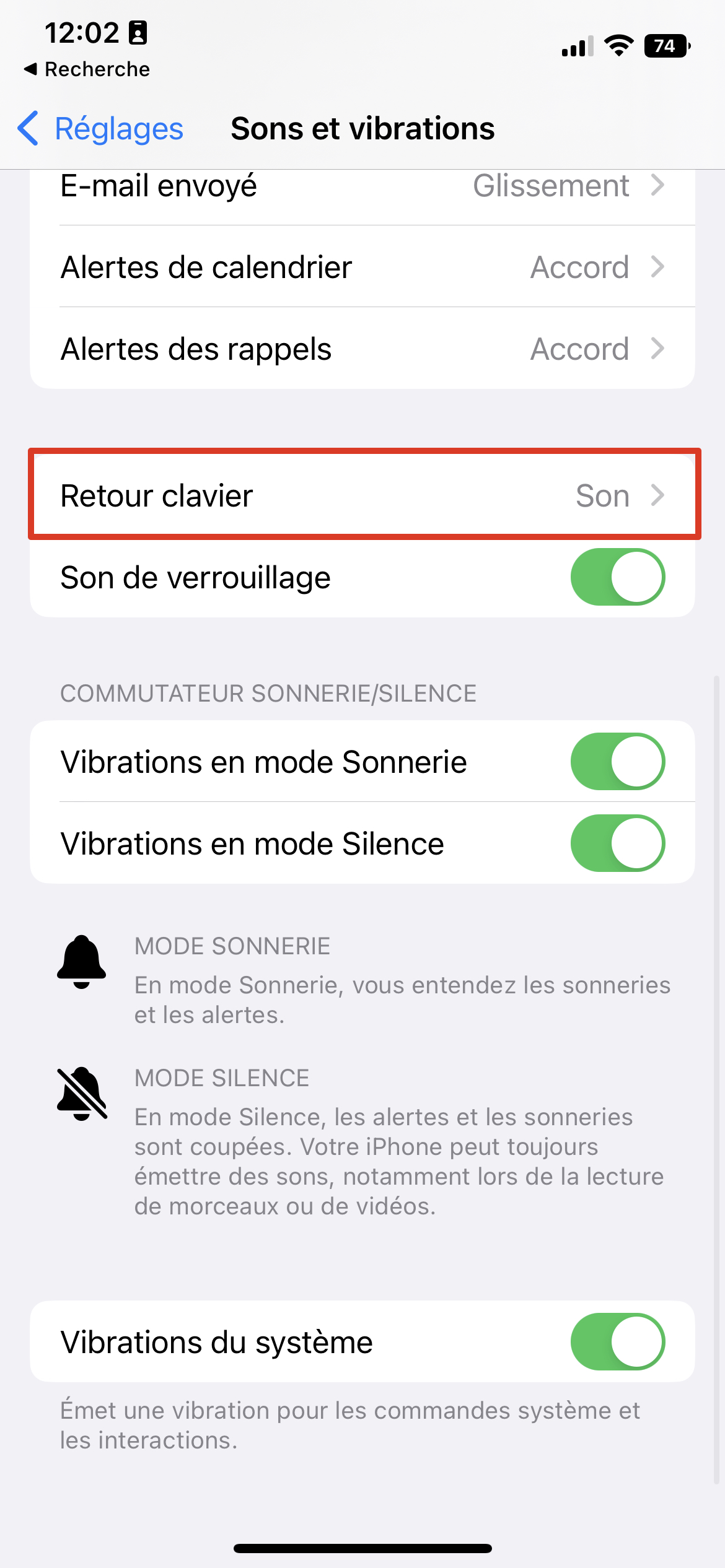
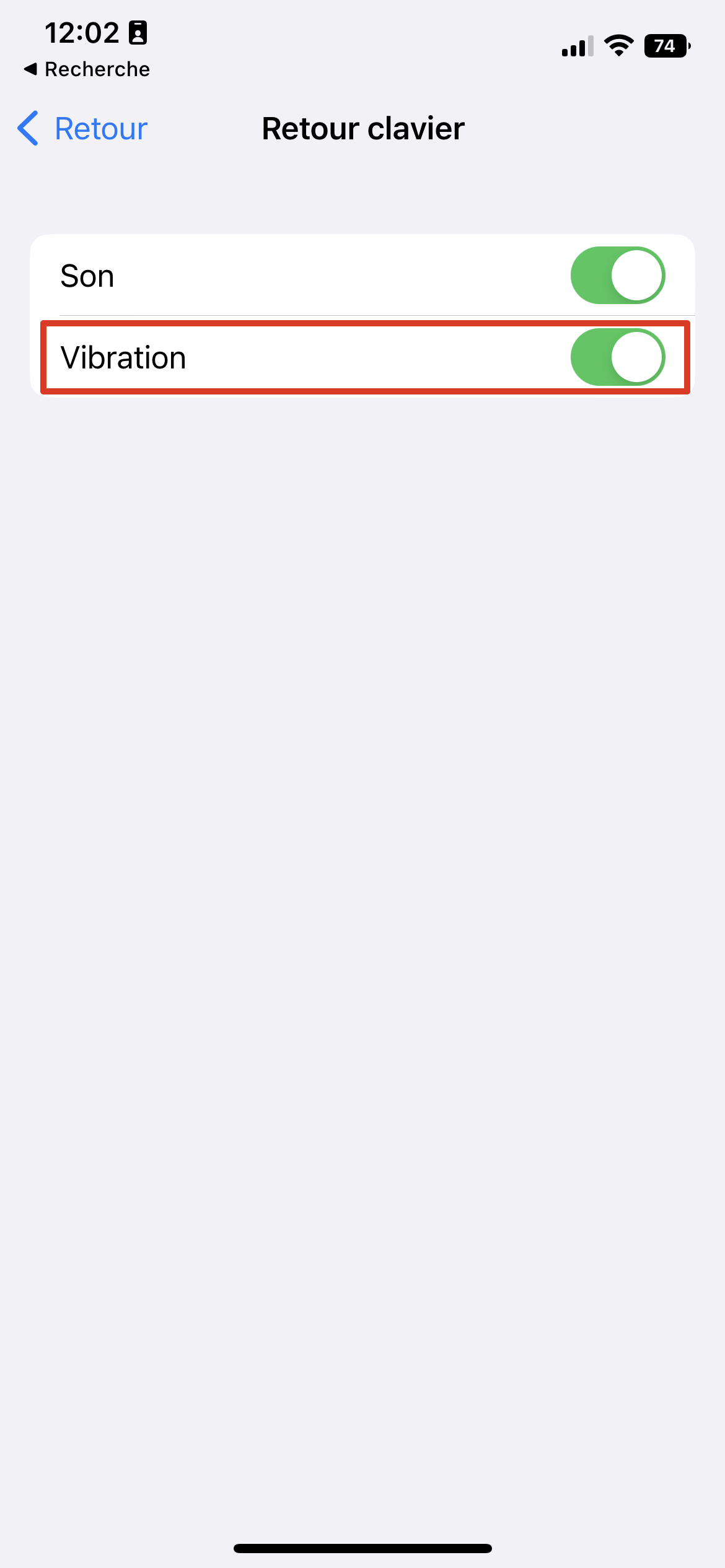
To activate the option, simply go to the Settings application, then to “Sounds and vibrations”, click on “Keyboard feedback” and finally check the “Vibration” box. Be careful though, this setting can affect the autonomy a little if you are the type to send messages all day long.

14