DuckDuckGo has made a specialty of protecting privacy, and does everything possible to help Internet users around the world. In particular, the company is interested in the confidentiality of e-mails. You may not know it, but web tracking companies can use your email address to track you.
Every time you sign up for a site/service or make a purchase online, you use your email address. This address can be used to monitor your online behavior. Nobody really likes that, and that’s why DuckDuckGo has opened up its email protection service to the general public.
What is DuckDuckGo email protection?
To put it simply, DuckDuckGo’s email protection allows you to register your real email address on the service, then when you need to use an email address on the web, you use the service to create a “Duck” address. Any email sent to this address is stripped of any trackers and then forwarded to the personal email address you set up.
By using this service, you can be sure that whenever you need to register for something using an email address, no personal data will be collected.
The DuckDuckGo Email Protection service offers encryption option, link tracking protection, reply via Duck address, a dashboard to manage it all and much more.
When to use DuckDuckGo email?
There are a number of reasons you might want to use this service, for example:
- for online shopping;
- to prevent spam;
- to subscribe to a newsletter;
- to give an email address to an unknown contact;
- if your email address is too long.
Let’s see how to use DuckDuckGo’s email protection service.
How to Use with DuckDuckGo Email Protection Service
1. Install the DuckDuck Go Privacy Essentials add-on.
You must first install the DuckDuckGo Privacy Essentials add-on on your web browser of choice. To do this, open your web browser and choose the link associated with your browser:
2. Register
Once the Privacy Essentials module is installed, go to the DuckDuckGo Email page and click on Get Started. When prompted, click Next (you will have to do this twice).
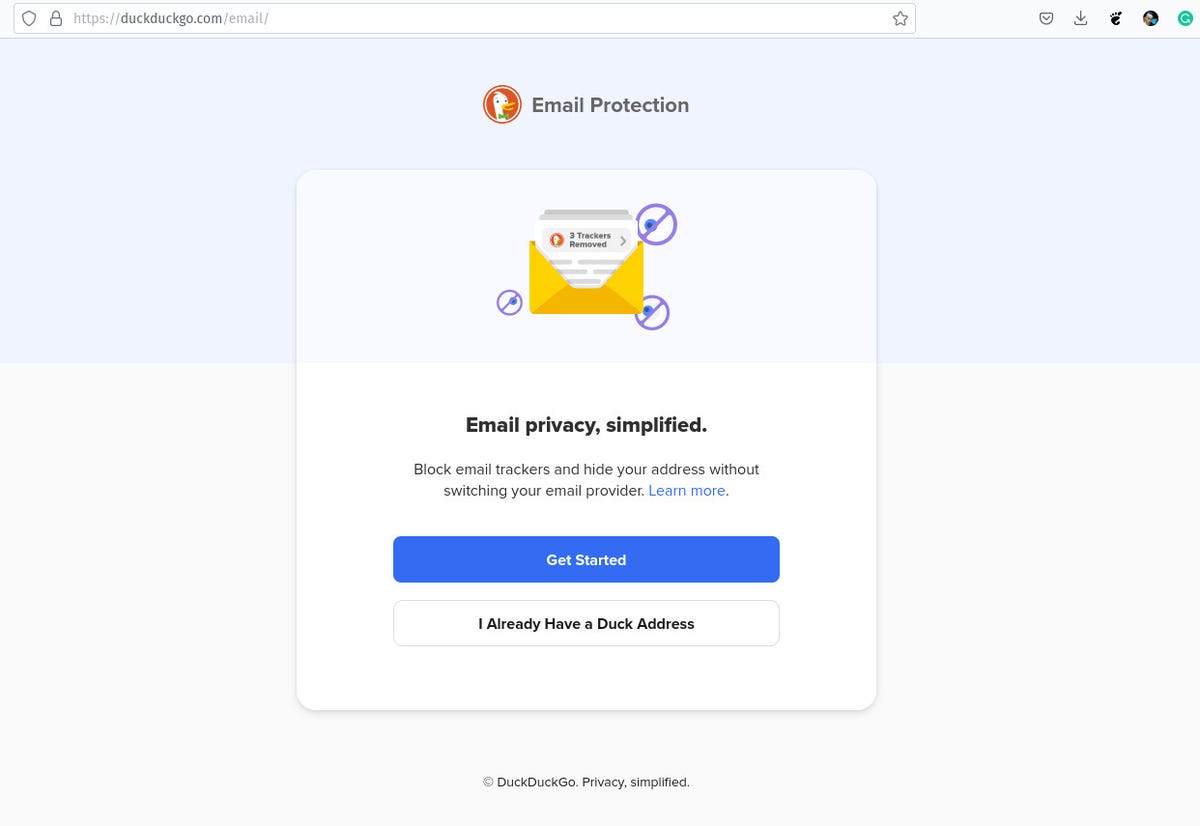
Picture: Jack Wallen.
3. Create your email addresses
You will then need to create a new Duck address, then enter the address that will receive all emails without trackers. Once you have created your email addresses, click keep on goingthen when prompted, click This is Correct (after checking your addresses).
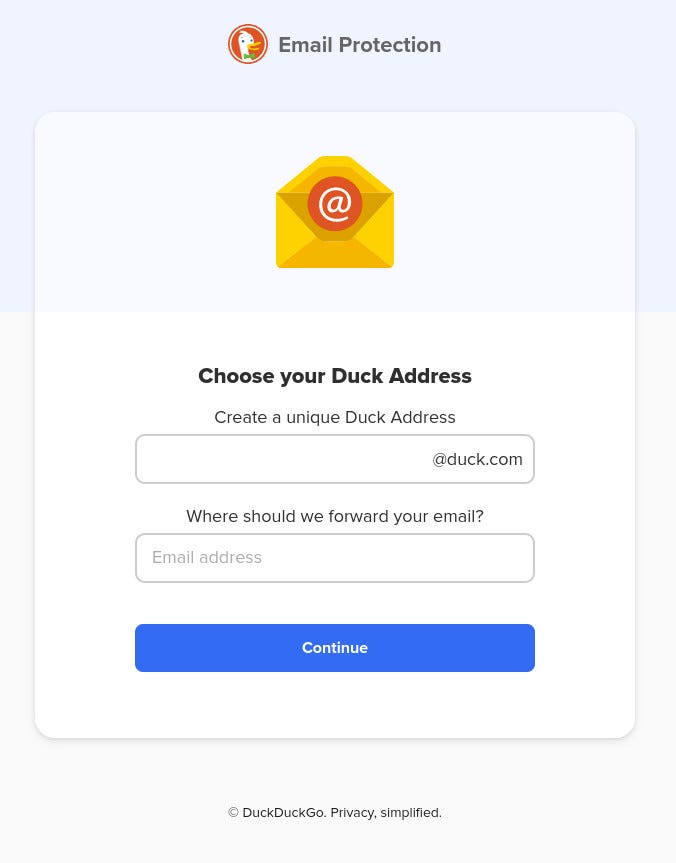
Picture: Jack Wallen.
4. Check your new address
Go to the email account that will serve as your receiving address and retrieve the one-time passphrase. Copy this passphrase, paste it into the text box displayed by DuckDuckGo, then click sign-in.
5. Use the service
Once everything is set up, you will find a new entry in the add-on DuckDuck Privacy Essentialtitled Create a new Duck Address. Click this option to copy a randomly generated Duck email address to your clipboard that you can use to sign up for services or websites. Any email sent to this address will be free of tracking pixels and other tracking tools.
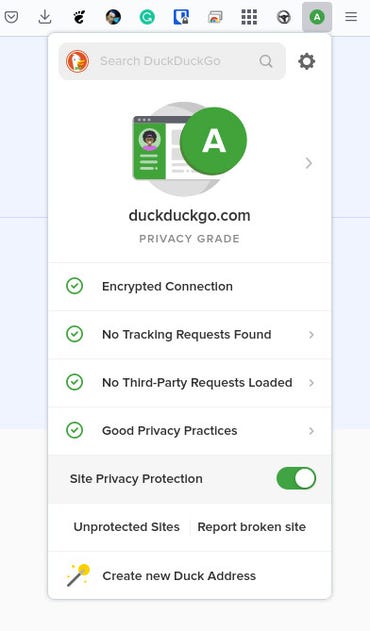
Picture: Jack Wallen.
And that’s all there is to add a layer of protection to your electronic communications. Even if you only use the service for online shopping and newsletter signups, you’ll be glad you did.
Source: ZDNet.com
