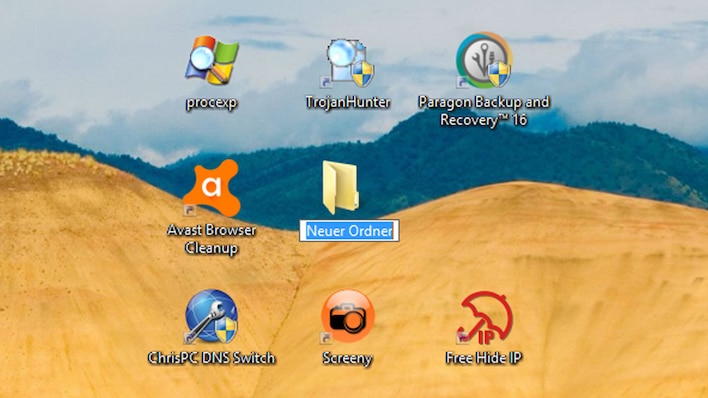If you are looking for a misplaced item, you may walk past it and not notice it. The situation is similar with Windows: Although useful buttons appear in windows, very few people think of using them. After all, these functionalities are not part of the task at hand – and usually only remotely related to it. Not being curious takes revenge: Because some parts of the operating system could remain unused. So you do not exhaust its functionality. We’re talking about “could” because there isn’t just one way to call system functions. So that such hidden treasures don’t go under, we’ll show you here where it’s worth clicking.
An explanation why the article speaks of “new territory”: This is based on former Chancellor Angela Merkel, who described the Internet as such in 2013 (“The Internet is new territory for all of us.”). She made the statement at a joint press conference with ex-US President Barack Obama. There were and are some parodies and criticism on the web – but the Windows secrets revealed below could also be unfamiliar territory for some users.
Windows Experiments: Be Uninhibited
The search field in Windows Explorer (top right) can do more than just accept file and folder names: It offers powerful search filters. You configure this using sometimes complex keystrokes. A good alternative is to click on buttons to specify your search request.
Be more efficient with Windows quickies
As a Windows user, you often have the choice between a short and a longer click path. Memorize the quick variants, save a lot of time. Some suggestions for such rapid operating maneuvers can be found in the overview above. Some of the advice there only scratches the surface – the familiar operating system elements – and some goes a little deeper into the matter. If you get a tip (it’s better not to disable the search service), you don’t have to do anything; just take note of the warning.
Some Windows tools have an enormous range of functions. Those who familiarize themselves with it use it efficiently. Like you, for example, from the task scheduling (automates program calls), the Event Viewer (tracks down PC problems and other occurrences), the Services Management (speeds up Windows) and the Device Manager (manages hardware and updates its drivers) and optimally configure the paging file, we explain that in the articles linked below.