Let’s be honest, I’m not an artist. However, as a tech journalist, I’ve tested several palettes and know the ins and outs of a good palette. And the Wacom Intuos Pro is a good graphics palette.
This palette is designed for professionals: digital artists, graphic designers, photographers looking to make precise edits in Photoshop, etc. For digital artists, this tablet would be a valuable tool for making sketches, montages or detailed drawings. But for me ? The Wacom Intuos Pro was simply a fun experience.
First impressions
Having never used a tablet without a screen, the setup of Wacom’s Intuos Pro was much different than simply firing up an iPad or Samsung Galaxy Tab S8. The product is available in three sizes (small, medium and large), supplied with the Pro Pen 2 stylus, which is battery-free and has additional tips, and a USB-A to USB-C cord. The palette can thus connect directly to a computer via the cable, or after a Bluetooth pairing.
I tried both methods: Bluetooth pairing took me a while to figure out exactly how to do it, but luckily Wacom has helpful videos on their site. To plug the cable directly into the device, I had to pull out my MacBook Air from 2016 (remember when Apple still had USB-A ports?) and plug it in. I preferred this method because it is easier.
Once connected to the computer, I had to play around a lot to understand how to make this graphic palette work. Its operation is customizable, for example, the action of the buttons of the Pro Pen 2, the action of the ExpressKeys on the side of the tablet, and the touch gestures with your fingers. It took me a long time to figure out how to get it to work properly with my setup.
You also need to have a Wacom compatible drawing program (as a non-artist I had to download one which made the process longer and more difficult). There’s a steep learning curve to controlling what’s on your screen when using a graphics palette that doesn’t have a screen. Fortunately, its stylus is very precise and can also be used as a mouse.
Digital drawing in all its glory
Once setup is complete, everything is easy. Drawing in a program (I used the Sketchbook Illustration app) is a seamless experience, like pen on paper. The pen’s pressure points are very sensitive, allowing you to draw light and thin or dark and thick strokes. You can use the palette to zoom in and out of your artwork, allowing you to fine-tune details at a glance.
I even asked my friend, who has been painting as a hobby for years, to come try out this Wacom Intuos Pro. She said to me, “I didn’t know digital painting could be like this! We can be so precise in the details and the shadows! »
His drawing illustrates this detailed shading achieved by using the Pro Pen 2 and the palette.
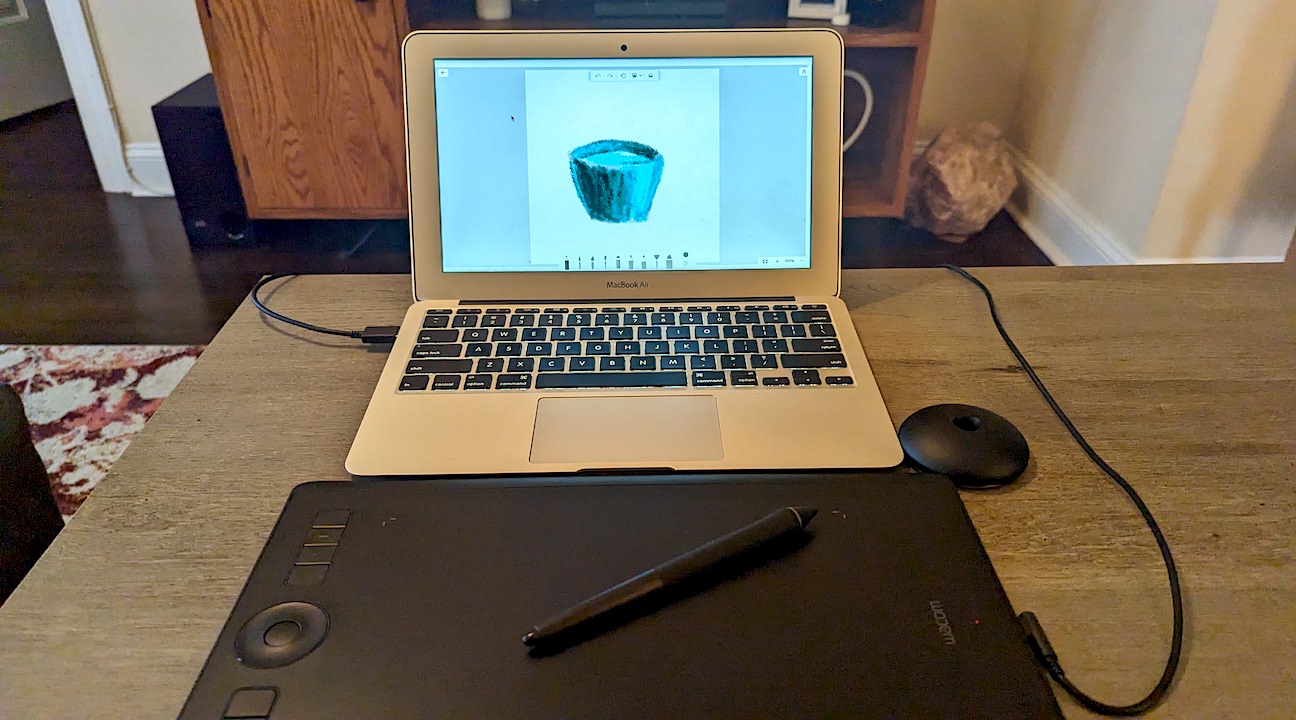
Image: Allison Murray/ZDNET.
My drawing (although simple) shows that anyone can use this graphics palette to make a reasonably decent drawing.

Image: Allison Murray/ZDNET.
Leave it to the pros
In conclusion, this is a fantastic graphics palette for professionals. With near-zero latency and 8,192 levels of pressure sensitivity, the Wacom Intuos Pro is built for digital artists. I recommend this palette to any graphic designer, designer or photographer. But if you’re like me (no artistic experience), I advise you to leave this tablet to the professionals.
Additionally, since applications are generally more powerful on a laptop or desktop, compatibility between programs like Adobe and Corel Painter is far superior to their tablet versions, which makes Wacom’s Intuos Pro a great option for those who prefer desktop programs.
Source: ZDNet.com
