If you’re familiar with the principle of planned obsolescence, you’re probably annoyed by this trend of forcing consumers to buy new hardware because the software they need doesn’t run on older OSes.
Consider the following example: when Microsoft launched Windows 11, many computers capable of running Windows 10 were pushed aside by the new version of the OS. A problematic (at best) and costly (at worst) decision. A lot of people ended up having to buy new machines to stay on Windows. For some, this is not an option, and these users therefore find themselves having to use an operating system that will no longer be updated in a few years.
Also, many modern operating systems are not really suitable for older computers. If you find yourself in such a situation, there is still hope in some Linux distributions designed specifically for aging hardware. With these operating systems, you can revive your computer and keep it for a few more years.
Here are five Linux distributions cut out for this scenario.
bodhi linux
For about five years, Bodhi Linux was our operating system of choice. Not only is it perfectly suited to older hardware, but it also offers an atypical take on the Linux desktop environment. The Moksha system is similar to that of Enlightenment (another Linux environment of choice) and includes many features that make it a full-fledged desktop operating system.

Picture: Jack Wallen.
The only sticking point with Bodhi Linux is that you’ll have to rethink how you interact with the desktop. The latter works very differently from anything you’re used to. Mastering Moshka will therefore take some time, but it is far from infeasible.
The recommended configuration for Bodhi Linux is as follows:
- a 1 GHz, 64-bit processor;
- 768MB RAM;
- 10 GB of disk space.
With Bodhi Linux, you’ll have a desktop computer that not only works flawlessly, but also looks great.
Linux Lite
If you’re looking for a more common desktop interface, Linux Lite might be right for you. The system uses a custom XFCE desktop environment to create an interface that should be immediately familiar to all types of users.
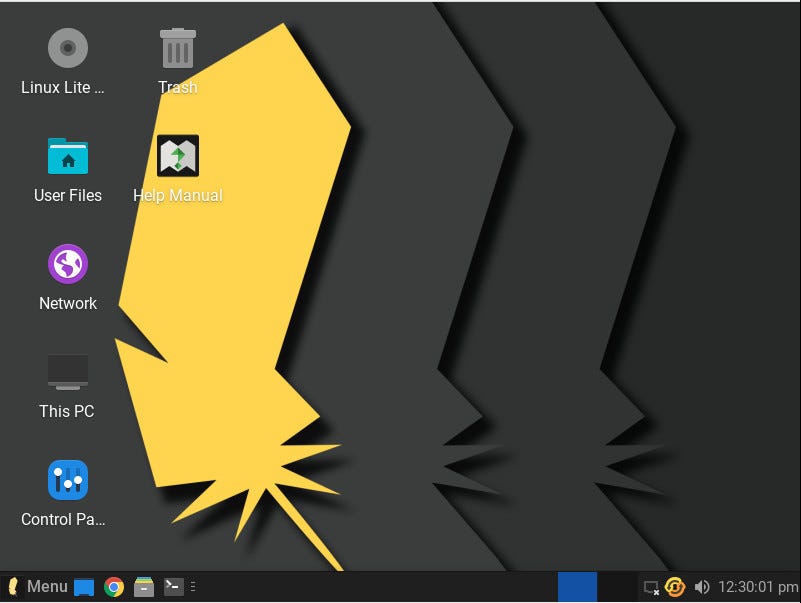
Picture: Jack Wallen.
Best of all, Linux Lite was designed from the ground up to be user-friendly. So even if you’re unfamiliar with Linux, you should be able to get to grips with the operating system very quickly. The OS comes with Chrome, Thunderbird, GIMP, VLC and the LibreOffice office suite pre-installed.
The minimum system requirements for Linux Lite are as follows:
- a 1 GHz processor;
- 768 MB of RAM (1 GB recommended);
- 8 GB of disk space (minimum).
PuppyLinux
Puppy Linux is a bit special here, as it is not as easy to install as the other distros listed. In fact, Puppy Linux is even complicated to install, so it’s best to use it as a portable system. You can “install” it on a USB key and launch the system when you need it. This way, you can carry Puppy Linux with you and run it on any machine, without having to make any changes to the local disk.
The OS comes with a plethora of software installed, like Palemoon web browser, Claws Mail email client, AbiWord word processor, Gnumeric spreadsheet, and many more. Puppy Linux’s desktop is a bit cluttered, but it’s still very easy to use.
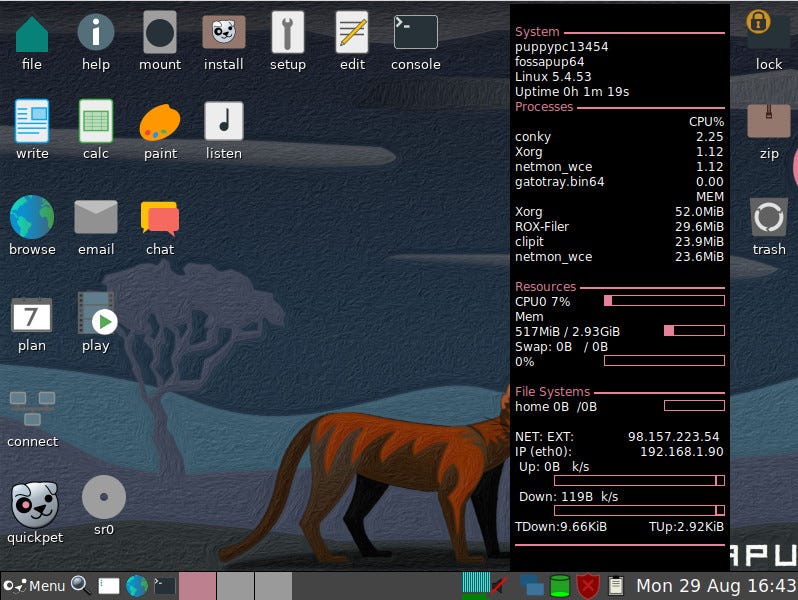
Picture: Jack Wallen.
The minimum system requirements for Puppy Linux are as follows:
- a 900 MHz Pentium processor;
- 300MB of RAM;
- an optional hard disk;
- 20x DVD-ROM and above, or USB storage.
Tiny Core Linux
Tiny Core Linux has a fitting name given its size. This is another distro that you don’t really need to install on your hard drive. Copy it to a USB flash drive or hard drive, add only the applications you need (using GUI software), and get started with the BusyBox and FLTK-based desktop environment.
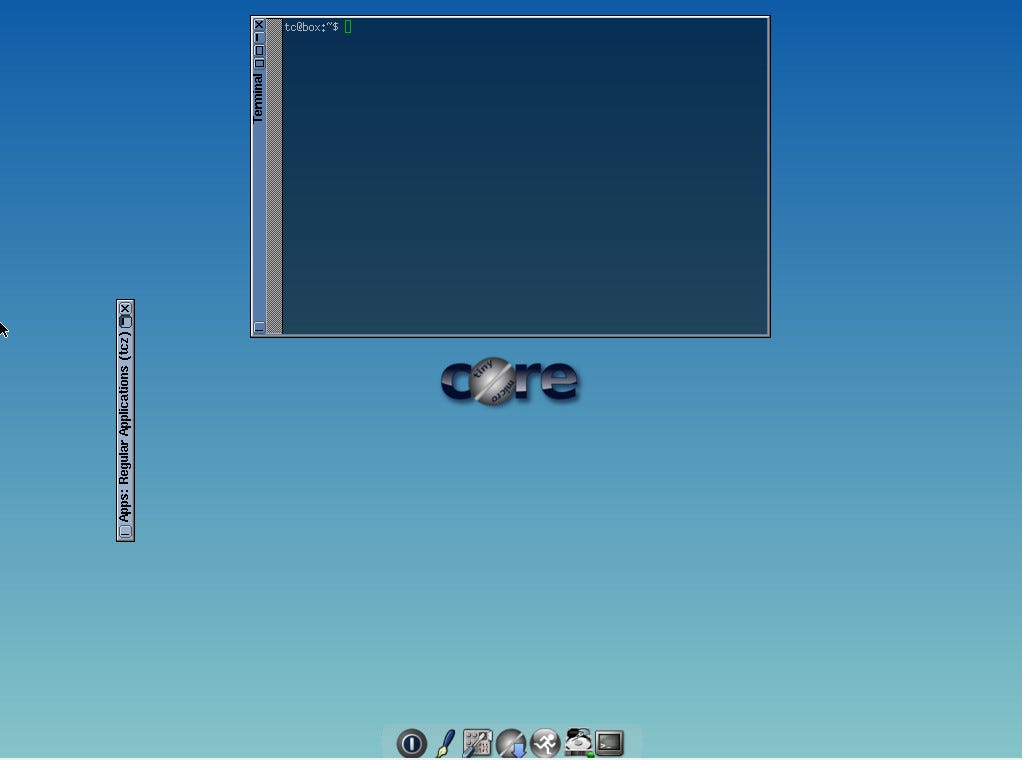
Picture: Jack Wallen.
We don’t recommend Tiny Core Linux to those who are new to Linux, as the system is not as simple as one might think.
Tiny Core supports virtual desktops, arranging snap windows, and includes a control panel to configure backup and restore, date and time, mouse, network, and more.
The minimum system requirements for Tiny Core Linux are as follows:
- i486DX CPU;
- 46 MB of RAM.
Of all the Linux distributions listed here, Tiny Core is the most capable of installing on an older machine.
LXLE Linux
LXLE Linux is built on the latest version of Ubuntu and uses the LXLE desktop environment to deliver a lightweight operating system that is easy to install and use. The OS is pretty nice (especially for a lightweight distro) and includes all the software you need for work or play.
The only complaint that can be made with LXLE Linux is that its installation is a bit slower than the rest of the OSes listed here (mainly due to download problems). But you will be guided all the way.
The default desktop should be pretty easy to pick up for anyone who’s ever gotten their hands on a computer.
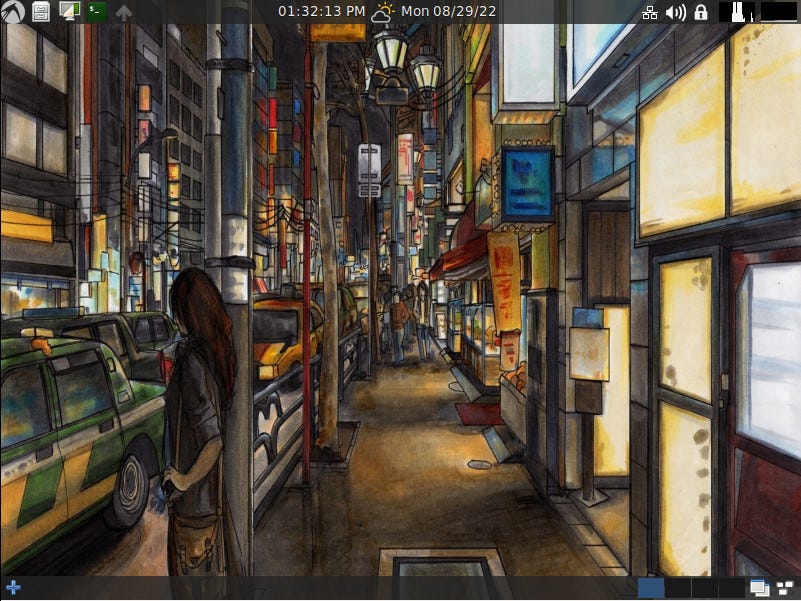
Picture: Jack Wallen.
The system requirements for LXLE are as follows:
- 512 MB of RAM;
- a Pentium 3 or higher processor.
Yes, yes, you read that right, a Pentium 3 processor.
With these lightweight Linux distros, you can save money and keep the planet breathing by keeping your old hardware rather than buying new ones.
Source: ZDNet.com
