There may be times when you want to save something other than your login credentials in your password manager. Good password managers let you save other types of information, like credentials, credit cards, and even secure notes.
Bitwarden offers a function called “Secure Notes”. It is useful for storing software license keys, social security information, two-factor authentication codes, or any other type of information.
Secure Notes is available for both free and paid subscriptions, and can be used either through the web vault or through the desktop and mobile apps.
Let’s see how to use Secure Notes in Bitwarden.
Learn how to use Secure Notes on Bitwarden
1. Login to your Bitwarden Vault
The first thing you need to do is log in to your Bitwarden Vault via the web or a dedicated app.
2. Create a new item
Near the lower left corner of the window (or lower right corner of the mobile app), click the button +.

Picture: Jack Wallen.
3. Change the item type
Click the drop-down list and select Secure Note.
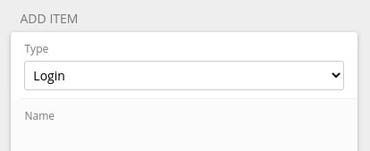
Picture: Jack Wallen.
4. Create the secure note
You can now create the secure note. It is possible to select a folder to host the note, add it to your favorites, activate security via password, add custom fields and modify the properties of the note.
Once you have completed your secure note, click the button Save at the bottom of the window.

Picture: Jack Wallen.
5. View your Secure Notes
To view your Secure Notes, click Secure Note in the left pane and select the note you want to view. If you selected the password re-request option, you will need to type your Bitwarden account password to view the content of the note.
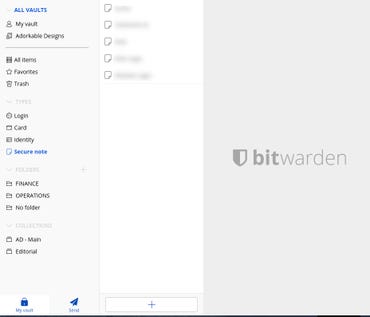
Picture: Jack Wallen.
That’s all there is to creating a secure note in Bitwarden Password Manager.
Source: ZDNet.com
