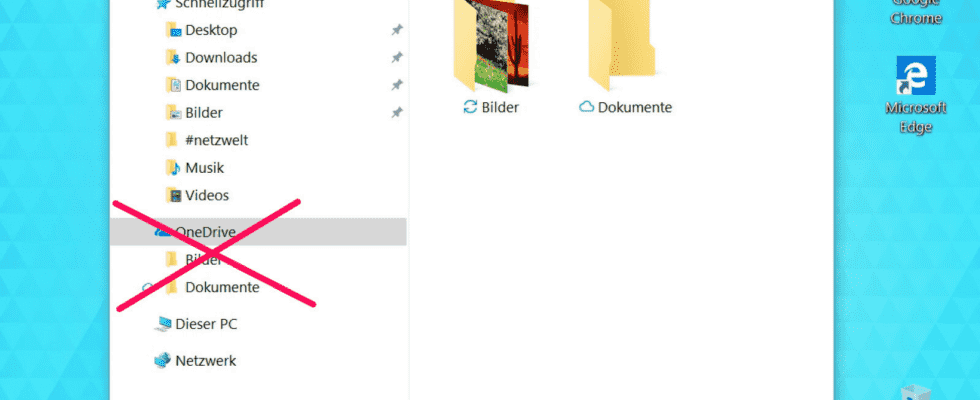OneDrive is an integral part of the operating system under Windows 10 and 11. You can completely remove the cloud storage. We’ll show you how to do this in this tutorial.
OneDrive cloud storage is very important to Microsoft and many users. With its own OneDrive apps for Windows 10 and Windows 11, Android, iOS and in the browser as well as seamless integration in Office 365, OneDrive can be used very conveniently as a central cloud storage for all end devices.
Those who prefer to use Dropbox, Google Drive or other cloud services do not need OneDrive and may find the standard integration in Windows to be annoying. We’ll show you how you can completely remove OneDrive in such a case.
With the following method you will get rid of the cloud storage at least in the medium term. It is possible that Microsoft will reinstall it with an automatic Windows update. Then you might have to lend a hand again.
Please note: In this tutorial we use screenshots from Windows 10. The steps are the same in Windows 11, however, as only the window design has changed. The specified menus, key combinations and buttons are identical.
If you don’t want to uninstall OneDrive but just deactivate the annoying advertising pop-ups for the cloud storage, please use our instructions “Windows 10 and Windows 11: How to deactivate OneDrive pop-ups in Explorer”.
Windows tip: This is how you can manage the Cortana voice assistant and configure it according to your ideas.
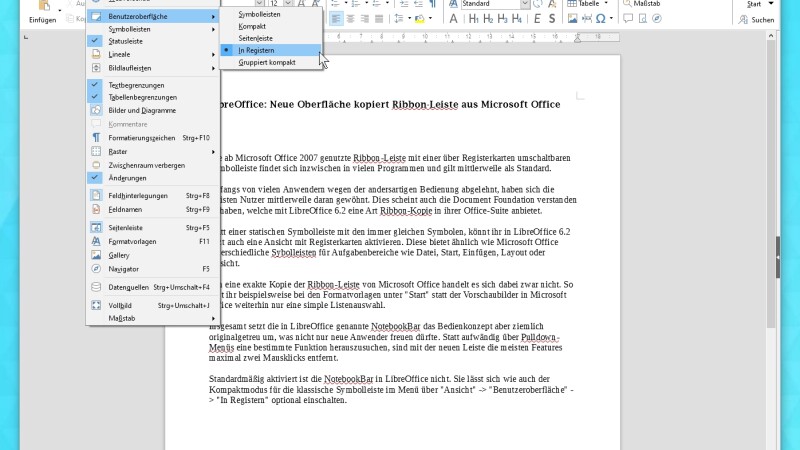
Photo gallery
Top 100 Freeware Software: An overview of the best free programs
Top 100 Freeware Software: An overview of the best free programs
” Tip: The best VPN providers for more security and data protection